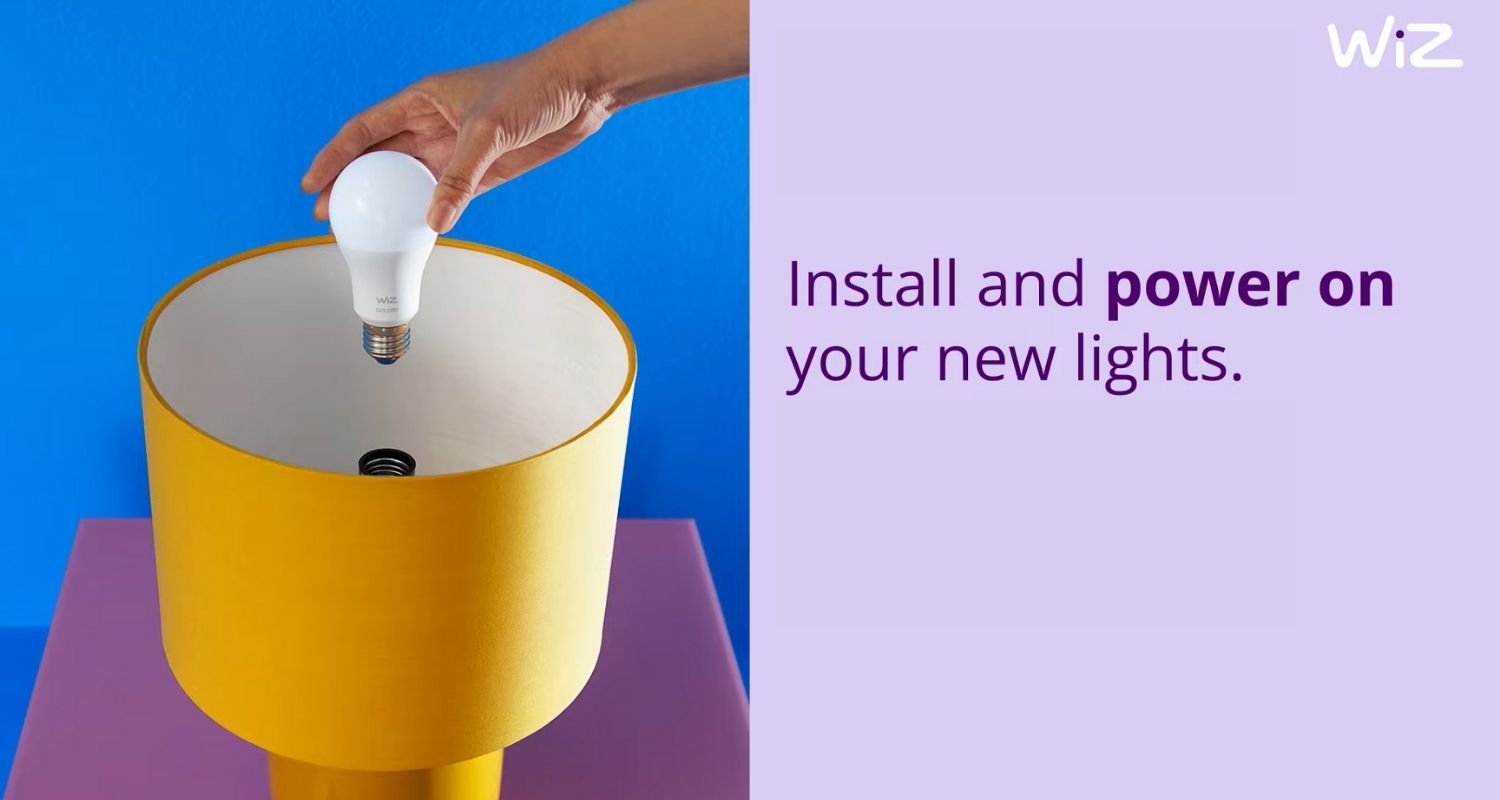Wiz lights, which are advanced forms of LED lights, are gaining popularity over the years due to their smart lighting capacities and convenience in usage. These lights are highly efficient and accessible. You can use our smartphones to operate these devices smoothly. These lights can easily connect to our wifi. This allows us to create customized light settings in various intensities and tones. This article strives to bring light on “how to connect wiz lights to new wifi“.
Setting up the Wiz lights with a new wifi network may seem daunting for some. But in reality, it’s a straightforward process. You can effortlessly achieve the desired lighting configuration by following key steps. These steps involve installing the Wiz app, creating an account, activating the Wiz lights, navigating to the “Add New Devices” option, pairing the devices, and finally, establishing a connection with the wifi network.
This article aims to give a vivid explanation of how to connect wiz lights to new wifi. It also shares tips and tricks that can be applied to secure these modern devices properly to a new wifi network in case of any unexpected error. Thus, without further hesitation, let’s jump into the facts that will enrich people with the knowledge of how to connect wiz lights to new wifi. This will help us to get a fully controllable lighting system.
See Also: Top 7 Home Automation Ideas To Make Your Home Smarter
How To Connect Wiz Lights to New wifi
The steps on how to connect wiz lights to new wifi are as follows.
- Start by installing the Wiz app on your device. Once the app is installed, access it on your tablet, smartphone, or PC to ensure that your device supports Wiz lights properly.
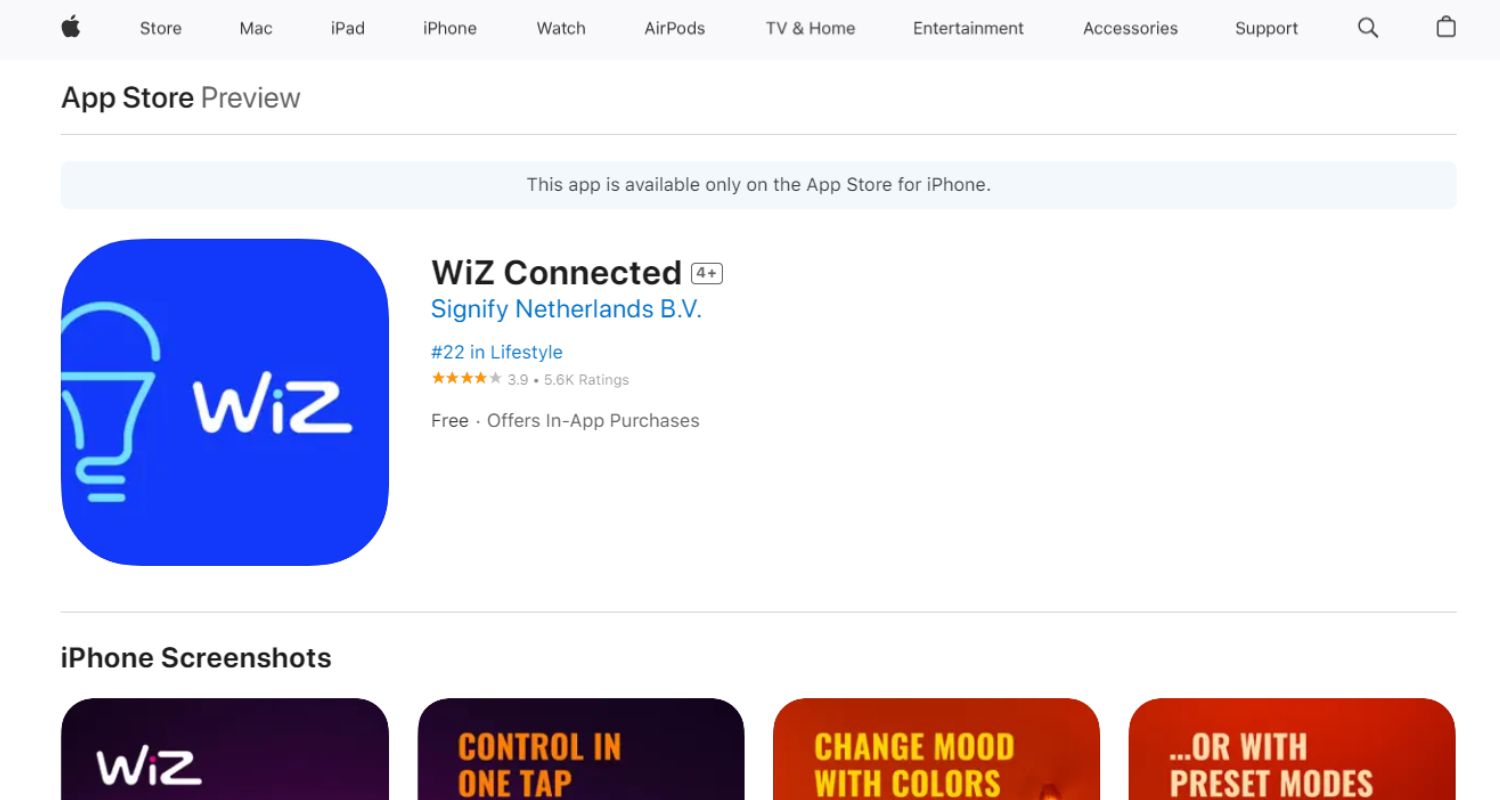
- After opening the app, log in to your existing account or create a new one using your email. This step is crucial as it enables you to control and customize your Wiz lights using your smartphone.
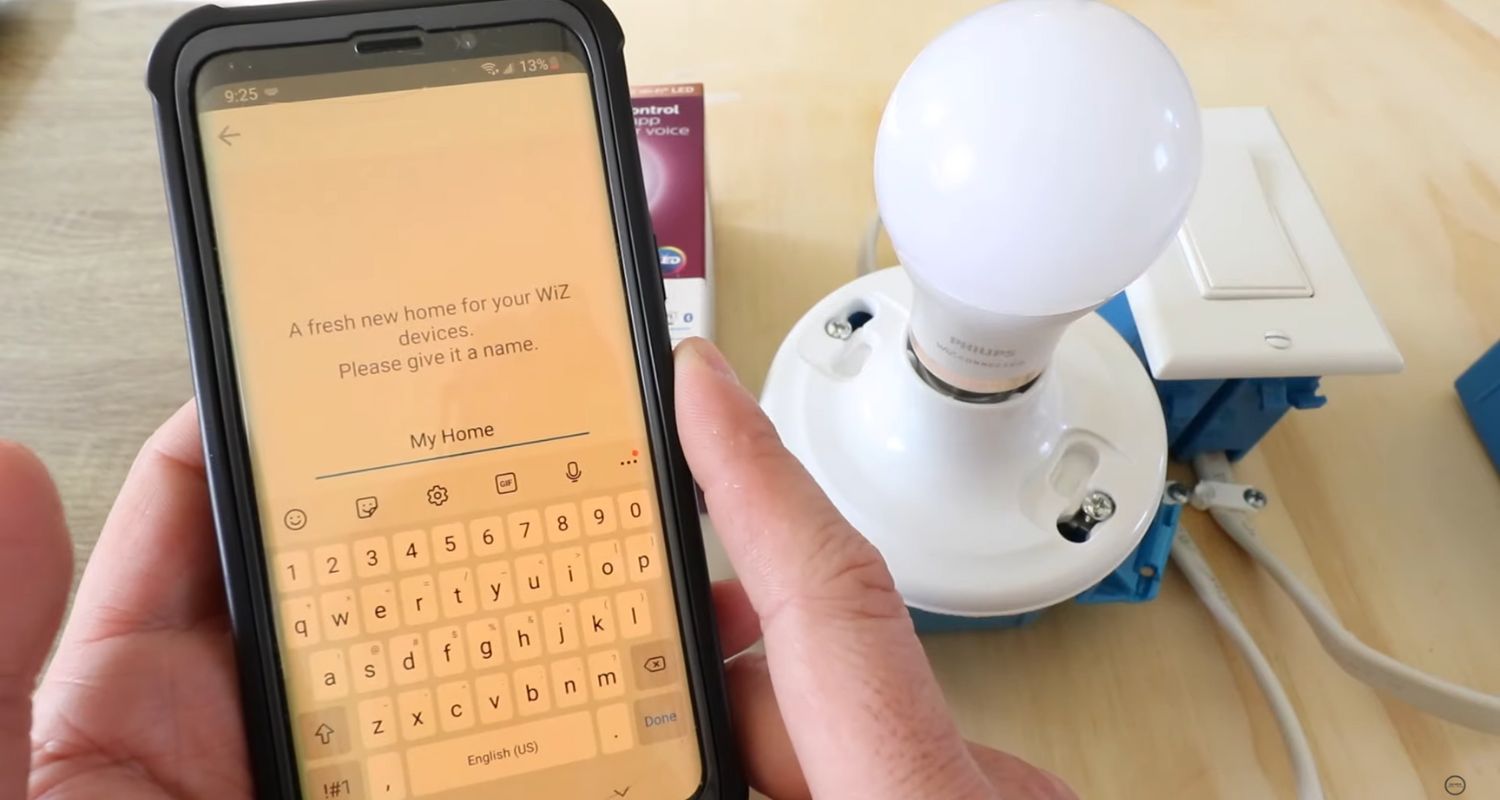
- Click on the “Add a device” or “+” option within the app to initiate the process of connecting your Wiz lights to the desired wifi network.
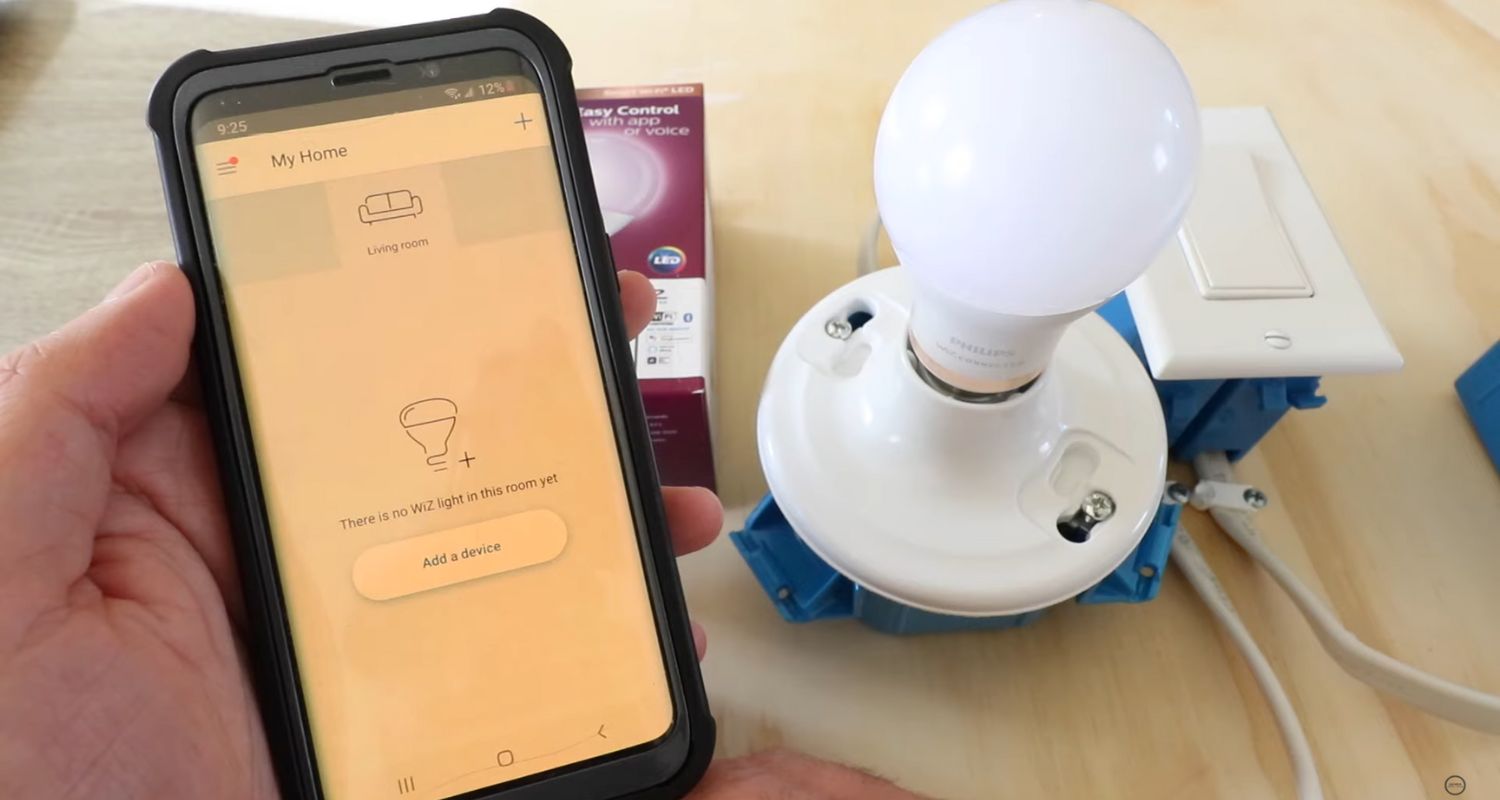
- Choose the specific type of device you want to add, such as “light” or the name of your Wiz light.
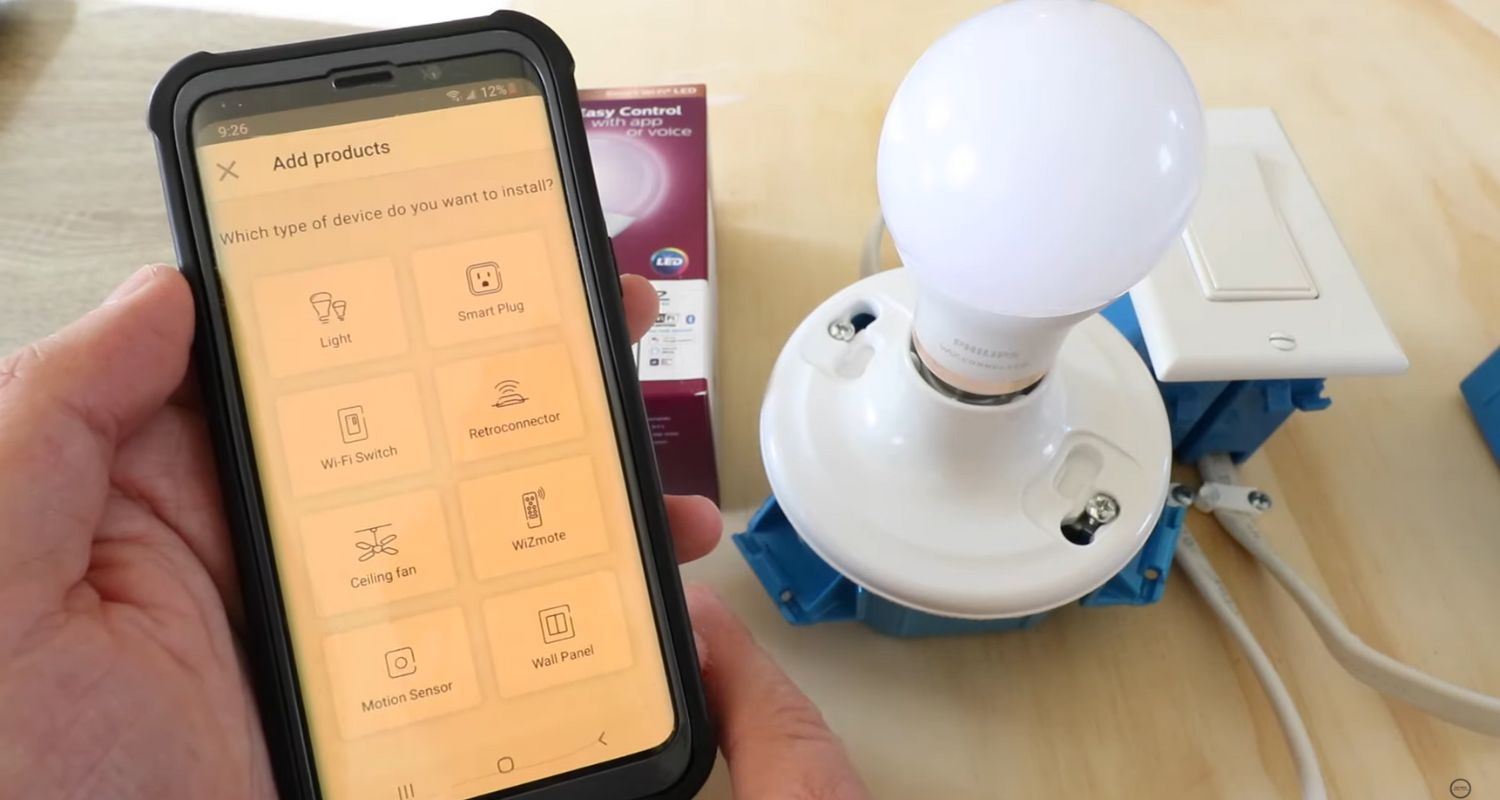
- Fill in the wifi connection credentials, including the SSID and password. Take care to input the correct details to ensure that your Wiz lights connect to the right network. Put both your device and the Wiz lights in pairing mode after entering the credentials.
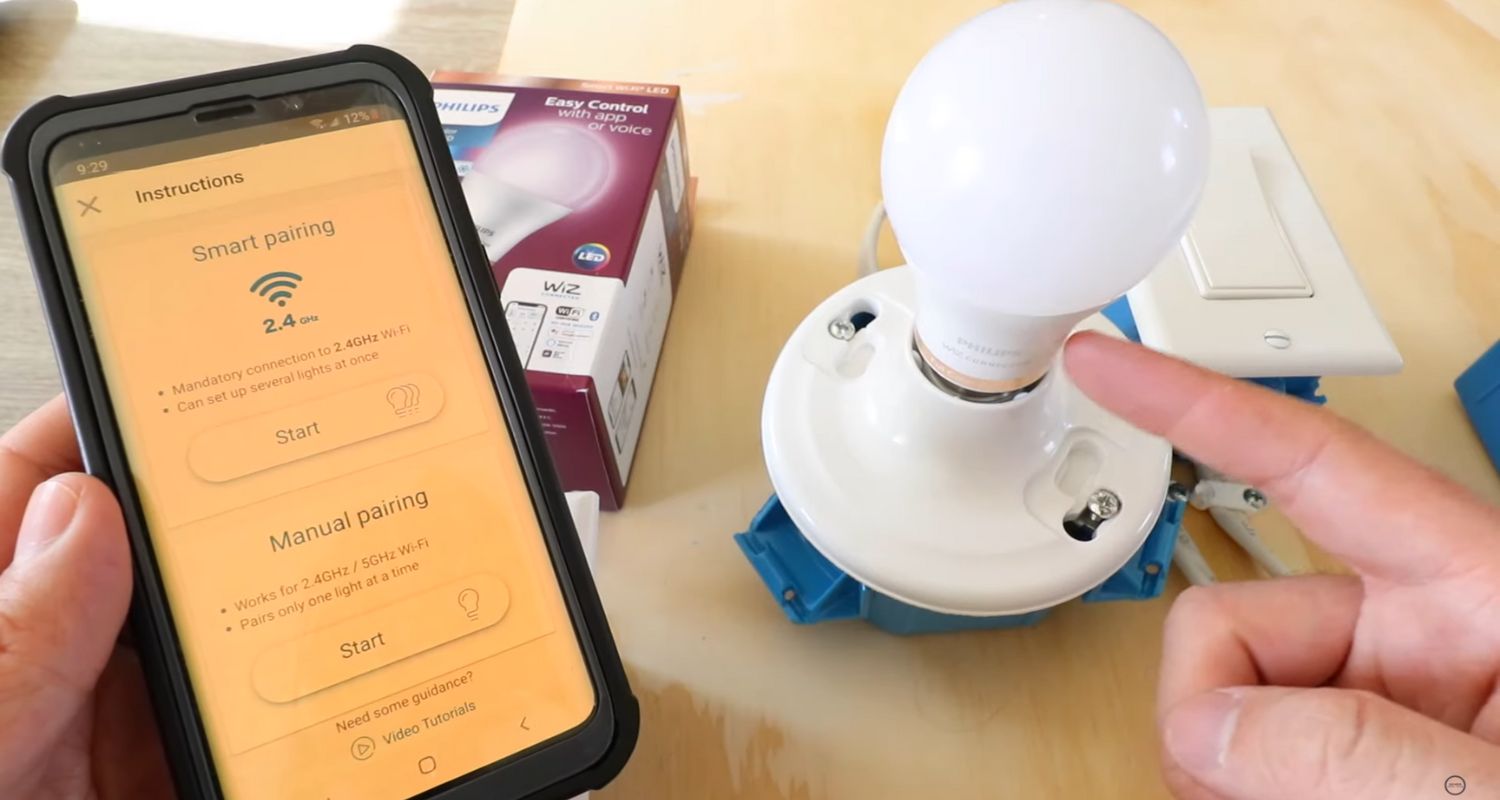
- Exercise patience during the connection process and await confirmation. Once the connection is successfully established, you’ll receive a confirmation message indicating that your Wiz lights can now be operated through your mobile phone.
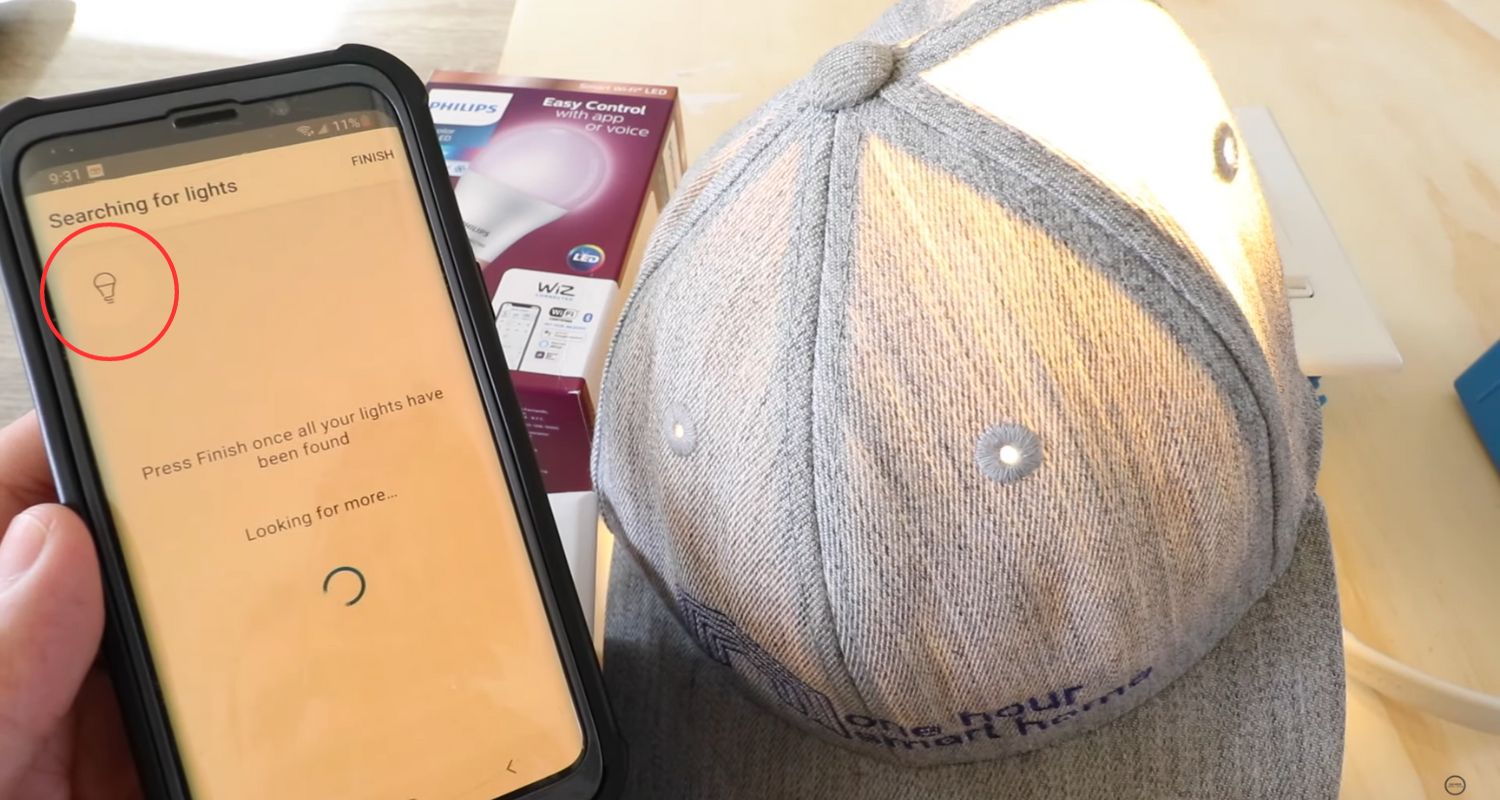
- After confirmation, test the connection by controlling the lights. Switch them on and off multiple times to ensure functionality.
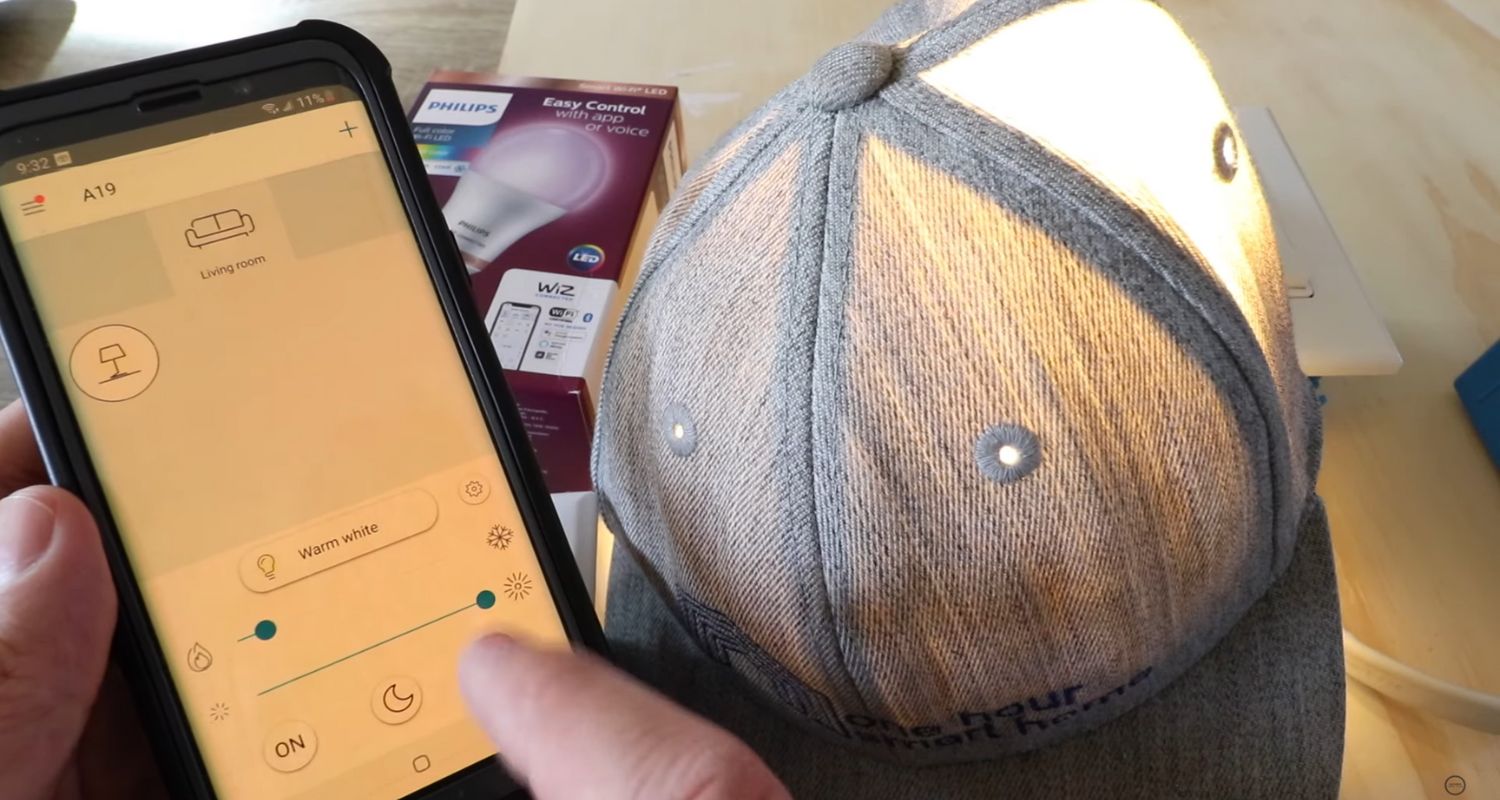
Additionally, check if you can access all the available settings in the Wiz app, including brightness levels, tones, hues, motions, and more. This ensures that your Wiz lights are successfully connected and ready for use.
These steps elaborately describe how to connect wiz lights to new wifi by strategically following specific steps.
How to connect wiz lights to wifi
This portion of this article will discuss and give a detailed explanation of how to connect wiz lights to new wifi. It will also draw light on how to change wifi on the wiz app.
- Begin by downloading the Wiz app, specifically designed by Wiz Connected, for controlling smart lights.
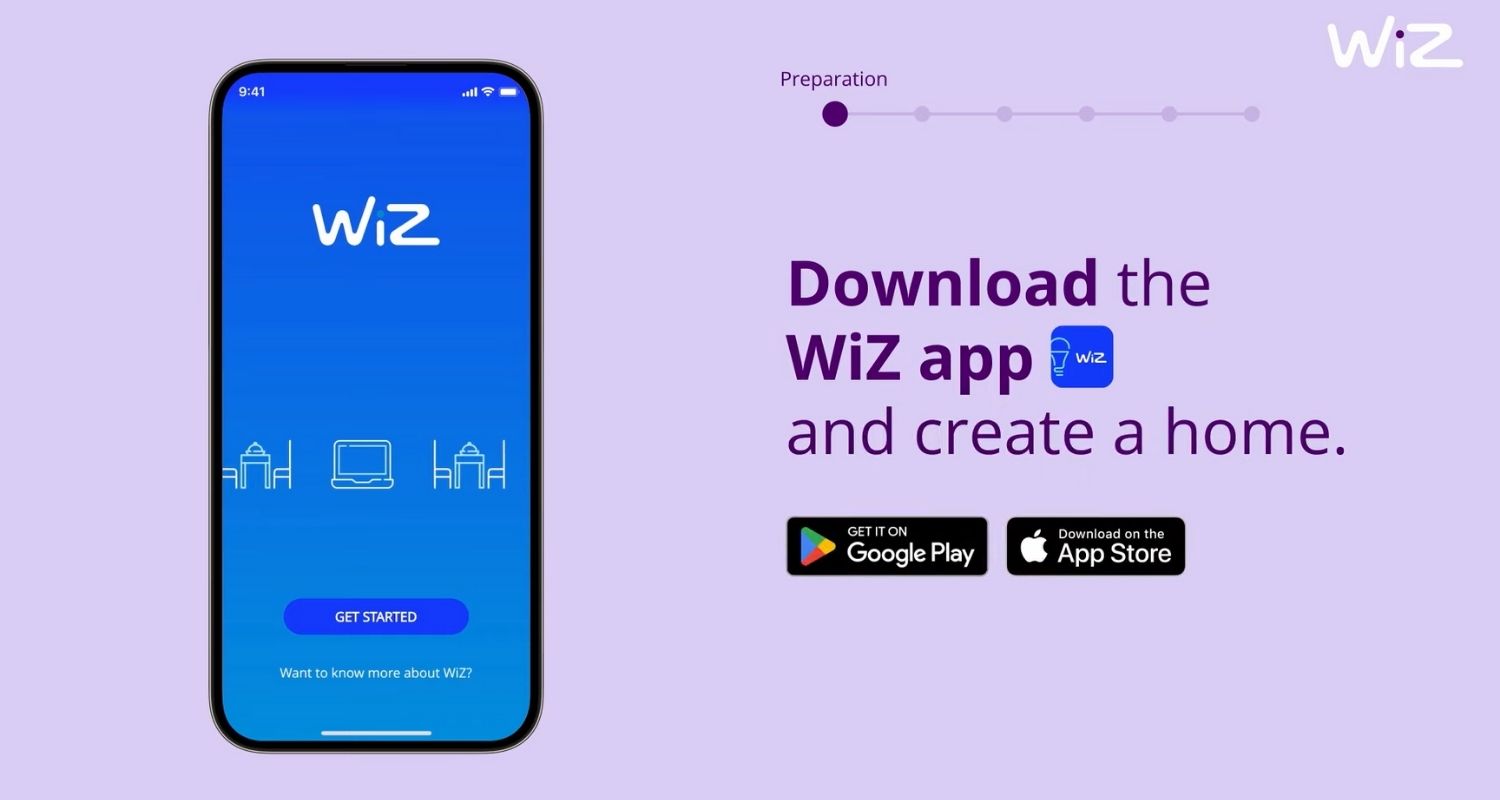
- Once the app is downloaded, install it and create an account within the application.
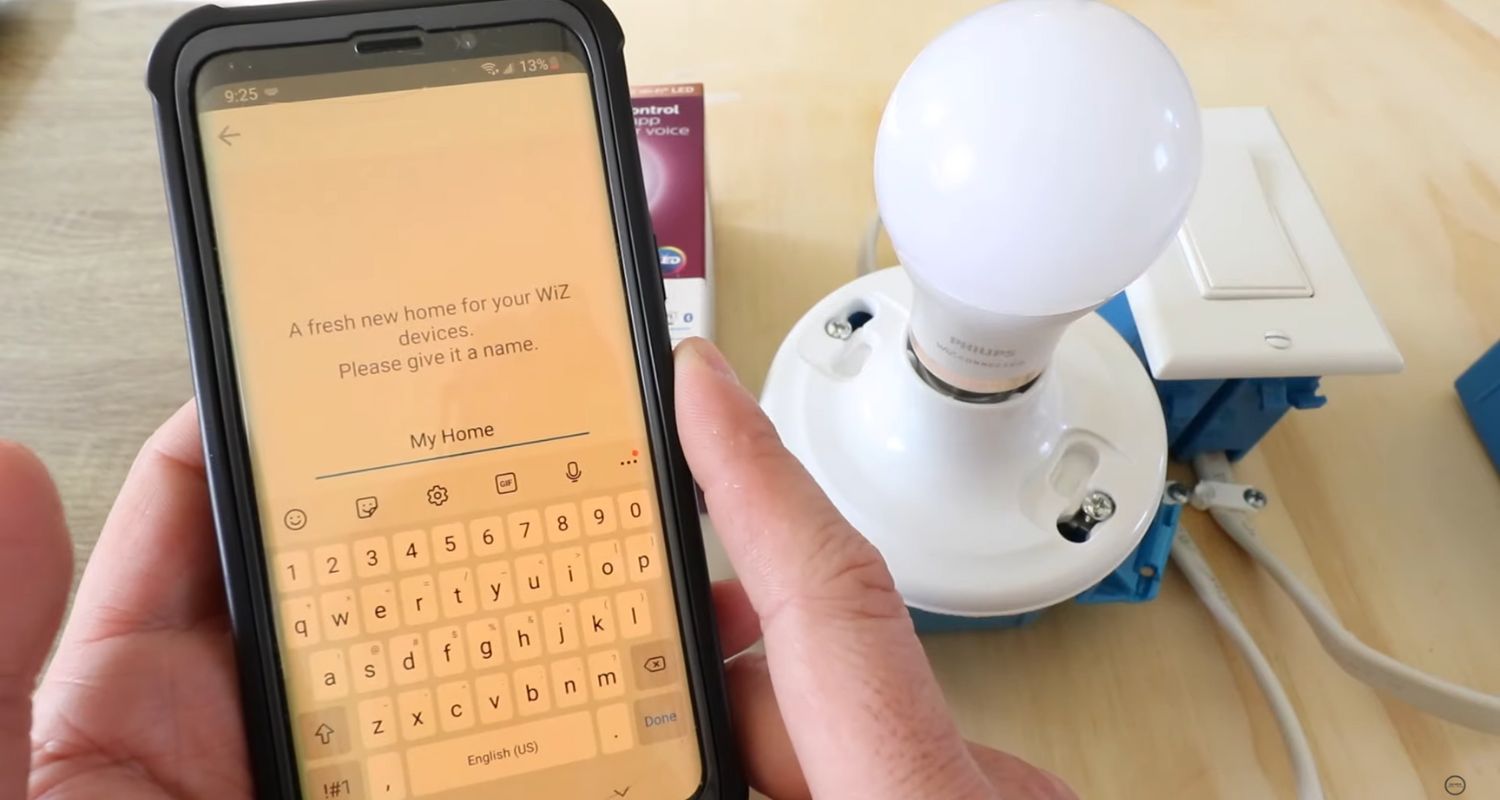
- Open the Wiz app and navigate to the “Lights” section and locate the “Add Devices” button and click on it to initiate the connection process.
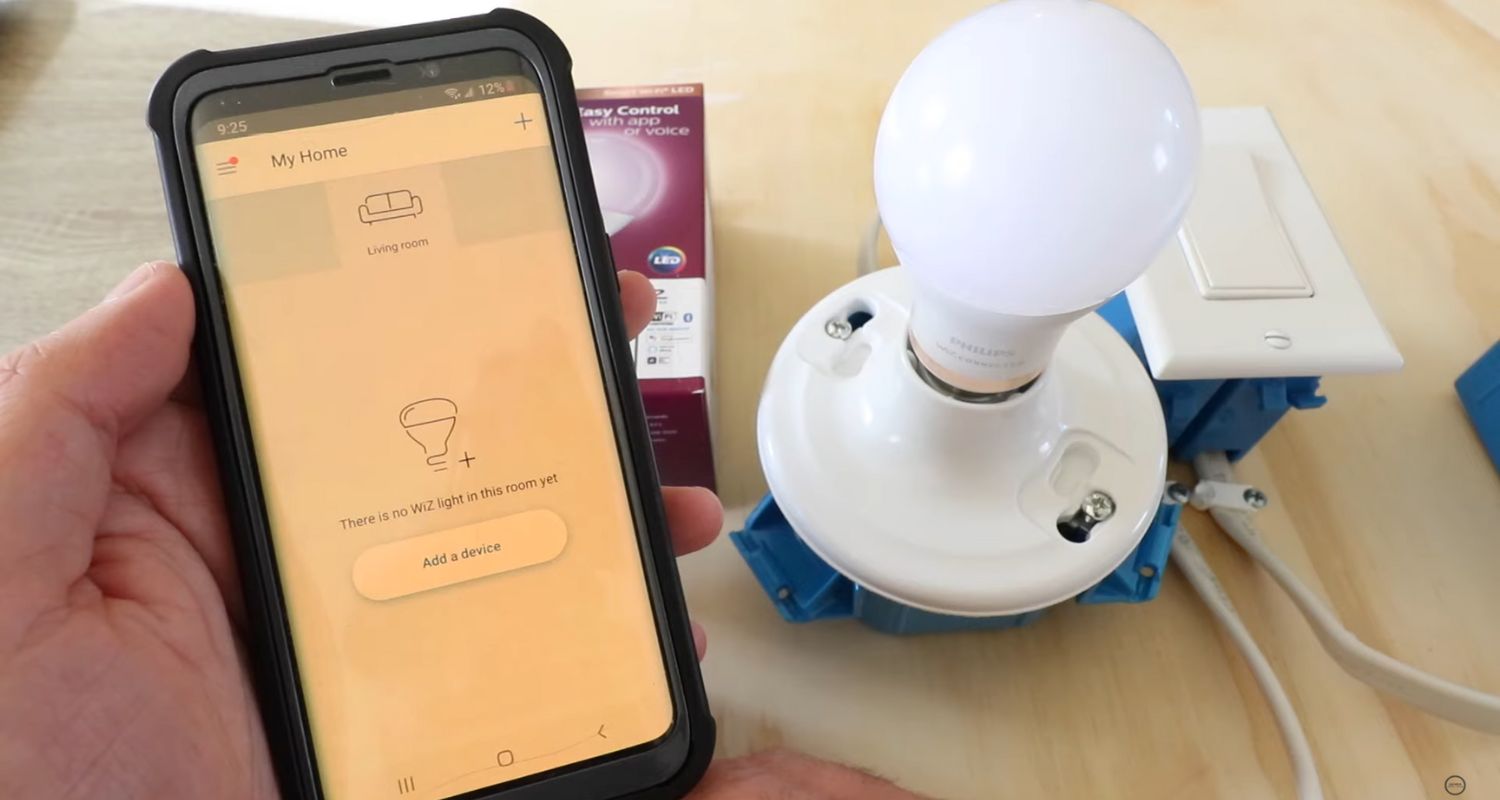
- Follow the on-screen instructions to connect your selected lights with the Wiz app.
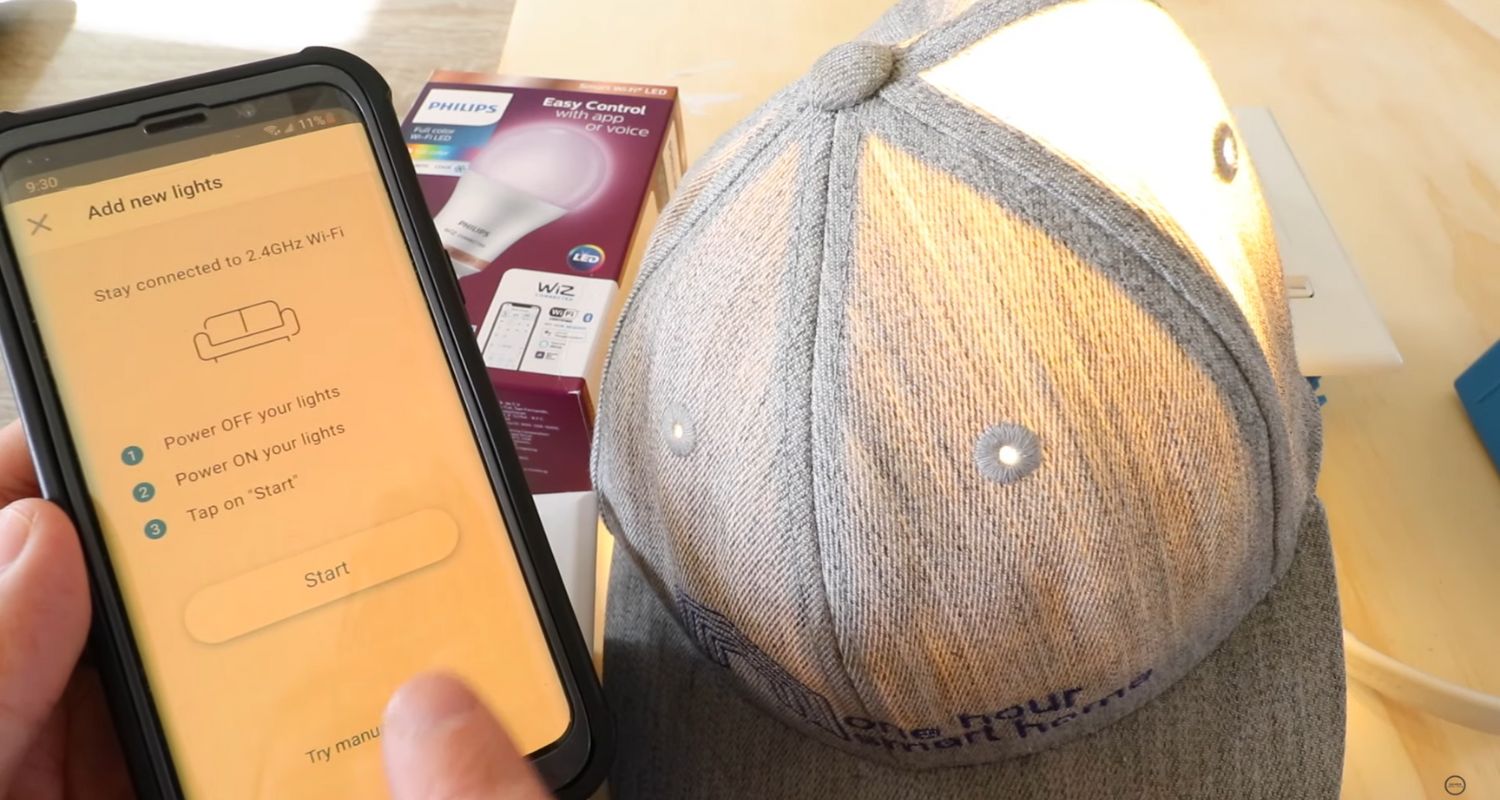
- After a successful connection, modify the settings of the Wiz lights according to your preferences by following the instructions provided by the app.
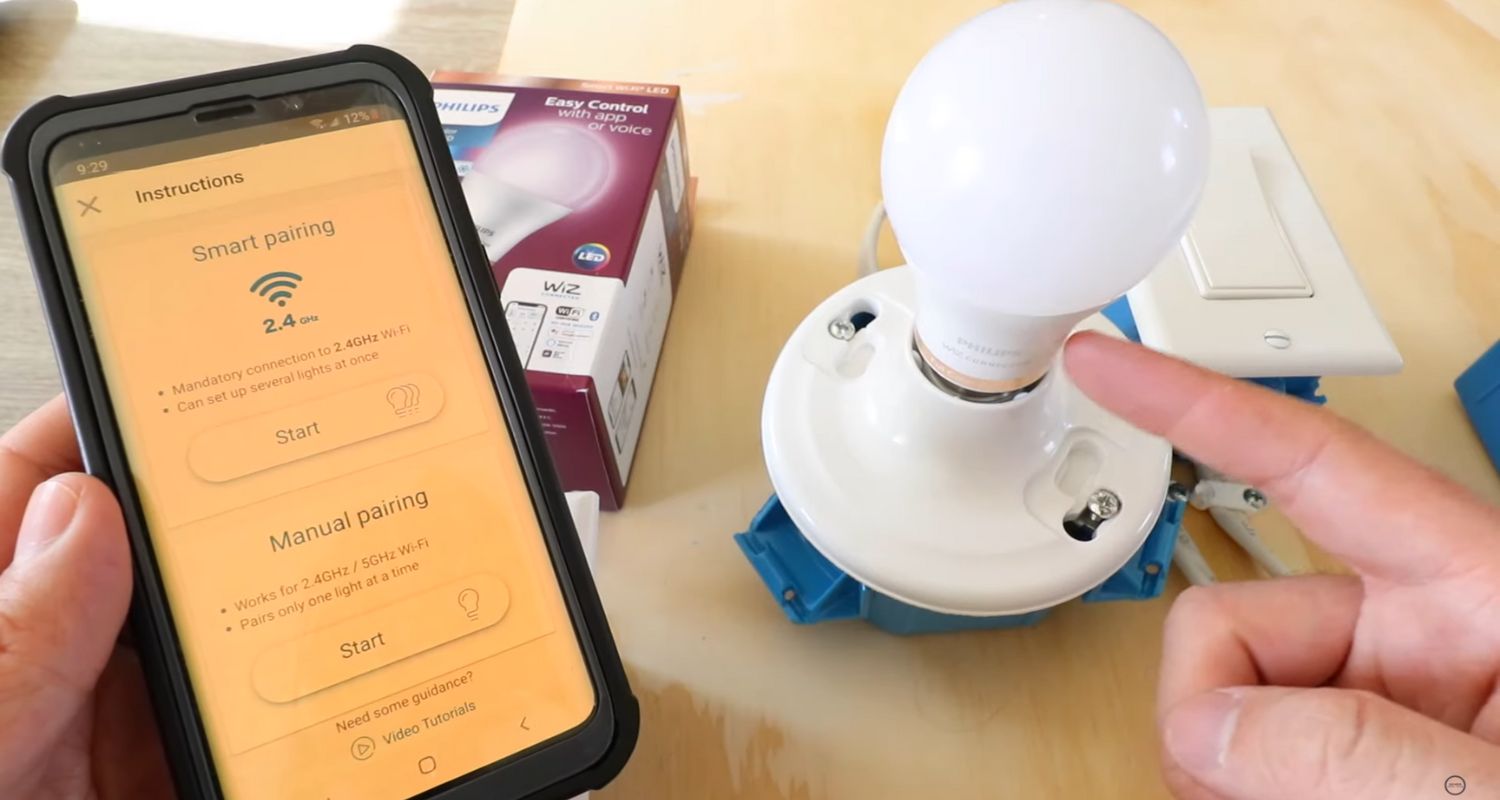
- Proceed to put both your smartphone and Wiz lights in pairing mode to ensure a successful connection.
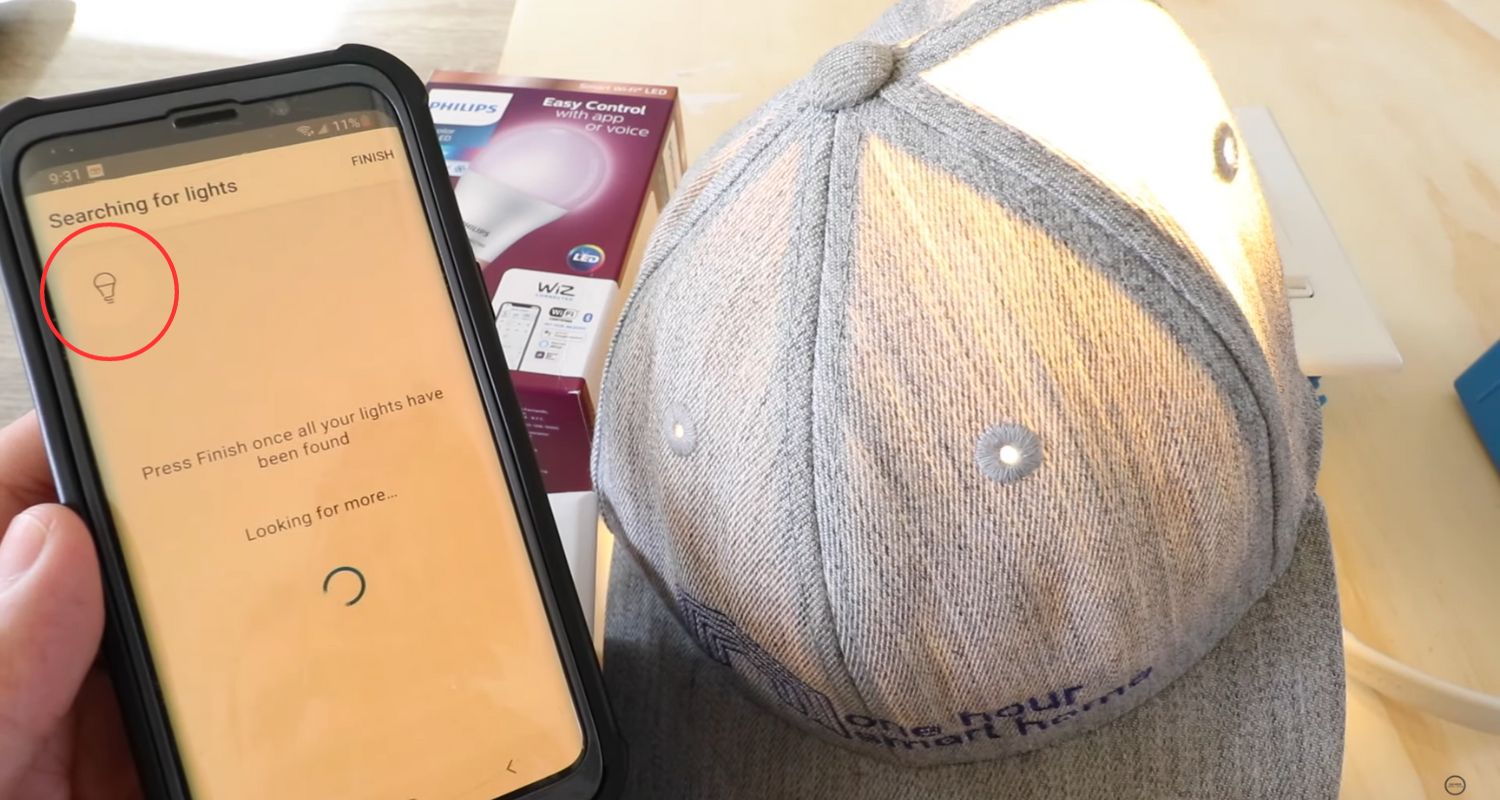
- Return to the app’s home screen once in pairing mode. From the home screen, easily detect the connected lights.
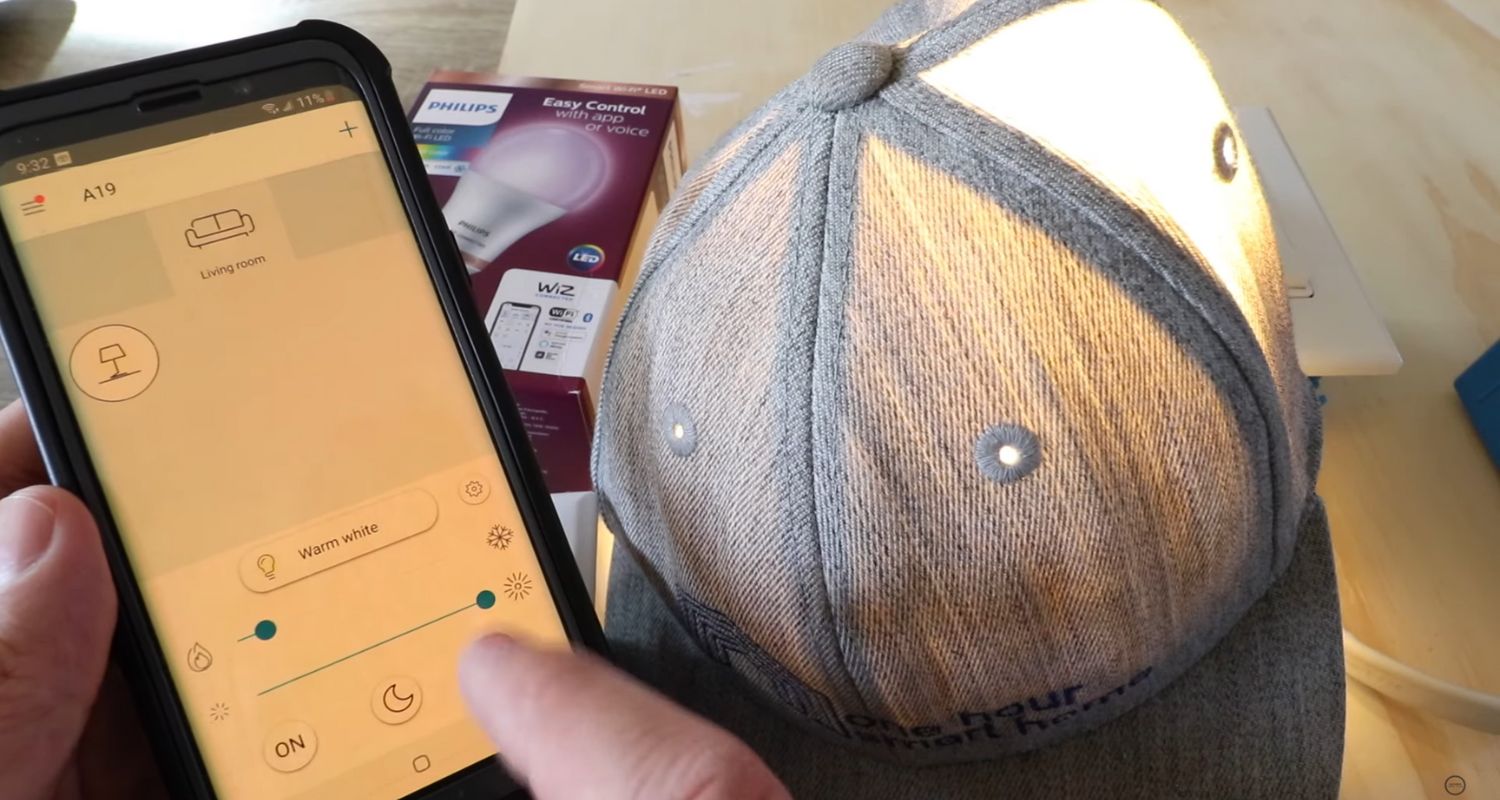
- Select the respective wifi name from the list of network options and fill in the password. After entering the password, you will receive a confirmation message indicating the successful linking of the wifi with the Wiz lights.
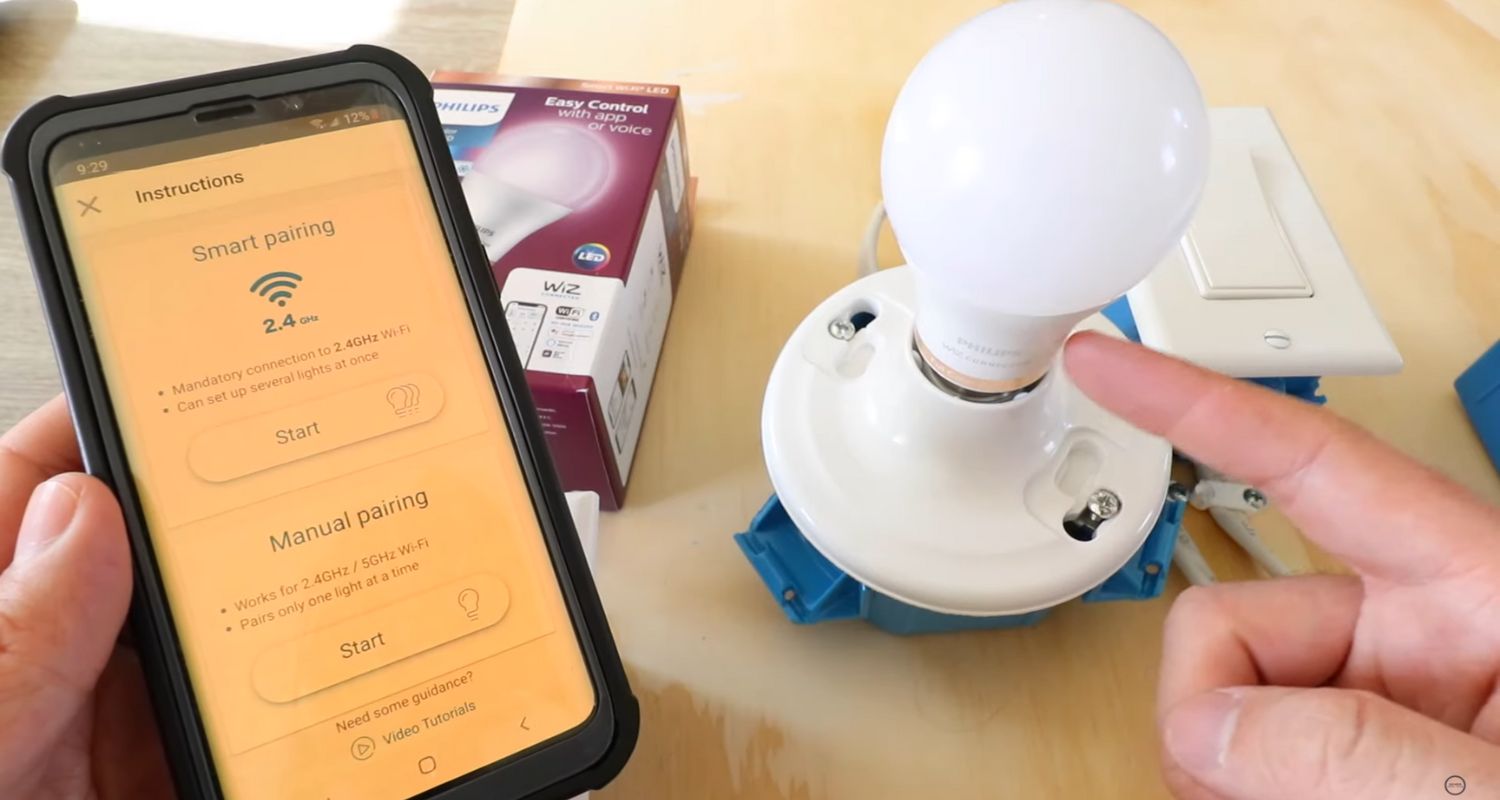
By following these steps, you can effectively connect your Wiz lights to a new wifi network using the Wiz app on your smartphone.
How to change the wifi on the Wiz app?
Now if you want to know how to change wifi on the wiz app, this will require you to remove the lights that require change and reset the device.
This is done so that you can carry on the connection procedure over again.
- The first step is to open the Wiz app and go to the room whose light you want to change.
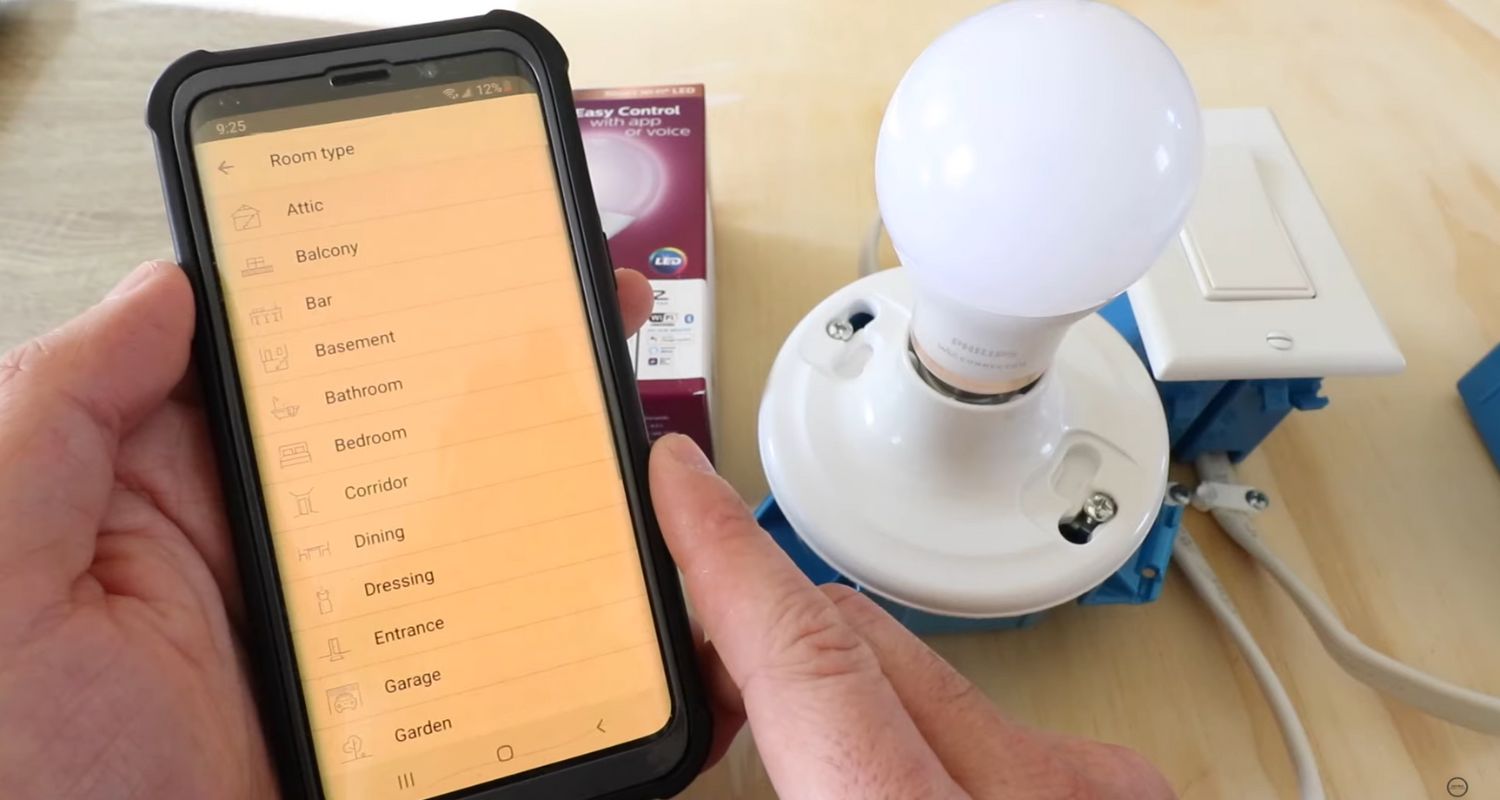
- Then select the light that needs to change, and then finally scroll down to delete the light from the wiz app. This will immediately disconnect the unwanted light.
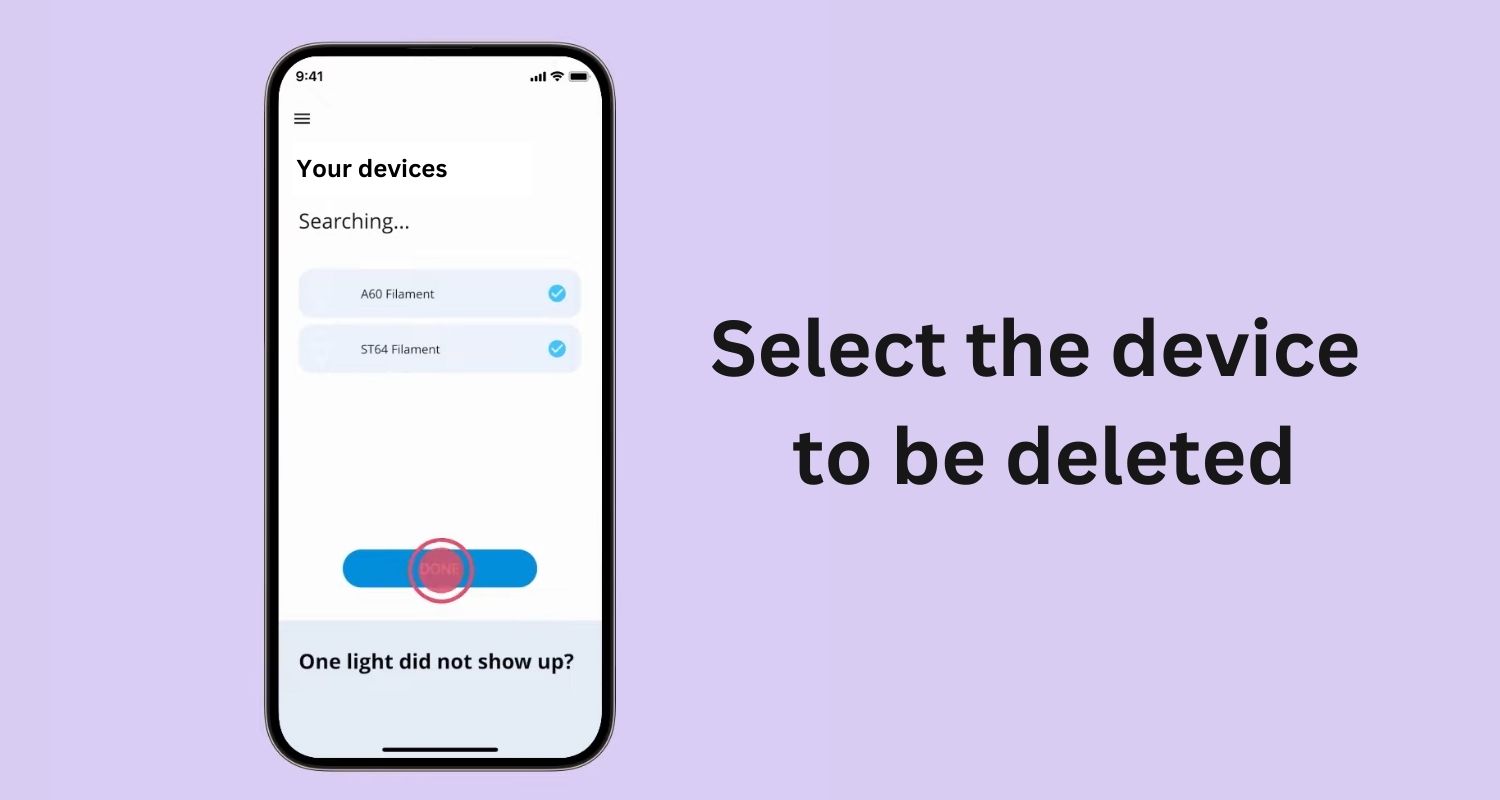
- Right after this, turn the light on and off a few times. This should continue until the light starts blinking. The light’s blinking will suggest pairing it with the wifi connection. As the light is ready for pairing, conduct the entire procedure again.

Understanding how to change wifi settings on the Wiz app can extend to operating various other devices, such as changing wifi on the iRobot. This knowledge ensures seamless functioning across multiple devices.
Wiz Lights Not Connecting? Here’s the fix.
In case of any unexpected error or any troubleshooting connection issues, there is a certain plan of action that one should follow to successfully establish a connection between the wiz light and the new wifi.
You can start by checking the proximity of the wiz lights and the wifi connection. The wiz lights should be in the radius of the wifi network. In case of inadequate wifi range, individuals must learn how to connect a wifi extender to the router without using WPS to expand the network coverage.
Sometimes various updates available for the wiz lights may have a connection to certain connectivity issues so update the Wiz lights to improve the overall performance.
You must check the network setting and the relative power in our wifi network range. These lights can only pair with a 2.4 GHz network.
There are sometimes certain limitations related to wifi connections, like the number of devices that can connect to the network. Disconnecting these unwanted devices can help connect these lights to the wifi more smoothly.
Proceed with the logging-in process carefully to ensure a successful wifi connection with the wiz lights. It is recommended to opt for routers that offer a login guide, such as the Tenda wifi login guide, as it serves as a helpful guide during the login process.
Sometimes, wifi connectivity only occurs when an individual remembers the wifi password. If people have difficulty remembering passwords, they should know how to transfer passwords to new iphone or Android phones.
In case this disconnection persists, one should immediately contact Wiz Connected Customer Support for any further guidance and instructions from professionals.
FAQS
How do I put my wiz lights in pairing mode?
To put the lights in pairing mode, turn them on and off a few times. This should be done until the lights start blinking. Bringing the device to pairing mode may take around 3 to 5 seconds. It can also be done by pressing the switch continuously for 5 seconds.
Can you use Wiz lights with Bluetooth?
From the year 2019, all the Wiz lights available in the market can be connected through Bluetooth.
Does Wiz require wifi?
Wiz lights' standout feature lies in their ability to create a connected lighting setup via wifi. Also, this connectivity allows remote control using smartphones, facilitating colour, brightness, tone, and hue adjustments through the Cloud. Mastering the simple process of changing wifi on any device resolves half of the connectivity issues.
What are the new Wiz lights on the market?
Some of the new wiz lights in the market are Wiz -Super Slim Smart Ceiling Light, Philips Wiz wifi Enabled E27 Smart 9W LED Bulb, Philips Wiz Connected Hero Multicolor Bedside Light, and Philips Wiz Smrt Color changing Strip Light.
Conclusion
In conclusion, how to connect wiz light to new wifi is very easy. You can further simplify the entire procedure by adhering to certain specific rules.
Even if a troubleshooting issue arises, checking the proximity of the network, removing the network security, or contacting Wiz Connected Customer Support in adverse situations can resolve the problems.
Also, Wiz Lights provide their customers with the ability to customize their light colour combinations, intensity and brightness, and schedules. This article successfully answers the question, “How to connect wiz lights to new wifi”.
As technology grows, these ultra-modern lights help people create a creative home environment. It enhances comfort, modernity, and creativity.
See Also: How To Block Internet Access | Block Someone Using Your WiFi!
Hello people. I have started this website for all of you who have troubles while logging in into their router. I personally have faced a lot of issues and that is the sole motivation for starting this. Hope it helps you guys. Cheers!