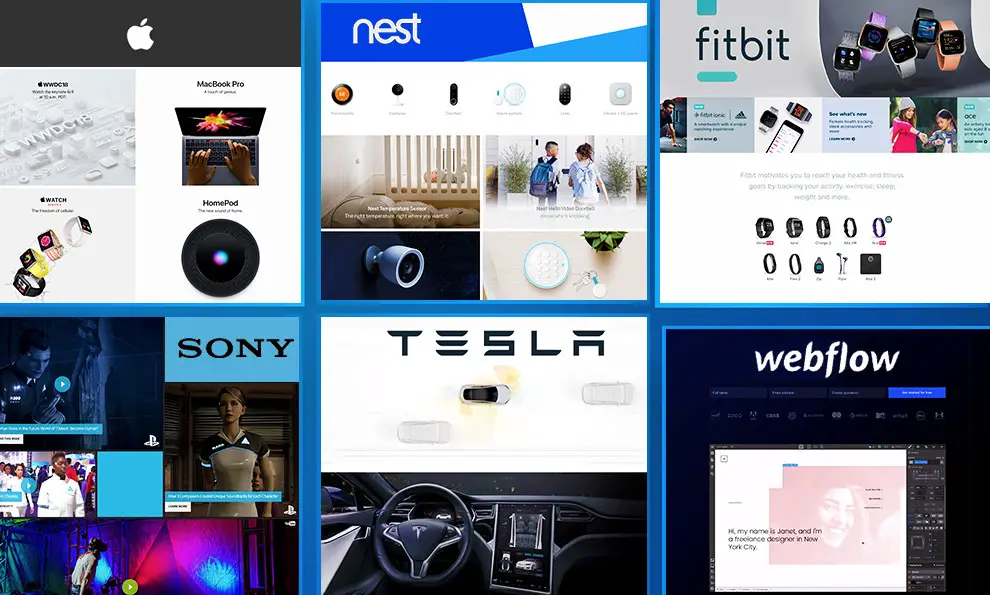Feit Electric App-operated LED lights are taking center stage in today’s smart lighting. As these apps mostly run through wifi, changing wifi on feit electric can become quite a hustle. Therefore, this article will deliver you a step-by-step guide on how to change wifi on the Feit Electric App.
Following certain steps correctly can help you to create the perfect lighting for your living space. First, install the Feit Electric App. Then, start the app and add a “New device”. After this, you must select a “Setup method”. After choosing a preferably quick setup method, connect your phone to the device’s wifi range. Then, after connecting to the device’s wifi network, enter the new wifi network’s information on the app. The last step is to follow certain on-screen instructions to confirm the success of the setting up process.
This article intends to guide you constantly on how to change wifi with the Feit Electric app. It will also help you to master certain tips and tricks that can be helpful in case of any connection failure or unexpected errors. Finally, it will teach you how to change wifi on the Feit Electric app. It will also help you change it with the least steps and minimum effort. Thus, the tips you gain from this article may help you operate similar devices, like changing wifi on IRobot, with greater ease and efficiency.
Visit: Feit app on the Play Store
Preparing For Wifi Change
Before transitioning into a new wifi network, we must make preparations to ensure seamless connectivity and functionality. These preparations will help you to gear up for a smooth transformation. They range from checking the device compatibility and resetting the device for a new wifi network to containing the name and password of the new wifi network.
Checking Device Compatibility For New Wifi Network
Incompatible devices can pose a major threat to smooth wifi connectivity. It is recommended to check the features of your wifi network and the features of the device you want to connect to. Not all devices can be supported on any wifi network.
Some devices can only run on a wifi of 2.4 GHz, whereas some may only run on a wifi with a range of 5 GHz. Thus, you need to check whether the features offered by the new wifi networks match the device’s requirements.
Usually, you can get all this product-related information on the official website of this app. You have to choose a wifi router like the Netgear Nighthawk X6 AC3200 router, which can support various devices but still have a more extensive coverage. Therefore, these will help the process of how to do wifi changes on the Feit App much easier.
Visit Feit’s official website
Resetting The Device For The New Wifi Network
Resetting the device for the new wifi network helps to start the connection process. Usually, resetting the device leads to a complete reconfiguration of the previous settings. It erases most of the last operation settings, clearing the device for the new wifi network. This will help to have a fresh start, as the prior settings will not interfere with the connection process.
For resetting the app, first exit from the app. Open the settings menu and tap “Clear Cache” to clear all the remaining app data. Now, you have to uninstall the app from your device. This will lead to the deletion of most of the prior settings in the app.
After this, you can install the app again to modify the device’s settings according to your will. WiFi networks with a quick and easy setup process like changing Roomba Wi-Fi can also make changing Wi-Fi user-friendly and less time-consuming.
Checking The Wifi Name And Password
Check your wifi name and password carefully before trying to connect it. Sometimes, using the wrong letter case may hamper using the feit app to change wifi. 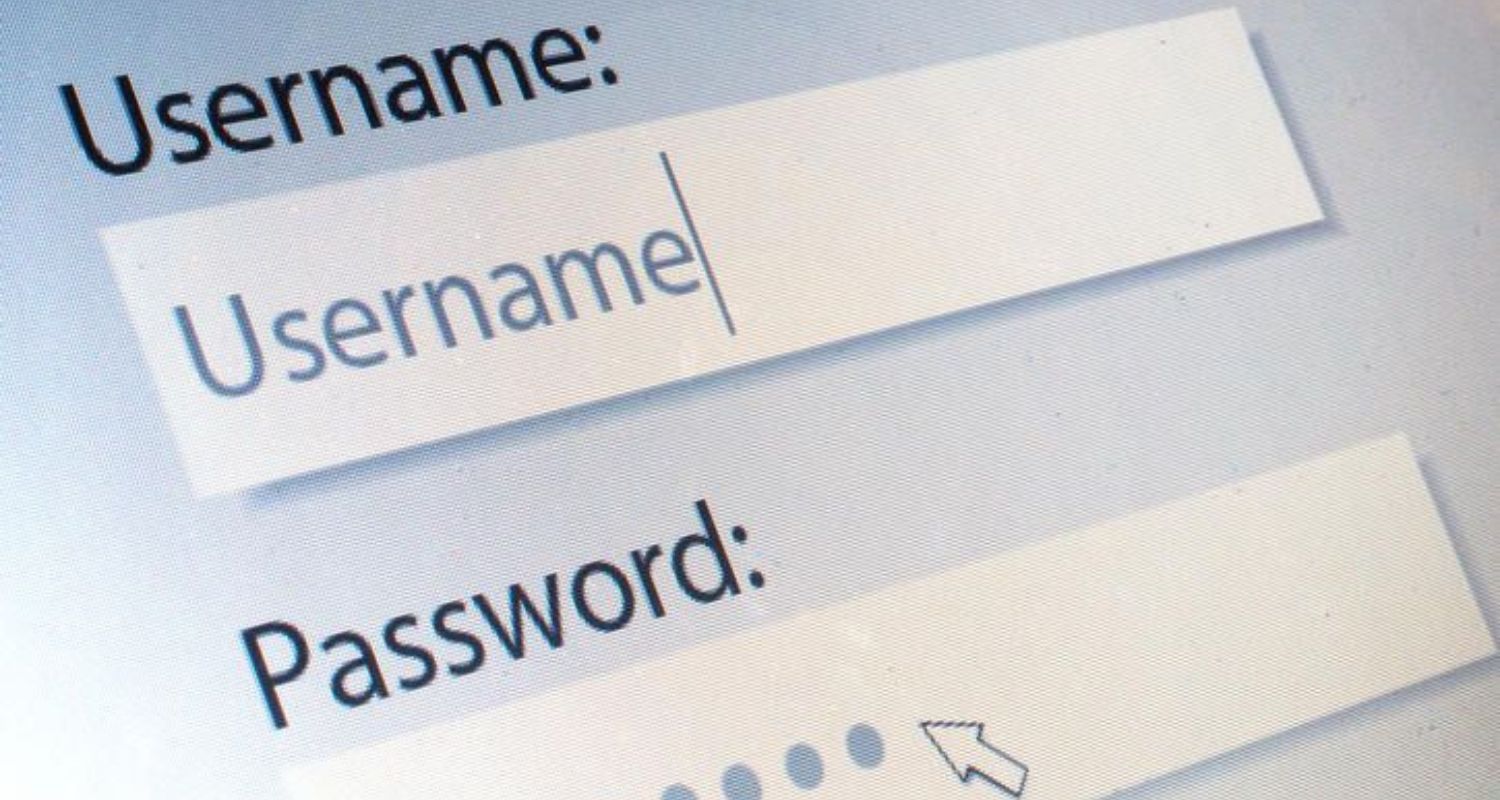 Double-checking the password is necessary to avoid any irrelevant connectivity issues.
Double-checking the password is necessary to avoid any irrelevant connectivity issues.
How To Change Wi-Fi on The Feit Electric App
Following these steps will help make your journey of how to change wifi on the Feit Electric app more efficient and smooth.
- Install the Feit Electric App. The first step is to install the app after resetting. This app is majorly available in the Play Store for Android Users and on the App Store for IOS users. Thus, you will notice the majority of the previous settings have been erased and deleted.
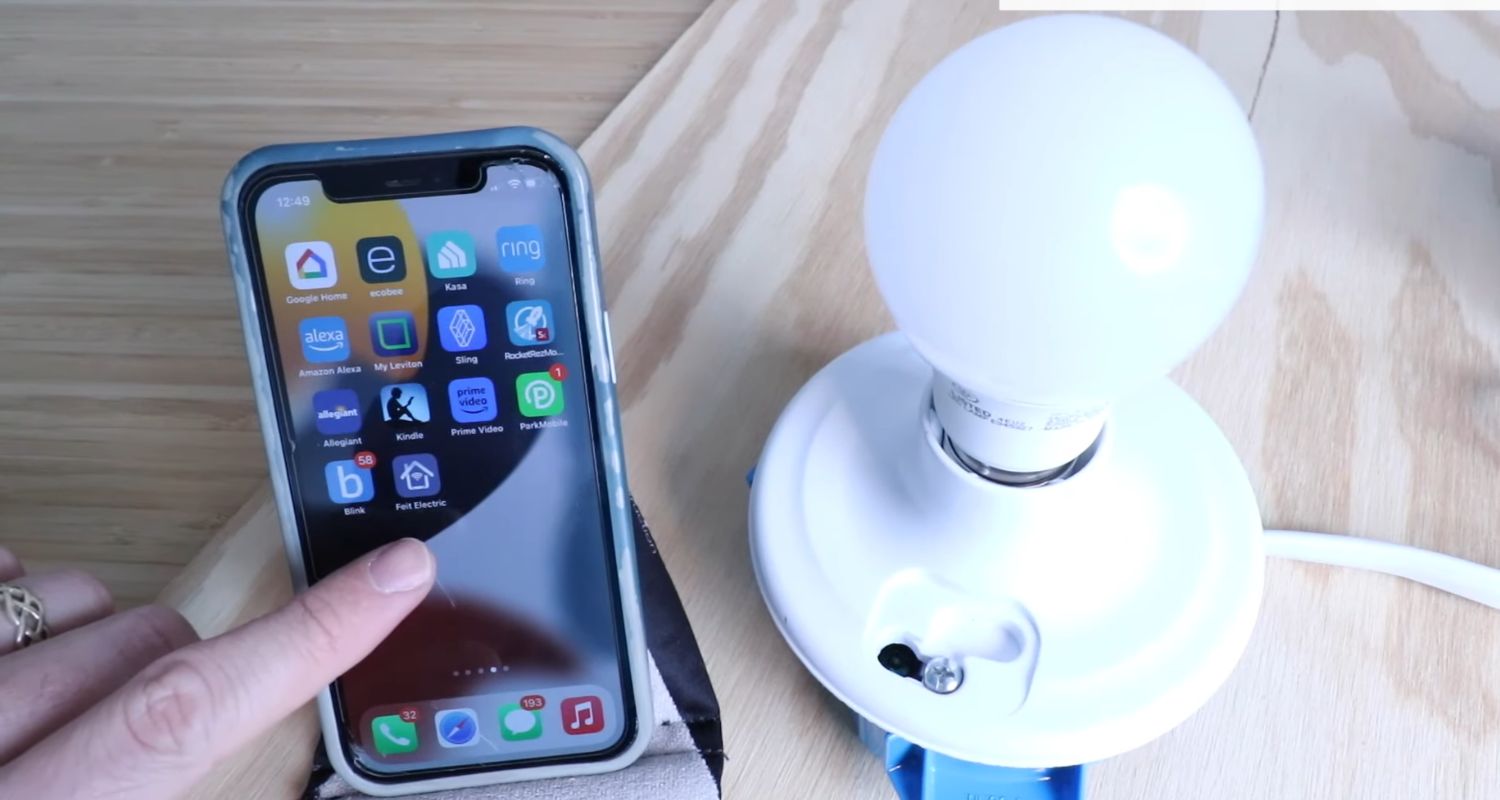
- Select the “Add Device” option. This option may vary according to the app model you are using. Sometimes it is present as “+” or “Add.” These signify an “Add Device” in the majority of the cases. There are usually three modes of connection to choose from: EZ Mode, Smart Plug Mode, and wifi Hotspot Mode.
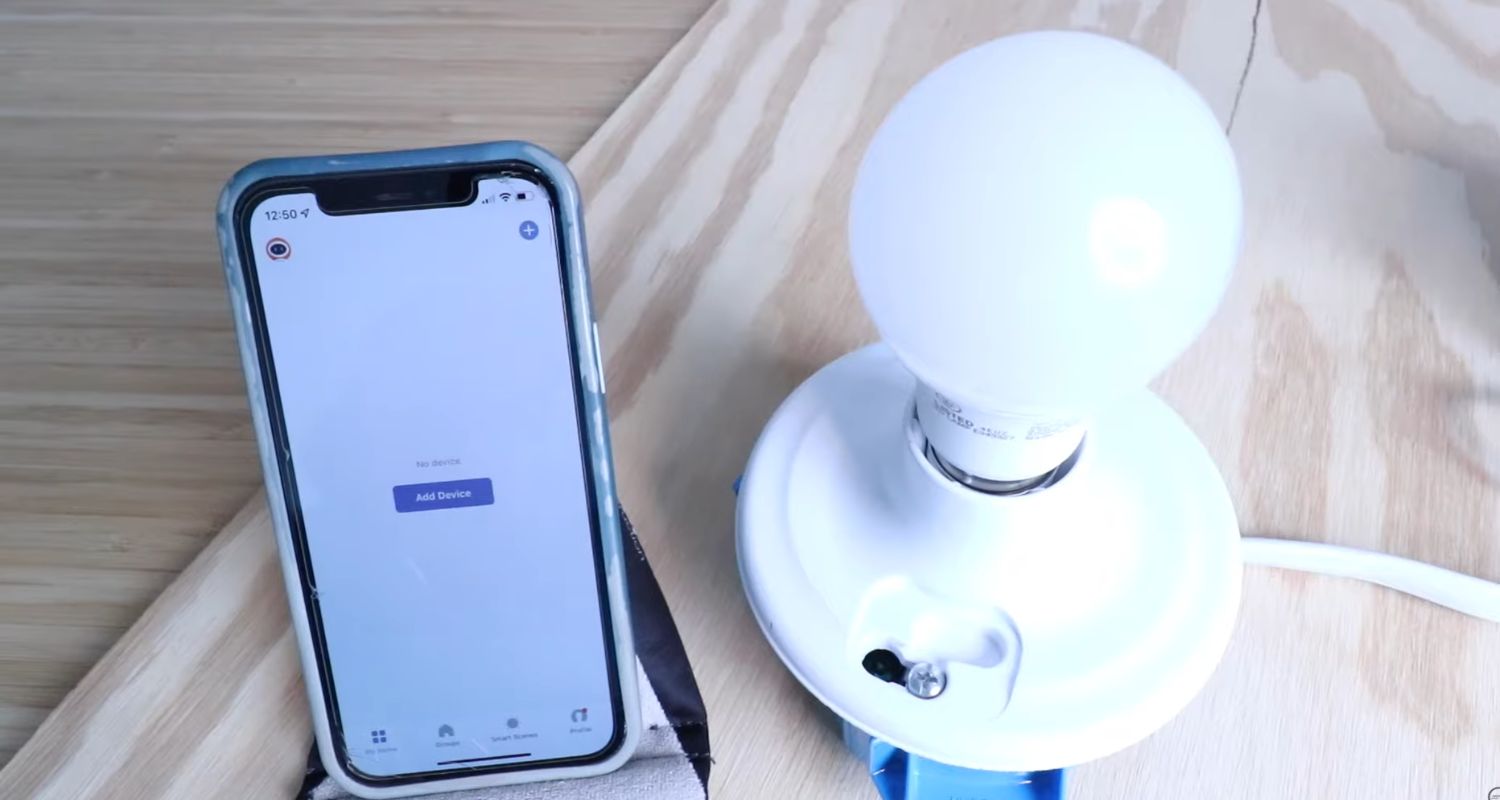
- Tap on the device type. After you select the mode of connection, there will be an option for device type. This will signify what kind of device you are connecting to, like a bulb or switch.
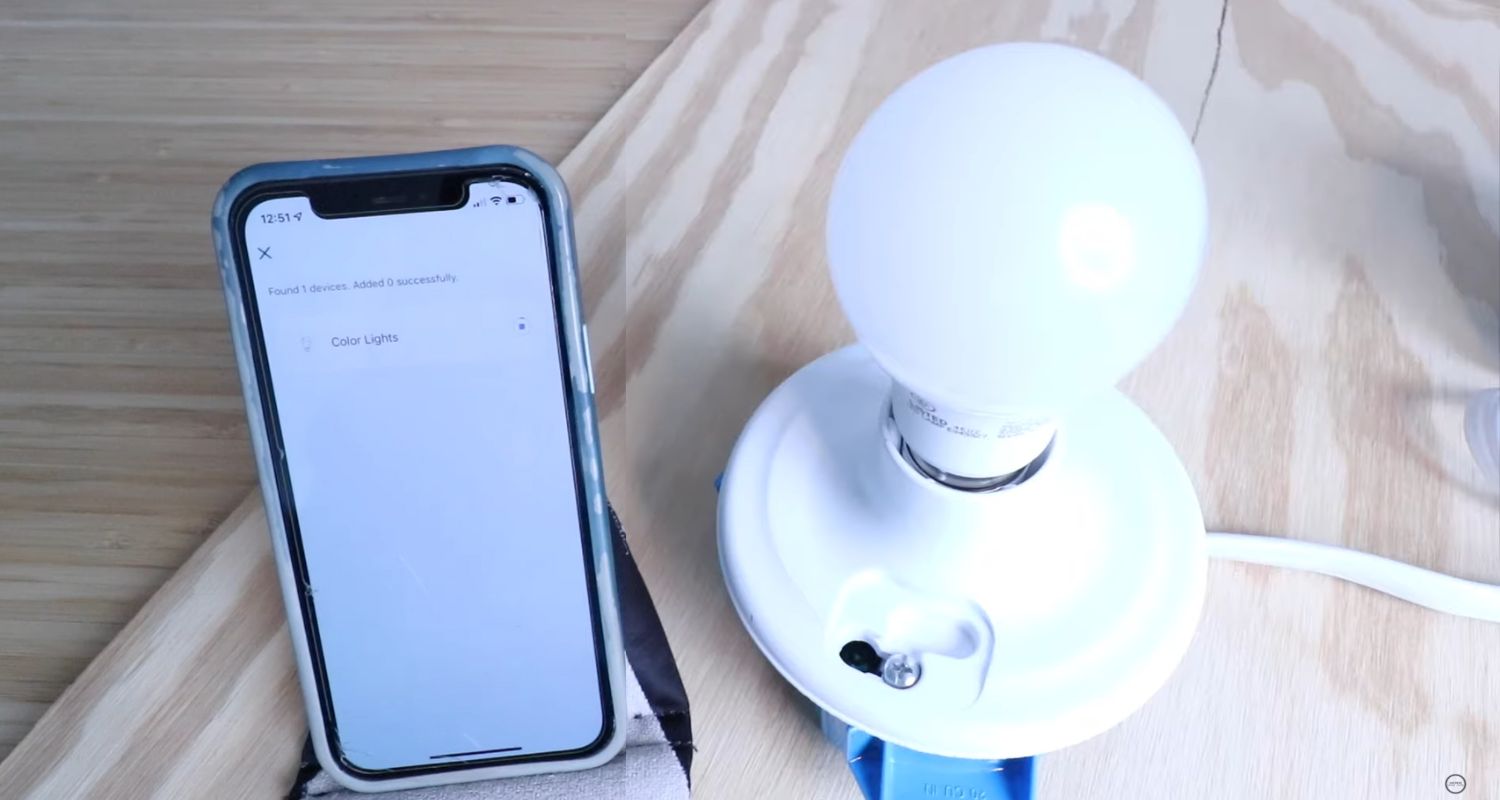
- Enter the Wi-Fi name and password: During this step, tap “Connect to Wi-Fi” or “Wifi” and enter the Username and password. After this, press enter.

- Confirm the connection: After this, be patient and follow certain app instructions until the connection is established. In most cases, you will receive a confirmation message confirming the effective re-establishment of the new network connection.
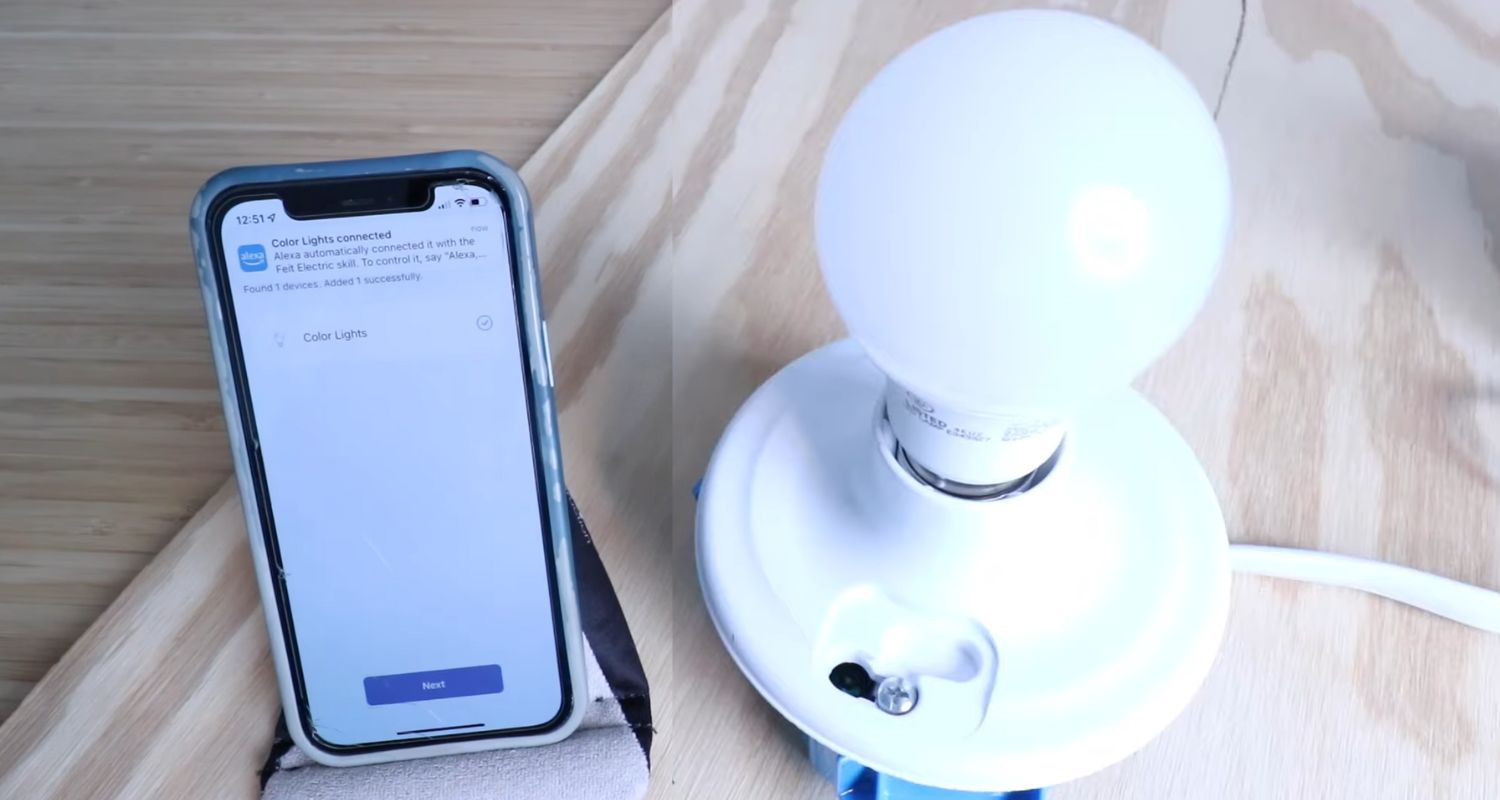
Troubleshooting Common Connectivity Issues.
Troubleshooting issues can act as an obstacle while figuring out how to change wifi on Feit Electric app.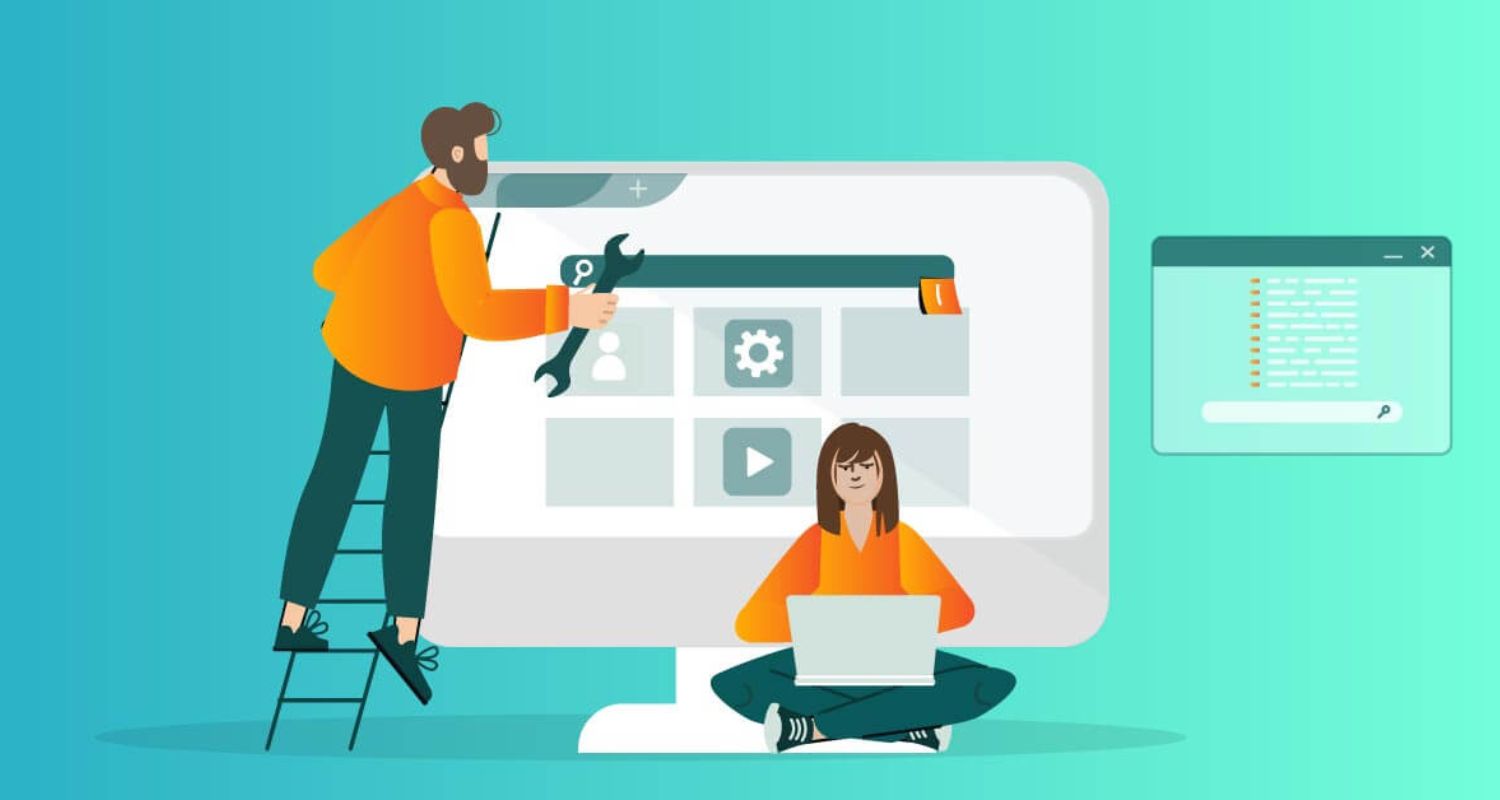
- Re-checking credentials: Entering the wrong username and password can be a major reason for a troubleshooting issue. To avoid those, check the username and password multiple times before pressing enter.
- Shutting down and Restarting: In most cases, power off the device and restart it. Certain wifi restarting tutorials, like the restarting guide when AT&T wifi is not working, can help you continue your device effortlessly.
- Check the device’s compatibility: As mentioned above, compatibility issues can block connection. Sometimes, there can be a mismatch between the features of the device and the services provided by the new wifi network.
- Increase the wifi range: Sometimes, the router’s location can be a connectivity issue during the connection process. If the wifi range is insufficient, it is advisable to use a wifi extender to increase the coverage.
If the issue persists, quick fixes in case Xfinity wifi is Not Working can give you tips to handle any such unexpected connectivity issues.
Testing Connectivity And Functionality
Testing connectivity and functionality is essential to changing wifi with the Feit Electric App. There are various ways to check it.
- Check the initial connection status: There are usually two types of connection status: online or offline. An online status signifies that there has been a successful establishment of a network. Certain wifi login guides, such as the Tenda wifi Login guide, help us log in with much greater ease and avoid connectivity issues.

- Check App functionality: To do it, switch the app on and off several times. Check whether you can customize the color and intensity settings. This will show you whether the app is functioning properly.
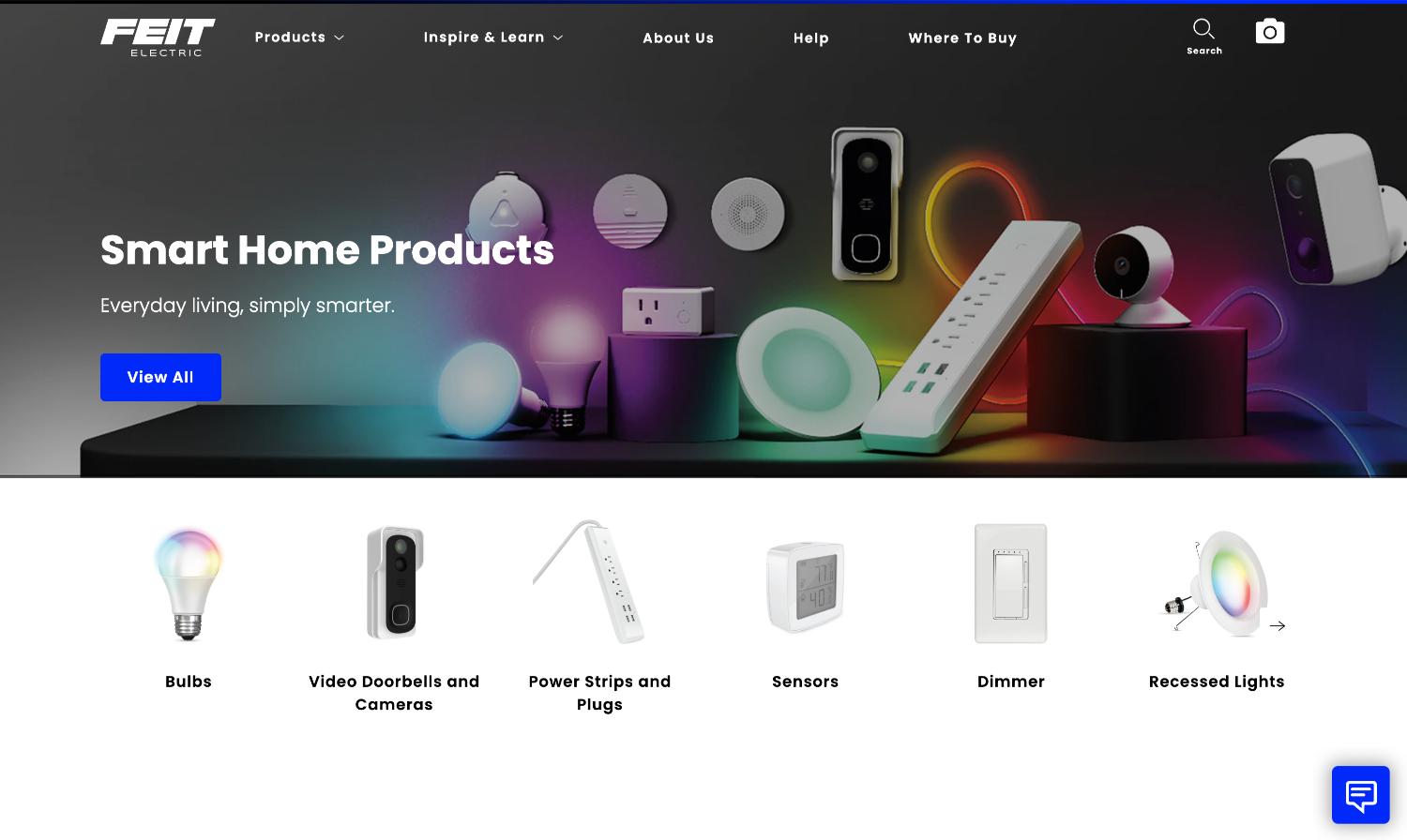
Thus, this article provides an elaborative guide on making wifi changes to the Feit Electric app.
See Also: How To Change WiFi On IRobot: Ensuring Smooth Operation
FAQ
Can I use Feit Electric without Wifi?
No, to use the facilities of the Feit Electric App, we require a stable wifi connection.
How to reconnect the wifi on a Feit Electric App?
To reconnect wifi on the Feit Electric app, open the app. Click on Add Device, choose the device type, enter wifi credentials, and follow certain on-screen instructions to re-establish the connection.
How do I change wifi on my smart home app?
The smart home app is also known as the Feit Electric app. To change wifi, open the app, click on add device and then select the wifi network of your choice. Fill in the wifi credentials and press connect. Wait till you get a confirmation message.
How do I connect my feit light to my new network?
Open the Feit Electric app. Select Add Device and choose the light you want to connect to. Then, connect your device's wifi to the light’s temporary network. As it gets connected, now go to Wi-Fi configuration and select the Wi-Fi you want to connect with. Enter the credentials and connect.
Conclusion
In the ever-changing world of technology, smart bulbs are a storehouse of convenience and luxury. So, they help us customize the light settings and prioritize our moods and desires.
Thus, this article will help you as a loyal guide in changing wifi on the Feit Electric App. Also, changing wifi on the Feit Electric App may look like an intricate task. But patience and guidance can help you achieve your dream lighting with little effort and time. If you ever face an issue, remember to contact the Customer Support of the Feit Electric App for professional help.
Therefore, light up your room so that it resembles heaven on earth.
See Also: Top 7 Home Automation Ideas to Make Your Home Smarter

Software & Downloads Writer at @routerloginone . Author of ‘Making of Tomb Raider’. Got a great app to talk about?