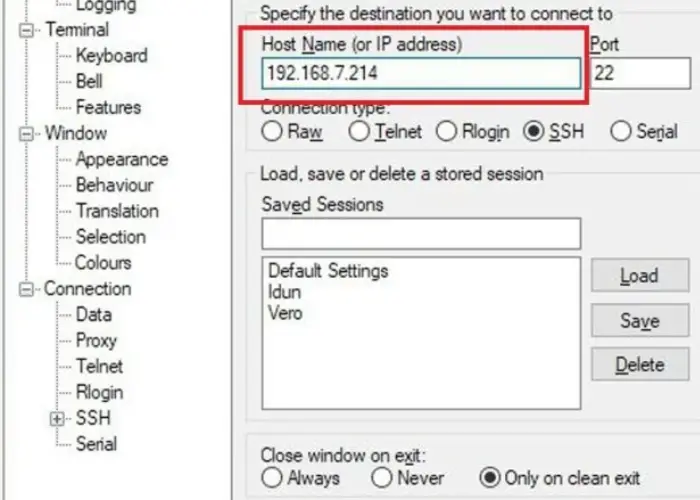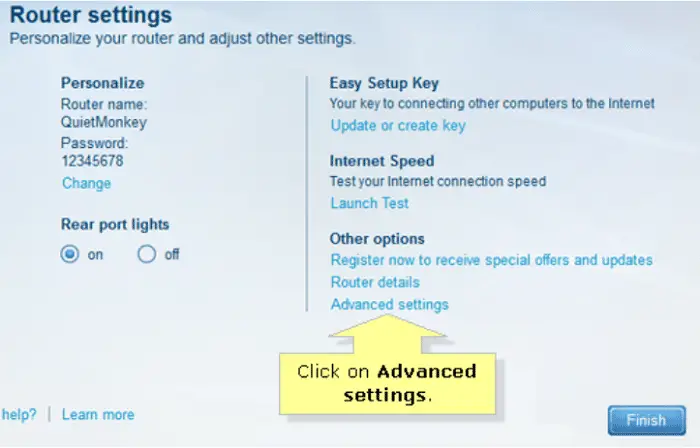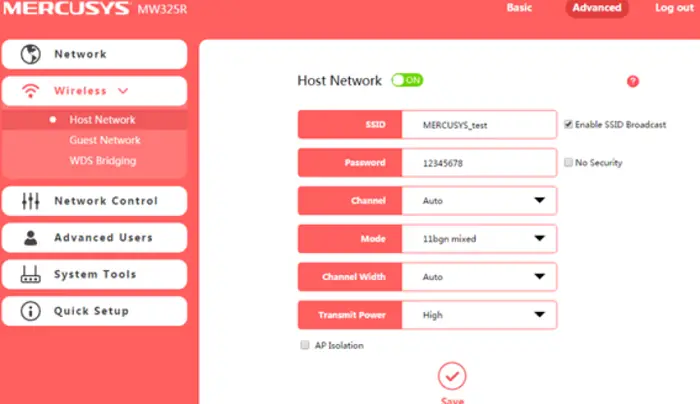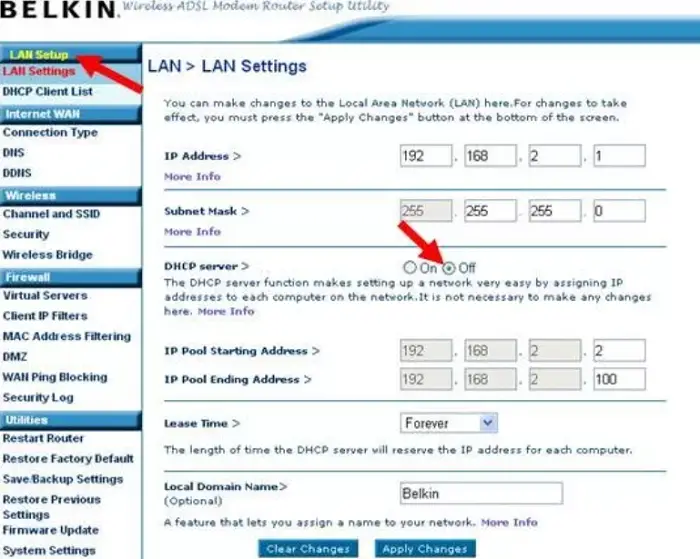In this article, I am going to take you through the procedure of the Asus router Port forwarding. But, so many technical words make most peoples’ heads spin.
To make things easier and to ensure you grasp the whole procedure thoroughly, I shall start with the basics. Check how to login to Asus RT-AC66U here.
Meaning Of Port?
A port is used to connect devices to computers or networks. These can be seen on the back of a system/laptop. There are also USB ports that can be used to connect to printers, speakers, etc. Both of the above-explained ports are Hardware Ports. Then there are Software Ports. These help to define targets for data packets. These allow multiple apps to access data from your computer.
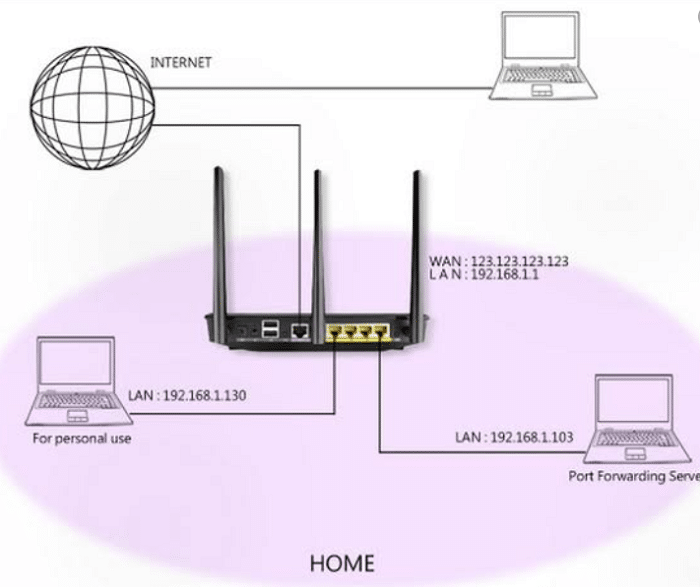
Each application is assigned a port number for distinguishing purposes, and this port number is used to transfer data.Now, what is this “PORT FORWARDING”?
The first thing that you need to know to understand this concept is that a router has a firewall.
See Also: How To Find Router IP Address [Full Guide]
What Is A Firewall?
It is a tool which obstructs the traffic to your computer, that is, it decides which request will pass on and which won’t, thus protecting your system from intruders.As helpful as this is, it does not allow applications to use the resources from your computer. These are the resources that we will use for running that application. For instance, when you install a game like Pubg, it asks for permission to specific resources.
Firewalls, too, can be hardware or software. To keep it simple, remember that Hardware firewalls use port number in their operation whereas Software firewall use Program name, hence are much easier to work with.
See Also: How To Perform Belkin Router Login? Simple Easy Steps
Port Forwarding is allowing access to your computer and its resources to the other computers on the internet. You can accomplish this by using a router as an intermediator.
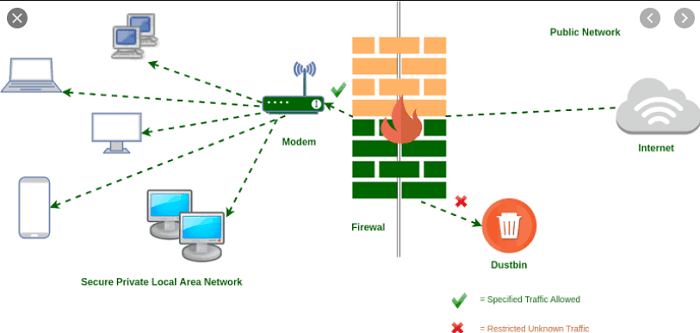
What happens is that the host computer asks the router to get the information that it needs. The router collects the required information and delivers it to the network.
If you use PORT FORWARDING, the information is accumulated rather quickly because the router need not make multiple stoppages on the way. By using it, you are telling the router to “break the traffic signals.”As you go on allowing different applications the access, your network becomes more unsafe. This making rules for in and out of resources is Pinholing because you are creating tiny pinholes in the firewall.
How To Do Asus Router Port Forwarding?
So, to answer this question, you need to perform some steps to do Asus router port forwarding. I am going to enlist the actions and their explanations as we go along.
Step-wise Procedure:
Go through these simple steps for your Asus Router Port forwarding :-
Setting Up A Static IP Address
This particular step is to make the Asus Router Port forwarding more reliable. Although this is an optional step.
We configure a static IP address to make sure that the ports are open even after you reboot the device.
See Also: How to Perform Time Warner Router Login [Easily Explained]
Logging To Your Router
The next step in the Asus router port forwarding procedure is that you log in to your Router. An interface such as a web browser comes in use for logging in. You can use any web browser that catches your fancy. Some of the most popular ones are Internet Explorer and Google Chrome, etc.
To Log in you need to :
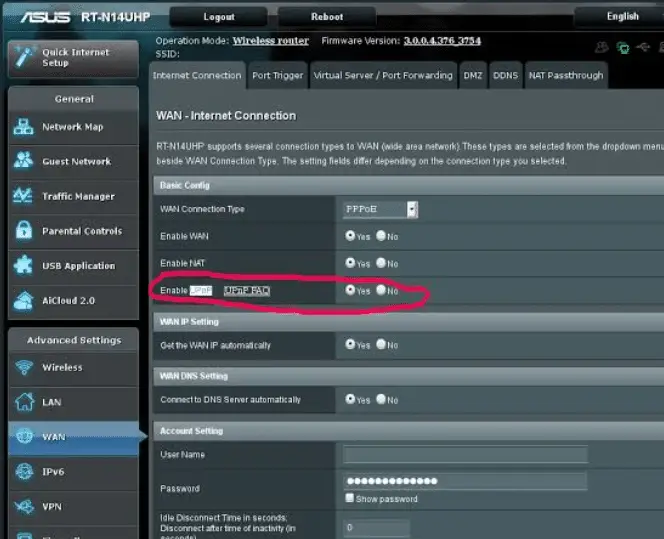
● Open the Web browser. ● In the address bar, type the IP address of your router. ● Press enter.
You will know all is going well when the dialogue box prompts you to enter USERNAME and PASSWORD. You can skip this step if you are already logged into your router.
See Also: How To Do iBall Router Login [Simple Steps]
Advanced Settings
After having logged into the router, there will be several options, menus, and dropdown-lists in front of you.
From all of these, to find the option of“PortForwarding,” under the category of “Advanced settings” click on WAN.
After this, select “Virtual Server/Port forwarding” from the categories on top of the screen.
Enabling Port Forwarding
In the Asus Router Port Forwarding, the next steps lets you allow the Port forwarding by clicking on “yes.”
There are several other options that you can edit should you wish to.
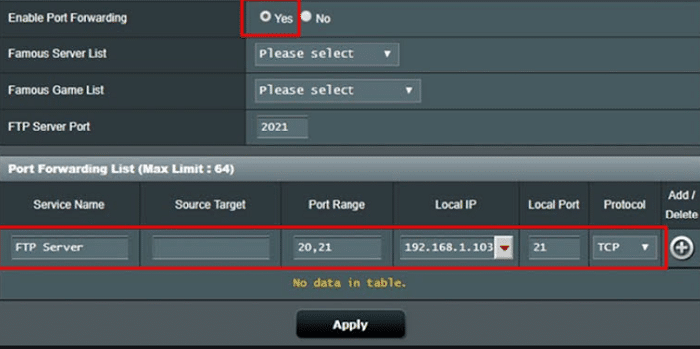
Service Name
First of the many options is the “Service Name” box. It is just helpful for the sake of clarity. This may remind you later on why you forwarded a particular port.
It is not significant what you type in here.
See Also: 192.168.1.128 Admin Login, User, Password & IP
Port-Range
The next option in the list for Asus router Port forwarding is a Port-range box. It comes in use to type a range of ports, if any. It would help if you wrote the lower port and then the upper one.
E.g., 50-60.
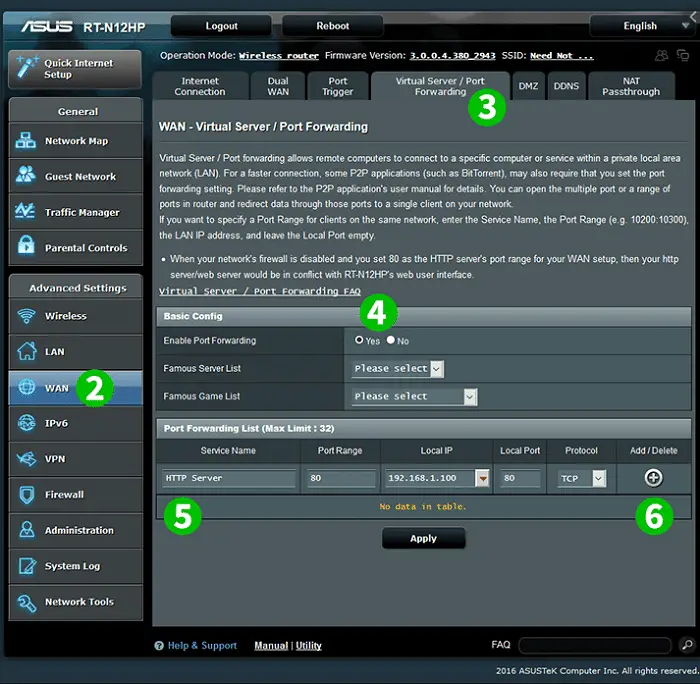
Local IP Address
In this option, you have to type the IP address of the device to which you want to forward the port/ports.
If you are forwarding ports for your computer, then in this box, you have to type its IP address. Here too, you type the lower range port, then “-” and then upper range.
List of Protocols
In this last option, you can choose any protocol you would like to apply. A dropdown-list is provided for this purpose. The Protocols are a particular set of pre-defined rules.
After you do all these steps of Asus Router port forwarding, you have to click on “ADD.”
To finalize all the changes that you have made, click on “APPLY” present at the bottom of the page.
After you do this, you would have succeeded in Asus Router Port forwarding.
Additionally, you can check if the Ports are open. For this aid, many Free open port check tools are available online.
See Also: Update Netgear Router’s Firmware | Netgear Router Firmware Update
Hello people. I have started this website for all of you who have troubles while logging in into their router. I personally have faced a lot of issues and that is the sole motivation for starting this. Hope it helps you guys. Cheers!