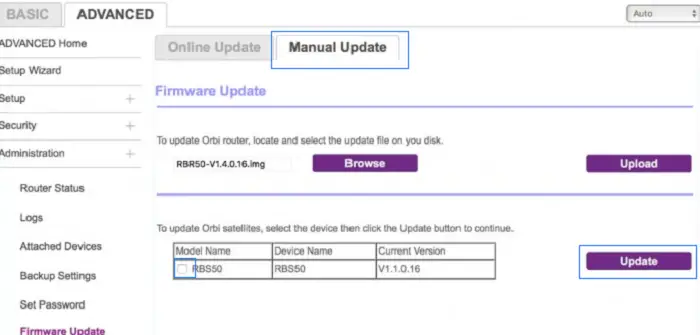All Network engineers and IT professionals must be well aware of the Networking Company Netgear. Netgear produces networking hardware for businesses, enterprises, and service providers. Netgear routers are one of the most famous networking devices in use across all the IT service sector. Thus knowing how to perform netgear router firmware update is a must now! Learn how to Perform HG8245A Firmware Update here.
See Also: How To Round Edges Of Wood Without A Router | 5 Ways
What is a Router and Firmware
A router is a device that forwards data packets and between a computer and the network. Routers are like a defense wall for the network from the outer world. Routers have a firmware that requires an updation in a timely manner. The firmware for the routers is released by the manufacturers and are obtained from them only. It is essential to ensure that the firmware is obtained legally and securely, since lacking any of these factors results in a significant security loophole. For Netgear routers, you have to download the firmware from the Netgear Download Center, by specifying the model of the router in the search tab.
It is extremely necessary to update your routers timely and in a regular manner so as to improve its performance and productivity. Netgear regularly releases up-to-date firmware versions. These updated firmware versions usually constitute of bug-fixes and advance features.
How to Perform Netgear Router Firmware Update?
Using the Web Interface
- The webpage routerlogin.net, there is usually a message on top when there is an impending firmware update for the router. The popular browsers for firmware updates include Chrome, Safari, Firefox, Internet Explorer and Edge.
- It is recommended that the computer be connected to the router with an ethernet cable for the netgear router firmware update.
- In the browser, type www.routerlogin.net. Click Enter. Then the router login window displays.
- Enter the admin username and password. (The default username is admin and password are passwords. The passwords are case-sensitive. In case you’ve forgotten your password, you can check the process to retrieve it here.)
- Select Advanced> Administration or Settings> Administration. (There is variation in the variables depending on the router model.)
- Select the Firmware Upgrade or Router Update option.
- Click on Check.
- If there is a new firmware version accessible, there is an option to select to update. Click on YES.
It is vital to read the release notes of the firmware. The Netgear router firmware update usually takes about 3-5 minutes, and the router restarts after the update. It is also necessary to note the firmware update should not be disturbed. There should be no interruption whatsoever, such as closing the browser, clicking on a new link, or loading a new page. These interruptions may cause the firmware to not install in a proper manner, leading to corrupt firmware. Check out what to do if your Netgear port is not working.
Manually Updating the Firmware
- Navigate to the Netgear Download Center on the browser to download your router’s firmware.
- Save the file on the desktop. You can use this file to upload it to the router for a firmware upgrade.
- Connect the system to the router via ethernet cable.
- Open up a browser and open routerlogin.net. In case routerlogin.net doesn’t work, type the router’s login IP address. The default address is 192.168.1.1.
- Enter the default username and password of the router.
- Navigate to Advanced option, then Administration, and click on router update.
- Click on the browse file option. Now browse the file on the desktop.
- Click on Upload.
It is essential that the firmware does not have an interruption. Also, once you upgrade the firmware, the router will reboot automatically. If the firmware is corrupted during this process, then this can even damage the security settings on the router. In case, the router doesn’t reboot, check the Router Login Netgear page to confirm the up-gradation process.
Netgear Genie Firmware Upgrade
The following steps are useful in upgrading the Netgear Genie Firmware. These are for the routers that support the Genie Application.
- Navigate to the Genie Application and click on “Router Settings”.
- Type the username and password.
- Contact customer care in case the credentials do not work. It is an excellent practice to keep the support in the loop during the up-gradation process.
- Navigate to the right to visit the “Router Update” tab.
- Click on “Next” to check if the firmware is available for update.
- If there is an update, the router will automatically download the New Netgear Genie firmware, if the update is available.
- After you download the update, click on “YES” to install the update.
- Once you complete the update, the page is redirects to the Genie settings page, where you can check the firmware version.
What Happens if the Netgear Router Firmware Corrupts?
If you try to perform netgear router firmware update overs connection, there is a possibility that the firmware version corrupts. You should always attempt a netgear router firmware update while connecting the system to the router with an ethernet cable.
To check if the firmware is corrupted, try to ping the router’s login IP address (default is 192.168.1.1). If you get an invalid response, the firmware has a corruption. In such situations:
- Use the Netgear Router Firmware recovery utility tool. This tool helps in recovering the older firmware. And then, later, the same can be updated to the new firmware version.
- In case the reason for firmware corruption is updating the router with wrong firmware, then check if there is an intermediate version of the firmware from your current version. If there is one, first upgrade it to that version, then proceed.
- Another step is to reboot the whole of the network. Then plug in the modem to connect to the router. Turn on the router and connect it with the system using an ethernet cable. Repeat the steps to perform netgear router firmware update – manually or through the web.
Precautions while Upgrading the Firmware
Firmware up-gradation is a critical task and should be done with utmost care and plan. Since the routers are the interconnection between networks. If the upgrade is not done in a fine manner, it causes connectivity issues and can lead to a network outage. The following are a few of the steps that should be followed while updating a router’s firmware.
- Always create a backup file before upgrading the firmware of the router. This is a help file in case the upgrade corrupts. Also, this helps in keeping a log of all the current settings of the router.
- You are connecting the system to the router using an ethernet cable.
- Never interrupt the firmware upgrade process.
- Always check the firmware version before upgrading.
- Read the release notes of the firmware version, before undertaking the netgear router firmware update process.
- Always take a maintenance window for planning the firmware upgrade activity.\
- It is an excellent practice to keep the Netgear support in the loop about the impending up-gradation. This is helpful in scenarios, where the upgrade fails and helps in containing the outage.
Conclusion
These are some of the simple by the book steps to perform netgear router firmware update. Precaution should always be taken with upgrading the routers since this one is a critical network maintenance activity. We hope these steps and precautions help you with easy and carefully upgrading the firmware of your Netgear routers. Do let us know in the comment section about your experience of upgrading your Netgear router firmware.
See Also: Hitron Login | Hitron Router Admin Access Complete Guide
Hello people. I have started this website for all of you who have troubles while logging in into their router. I personally have faced a lot of issues and that is the sole motivation for starting this. Hope it helps you guys. Cheers!