In the technologically mobile world, getting a router installed at your place has become a necessity. When you get a Vodafone router installed, the company sends its team to install it and give a demo. Once the trial run is successful, you are good to go and can start using your high-speed Vodafone internet instantly. However, some of you might face a problem in logging in to the router. To help you out, here are two step-by-step guides of how to perform the Vodafone Router Login.

With the User Manual
Firstly, you need to identify the type of your router device as Vodafone offers various them. From the given list, identify your router’s type:
- 888
- 975N
- ARV4519PW
- Box
- DSL-EasyBox 602
- DSL-EasyBox 803
- EasyBox 803
- DSL-EasyBox 903
- HG556a
- DSL-EasyBox 802
- Mobile Wi-Fi R208
- R208
- R216
- SHG1500
- Vodafone-Box
See Also: What are the Different Types of Routers?
After identifying your device, follow the below-mentioned steps:
–Establish a wireless connection to Wi-Fi Hotspot
-Establish a connection to your router’s web interface-
- Find the IP of your router.
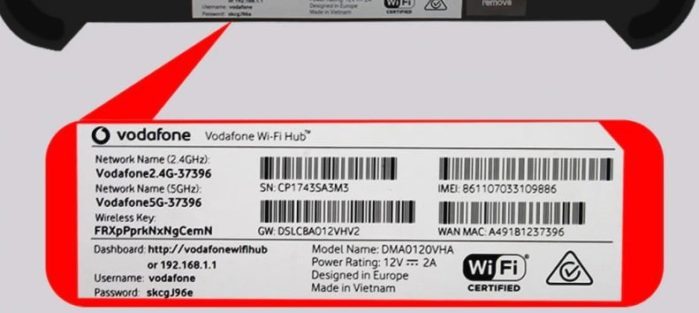
details at the back of the router - From the user manual, find your Username and router password.
- You can also find the username and router password on the back of your router.
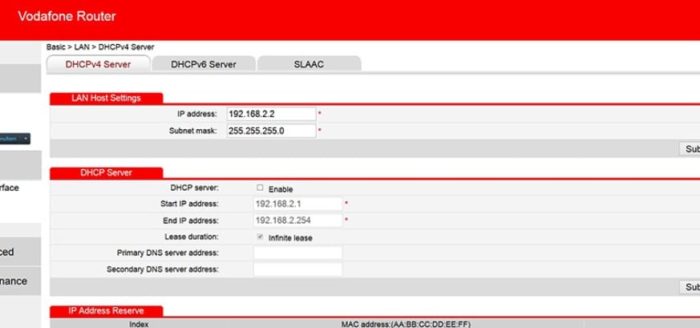
vodafone router login interface - Go to the router sign-in page and fill in the login credentials you found in the user manual or at the back of your router.
- Click on Sign In.
- Your Vodafone Router Login will be successfully performed.
See Also: Technicolor Router Login | How To Login Into Technicolor Router
Without the User Manual
However, if you don’t want to read the entire Vodafone user manual or you are finding it difficult to locate the Username and router password at the back of the device, here’s another way:
- Open your internet browser – Open the internet browser that you have on your PC or laptop (preferably Firefox or the latest version of Chrome).
- 192.168.1.1 – For accessing your router’s web-based user interface, type 192.168.1.1 in your web browser’s address bar. This IP has been advised to use here because this is the most common Vodafone router’s IP.
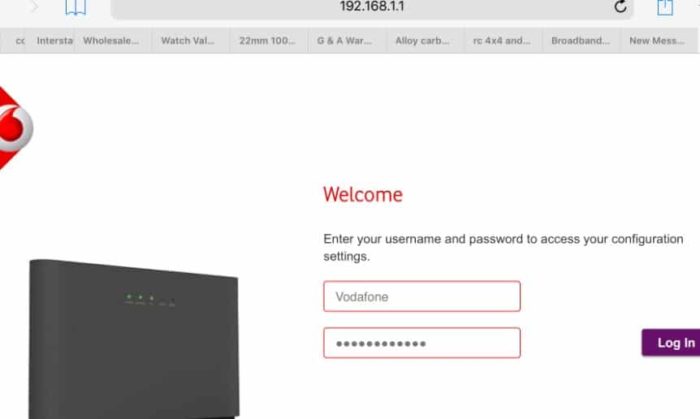
192.168.1.1 vodafone router ip - Text Fields – After searching for this IP through your web browser, there shall appear two fields where you can enter text. One will be for ‘Username,’ and the other will be for ‘Password.’
- Signing In Here, since you do not know your router’s actual Username and Password, use the credentials as:-
● root as Username; and
● 123456 as Password
See Also: 192.168.1.128 Admin Login, User, Password and IP
After that enter the above Username and Password and click “enter.” Your Vodafone Router Login will be successfully performed. Moreover, you will be able to interact with your router’s control panel.
If, however, these credentials mentioned in method two do not work and you are still unable to access the control panel of your router, that is, because if you still haven’t been able to perform a successful Vodafone Router Login, you can try this alternate method:
Perform the same steps mentioned in method two until you reach the login page where two text fields for entering the Username and Password are mentioned. After that, you can try the different combinations of usernames and passwords from the ones given below:
(TABLES!?!?!)
If you know your device type, click on the above-given links according to your device and then find out the Username and Password from it. Use the then found credentials to fill in the text fields on the Vodafone Router Login page. This will make you access your router’s control panel. Once you open the control panel, you can change your password to protect your router’s security. You can also change your router’s Username if you wish to do so.
If none of these methods work for you, take the assistance of an expert who can reconfigure your device and help you in logging in successfully.
See Also: How to Perform Dlink Router Setup [Complete Guide]
FAQs
What is my router username and password?
Check the sticker at the back of the router for your Username and Password. Or, For Username, try ‘admin’; for Password, try either ‘admin’ or ‘password’ (Default method).
How to find the default Gateway IP address for the router?
The steps to find the Gateway IP address are given below: : Tap on the Win key, then type cmd. Next, tap on the Command Prompt and click on Run as administrator. Further, type ‘ipconfig’ In the Command Prompt window. Information about the Windows IP configuration will appear. Get your Default Gateway address. Type the Default Gateway address on the browser to open the router's login page.
How do I connect to my 192.168.1.1 router?
To connect the 192.168.1.1 router, follow these steps: On the browser URL bar, search http://192.168.1.1 or type 192.168.1.1. Next, a login page will appear with several columns. Fill in the Username and Password details, respectively. Get logged into the Admin Panel of the router 192.168.1.1
Why can’t I connect to my router admin page?
The restricted connection of the Router admin page might occur due to an incorrect IP address. Check the Default Gateway Address to reconnect. Other reasons includes Incorrect TCP/IP settings, Non-secure HTTP protocol, or Temporary glitches
Hello people. I have started this website for all of you who have troubles while logging in into their router. I personally have faced a lot of issues and that is the sole motivation for starting this. Hope it helps you guys. Cheers!
