Hello reader, are you keen to know How to upgrade firmware on Linksys router? Well, this article will undoubtedly help you to understand how to update a router. For our routers to remain reliable, secure, and practical, firmware upgrades are essential.
An Upgrade or Update button is usually shown once the Firmware file has been uploaded. To start the Firmware upgrading procedure, Click this button. You should proceed with the upgrading procedure without interruption. Don’t switch off your router or leave the upgrading page now. The firmware upgrade can take several minutes. Please allow the update procedure to be completed with patience.
In this article, you will learn how to upgrade the firmware on the Linksys router, the significance of updating the firmware, and preparation for Linksys router firmware upgrades. By the end of this article, you’ll be well-prepared to navigate the firmware upgrade procedure successfully. Additionally, don’t forget to explore the FAQ section, as it can provide answers to any lingering questions. Let’s dive right in without further delay.
Describe Firmware
The hardware incorporates a form of software known as firmware to govern the operations and functionalities of hardware devices like routers. It controls how the device communicates with other parts and performs functions while acting as the hardware’s operating system. Firmware manages every aspect of a Linksys router, including Wi-Fi connection and security options.
See Also: How To Do Spectrum Router Firmware Update – Easy Guide
Why update the Linksys router
Linksys router firmware update is necessary for several reasons:
- Updated firmware frequently comes with security fixes that guard your router against new dangers and weaknesses
- By fixing issues, boosting stability, and raising network speeds, firmware upgrades may improve your router’s overall function.

- Firmware upgrades from manufacturers can introduce new features and improve existing ones, thereby enhancing the functionality of your router.
Preparing for Linksys router firmware upgrades
There are several crucial preparation actions to do before you start the steps to know how to upgrade firmware on Linksys router:
Find the Model of your Router
Make sure you know exactly what model your Linksys router is.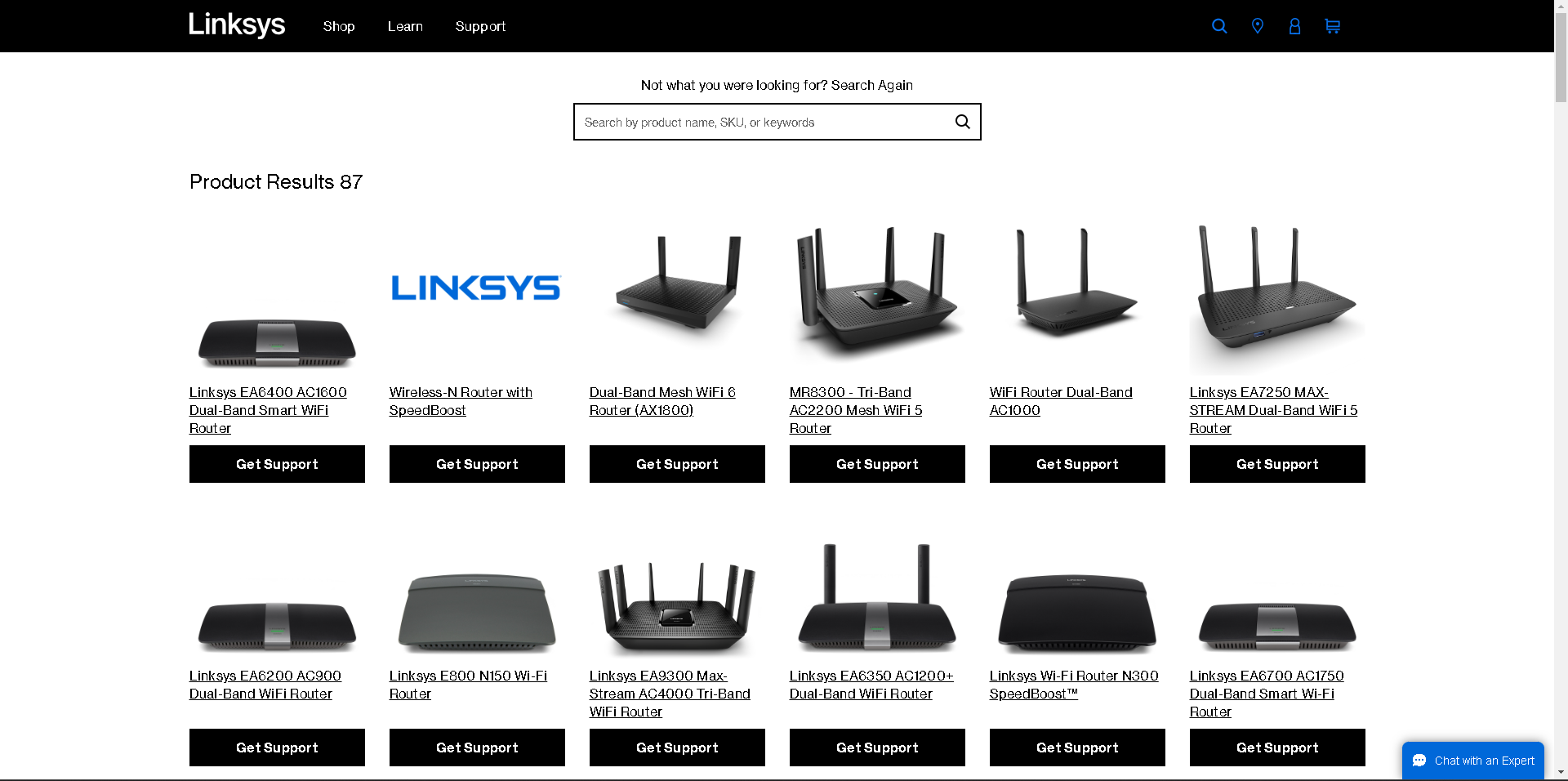 Typically, you can find this type of detail in the user guide or on a label on the router.
Typically, you can find this type of detail in the user guide or on a label on the router.
Router backup settings
It’s a smart idea to back up your router’s configuration before updating the firmware. This backup will come in handy if you encounter any issues, allowing you to quickly restore your settings. To save your settings:
- Log in to the Web Interface of your router; here’s how you can log into Linksys Router.
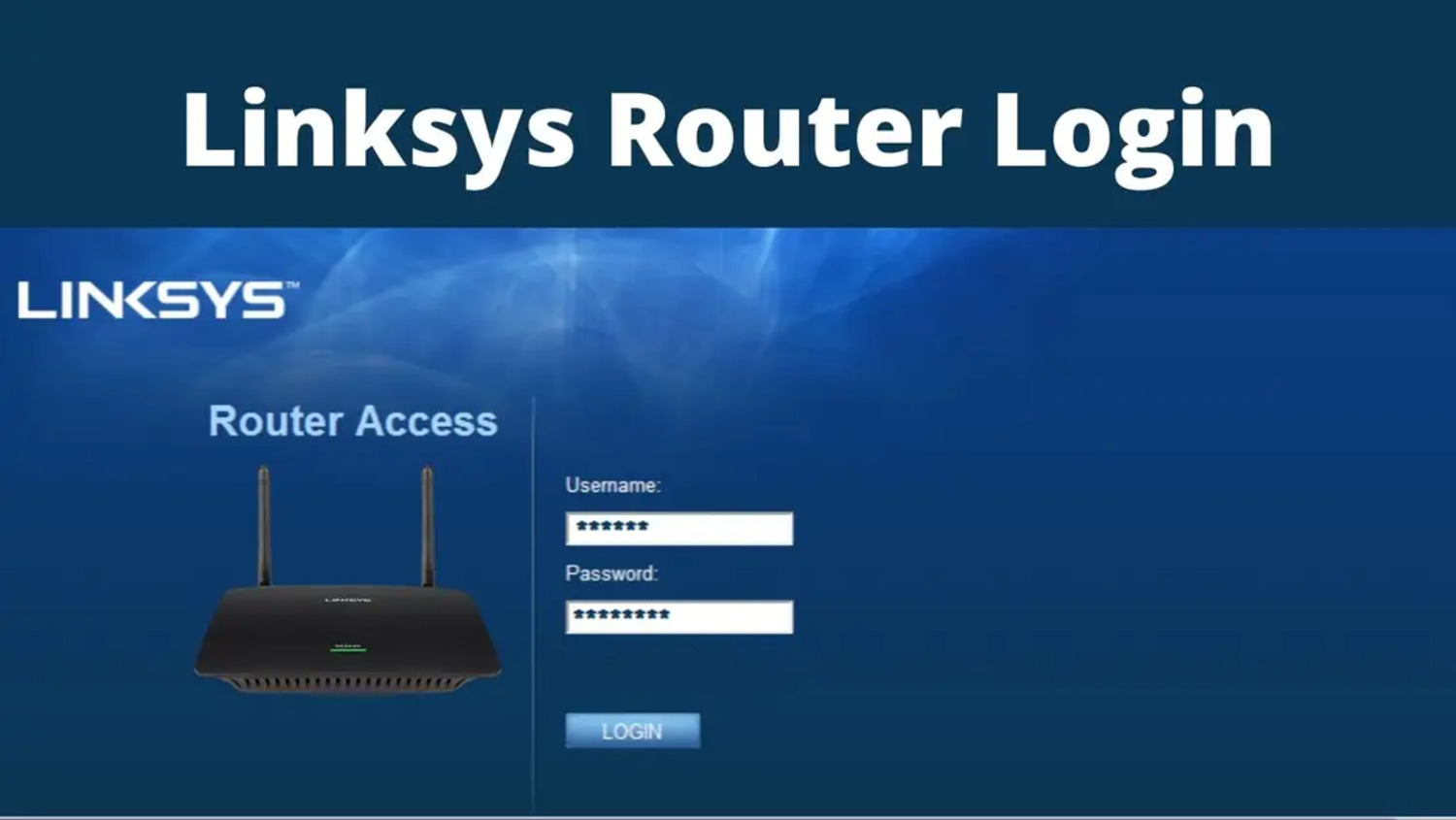
- Select Administration or Management from the menu.
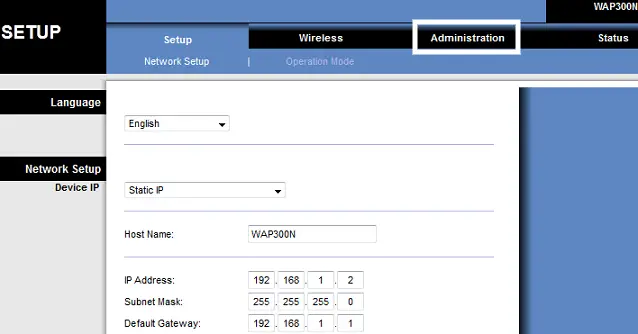
- Find the option to export or store your router settings.
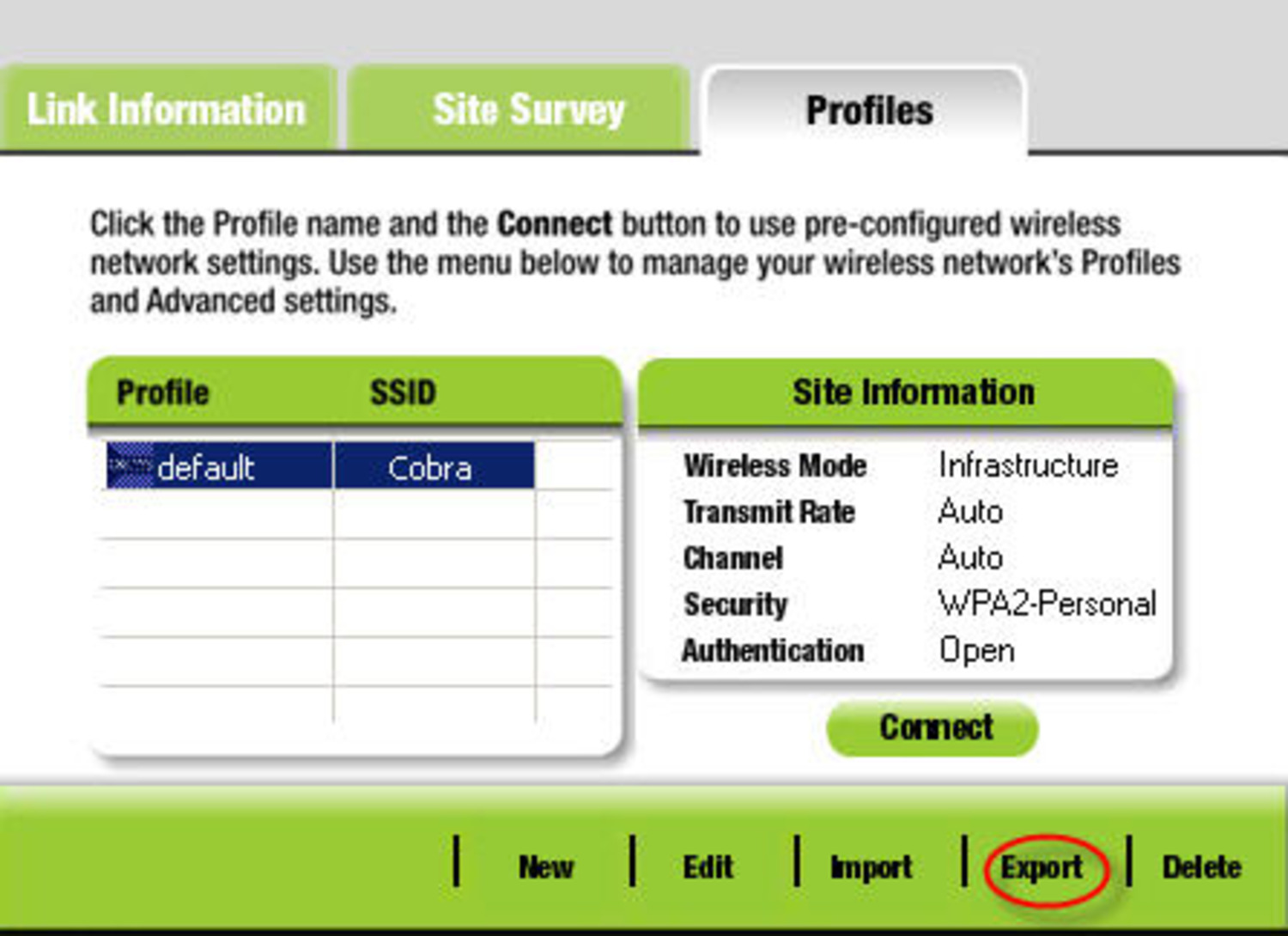 To generate a backup file, adhere to the steps displayed on the screen.
To generate a backup file, adhere to the steps displayed on the screen.
Reliable access to the internet
A steady internet connection is essential for uninterrupted firmware update downloads. Verify that your router is online and your internet service provider has no issues.
Finding the most recent Firmware version:
- Visit the Linksys Support page.

- Visit the official Linksys support website to get the newest firmware for your Linksys router.
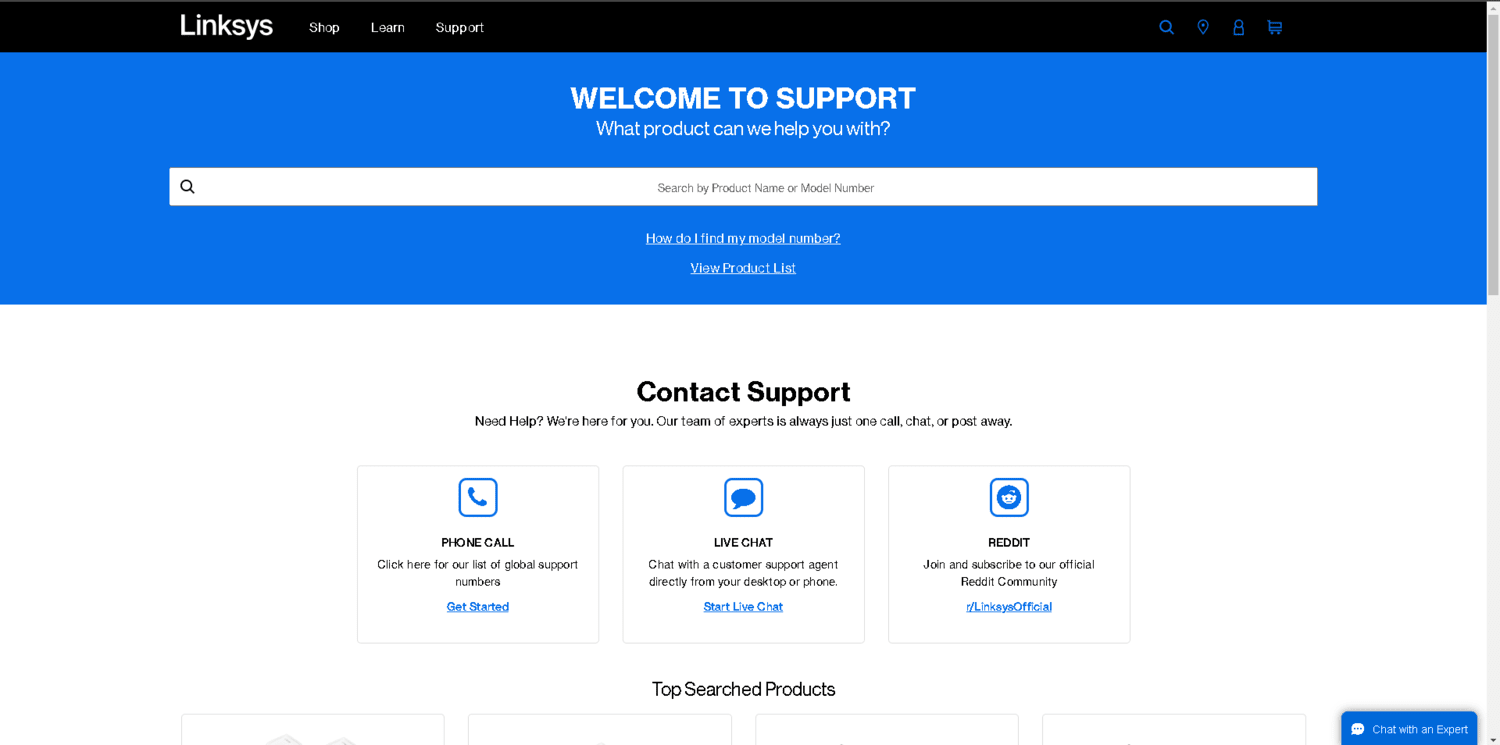
- To locate your router model, use the support page’s search or navigation features. Locate your router and click on it to get its help page.
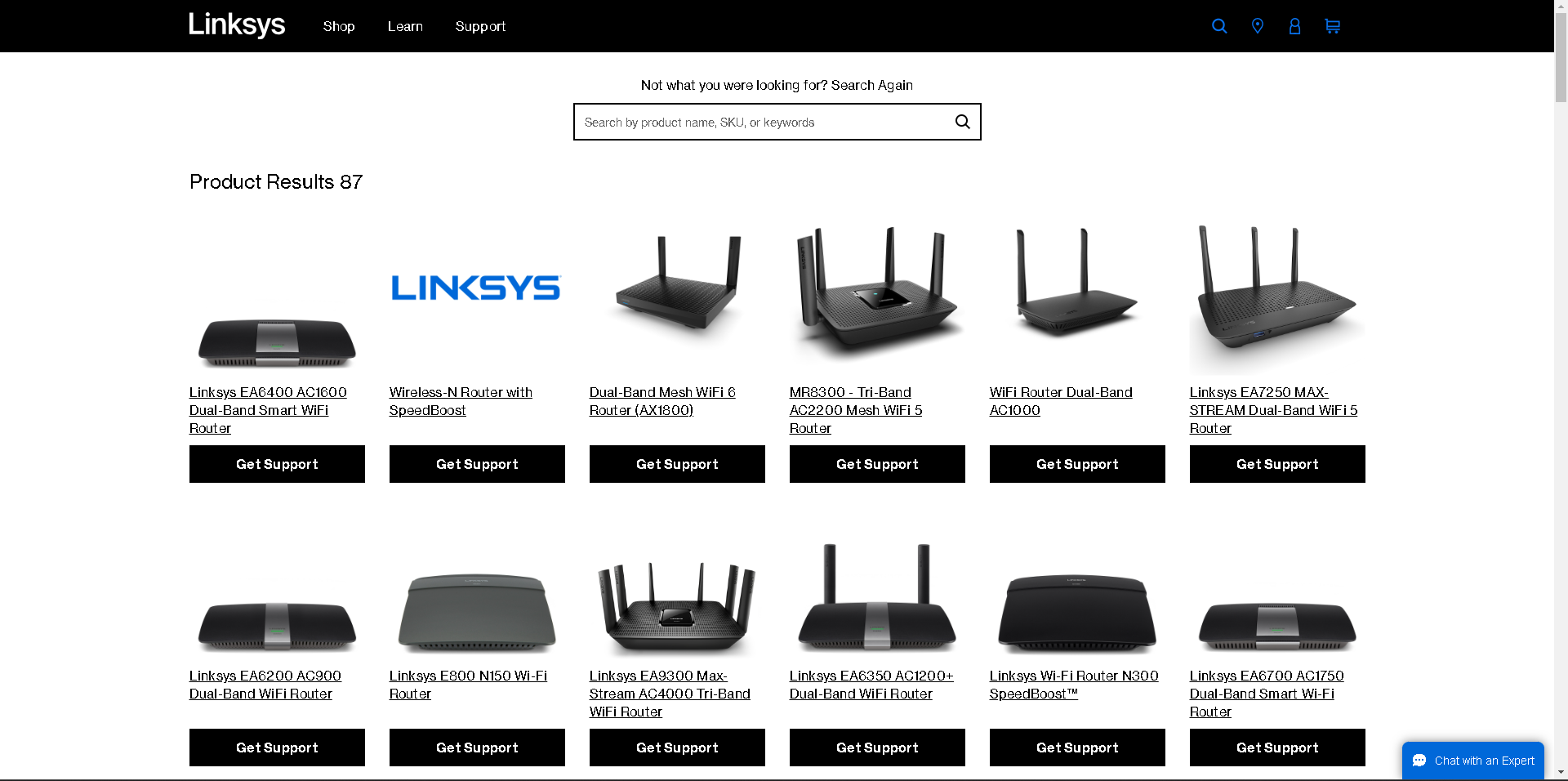
- Look for the section on firmware upgrades on the help website for your router.
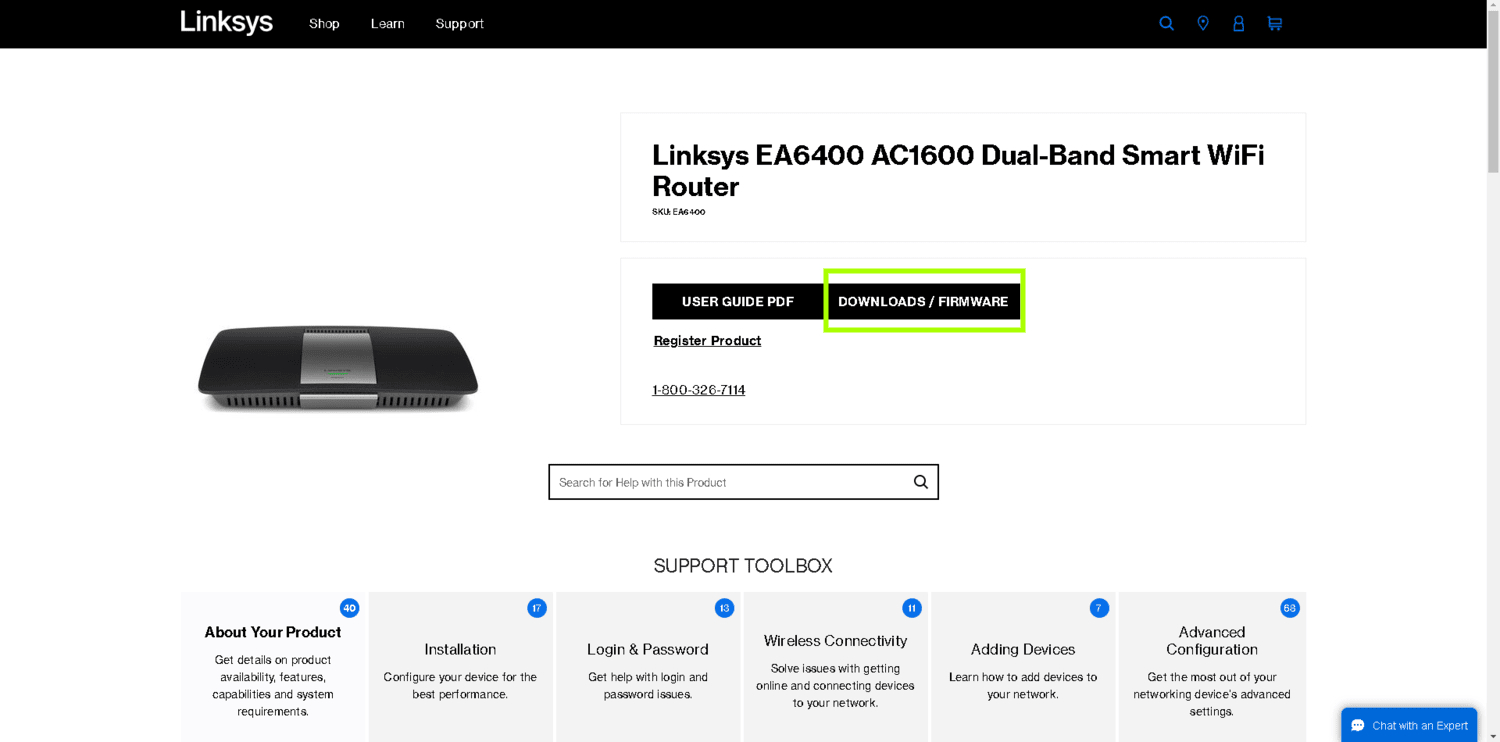 According to this information, the most recent firmware for your router should be available here. You should note the version number and any release notes or instructions.
According to this information, the most recent firmware for your router should be available here. You should note the version number and any release notes or instructions.
How to upgrade firmware on Linksys router
Now that you’ve prepared and located the most recent firmware versions, it’s time to update the firmware on your router. Follow these detailed instructions to learn how to do so on a Linksys router:
1. Connect to the Web Interface of your router
Connect to your router’s web interface to view the settings and upgrade the firmware. This is how:
A computer or other device linked to your network should open a web browser. Enter the Linksys router’s initial IP address, often 192.168.1.1 or 192.168.0.1, into the address box.
You will need to provide the username and password for your router. If you haven’t modified them from the default values, refer to your router’s manual for the default login information. It’s advisable to update these credentials for security purposes. If you are unable to log in to the router, check this out.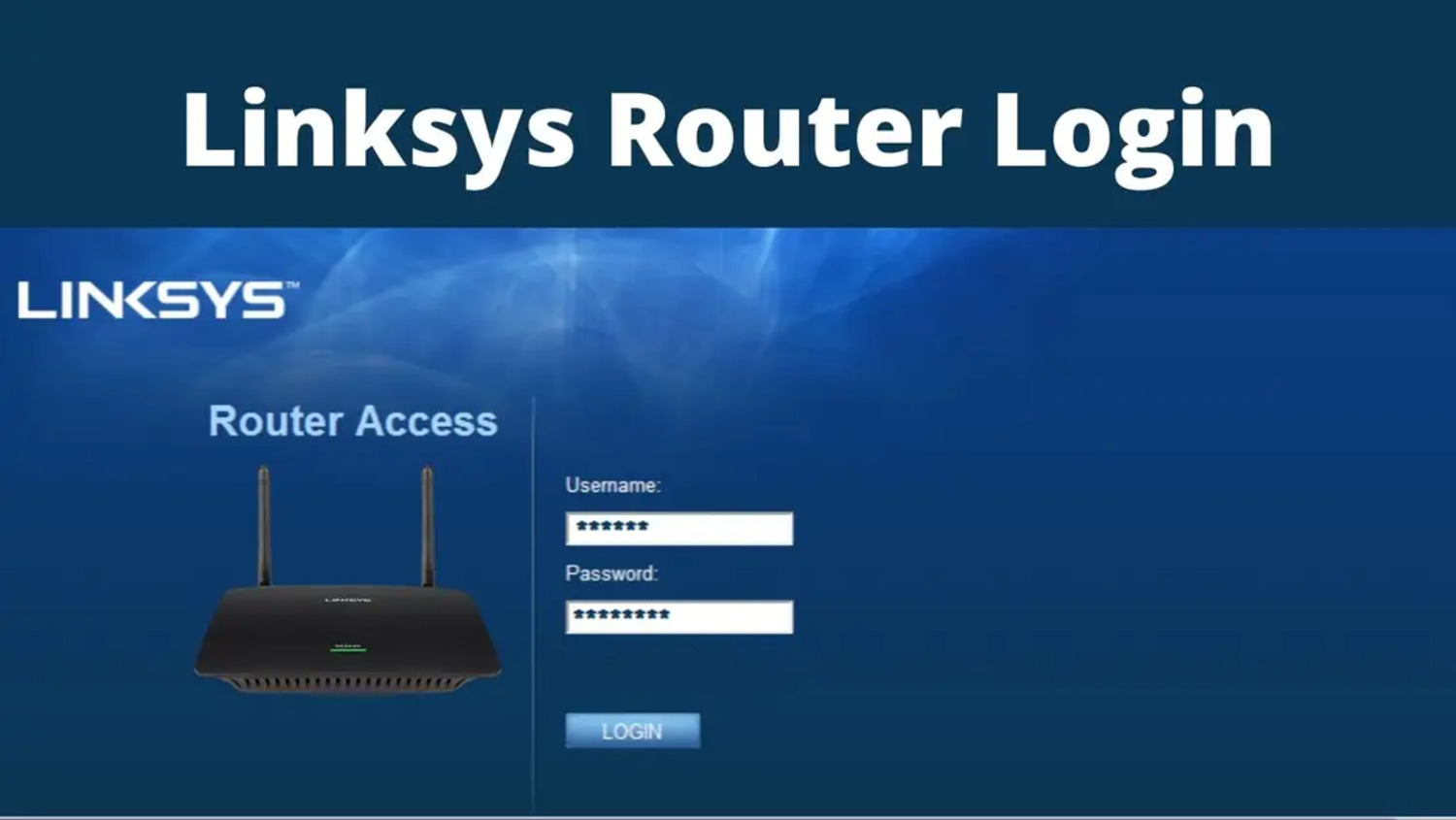
You may adjust settings and upgrade the firmware on your router using the Web interface after successfully logging in.
2. Select Firmware Upgrade
The specific location of the upgrade firmware option within the web interface may vary depending on your router’s brand and firmware version. Search for menu items that say “Firmware Upgrade,” “Software Update,” or “Administration.”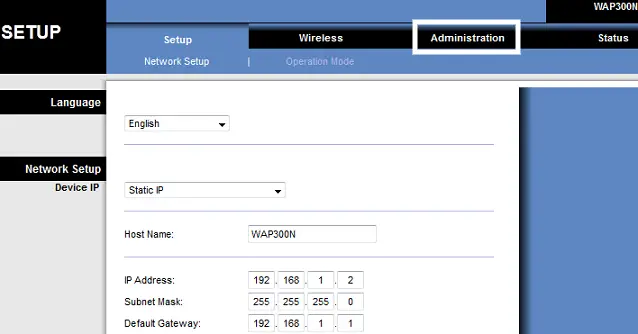
3. Submit the firmware file
In the upgrading section, you’ll find the option to upload the previous firmware file. To select the firmware file from your computer, just click the ‘browse’ or ‘choose file’ button.
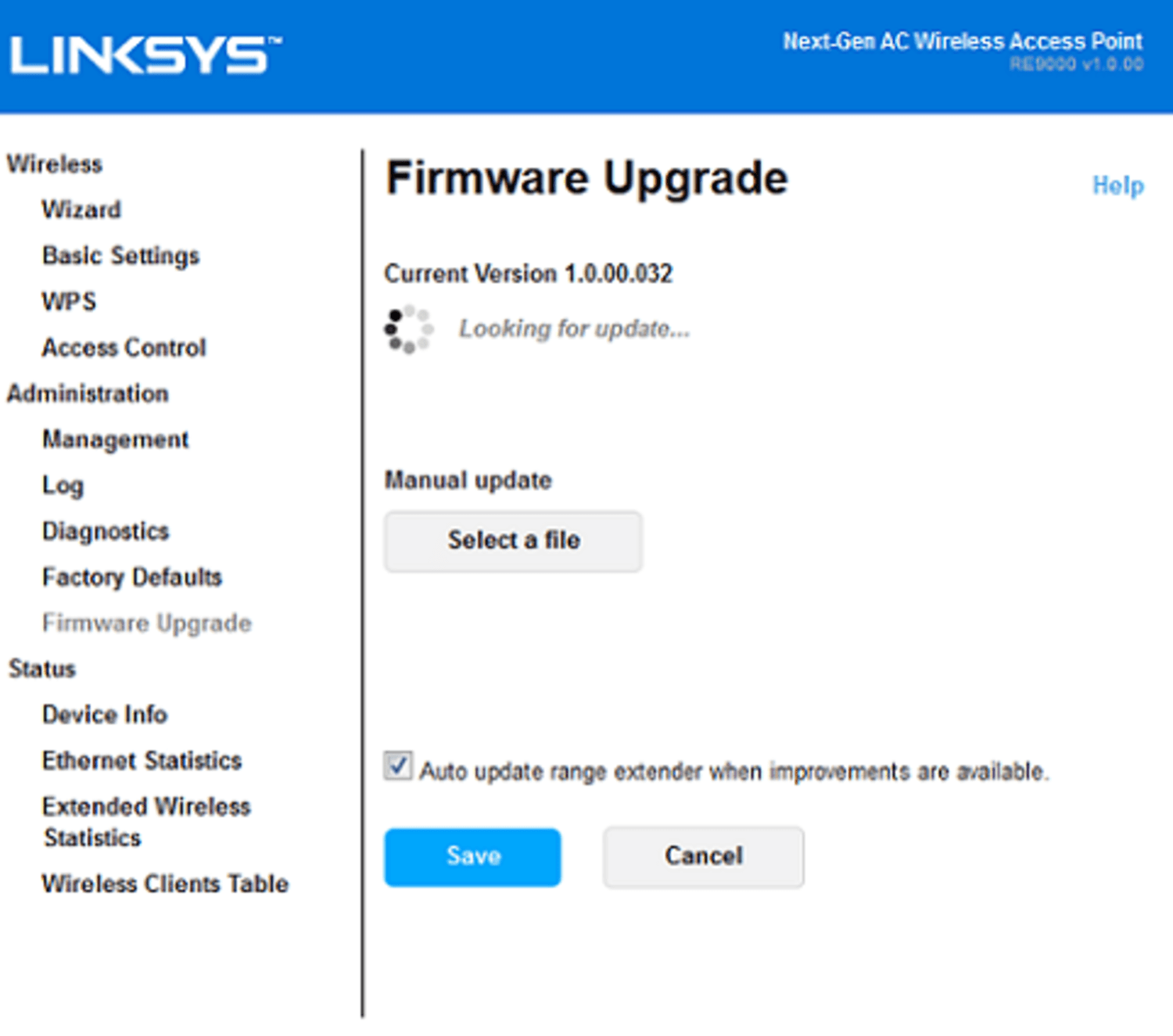 Once you’ve chosen the file, proceed to start the upload procedure
Once you’ve chosen the file, proceed to start the upload procedure
Check this video out for a overview on how to upgrade your Linksys router’s firmware:
See Also: How To Do Linksys Router Login? Easy Troubleshooting
Beginning the Firmware Upgrade
Once the Firmware file has been uploaded, you’ll typically see an ‘Upgrade’ or ‘Update’ button. To initiate the Firmware upgrading procedure, simply click this button. It’s important to proceed with the upgrading procedure without interruption, so please refrain from switching off your router or leaving the upgrading page at this point.
- Hold off until the upgrade is finished.
It can take several minutes for the firmware to be upgraded. The lights on your router might flicker or change patterns during this time. Please complete the update procedure with patience
The lights on your router might flicker or change patterns during this time. Please complete the update procedure with patience - Device reboot
When the upgrade is complete, your router will reboot itself.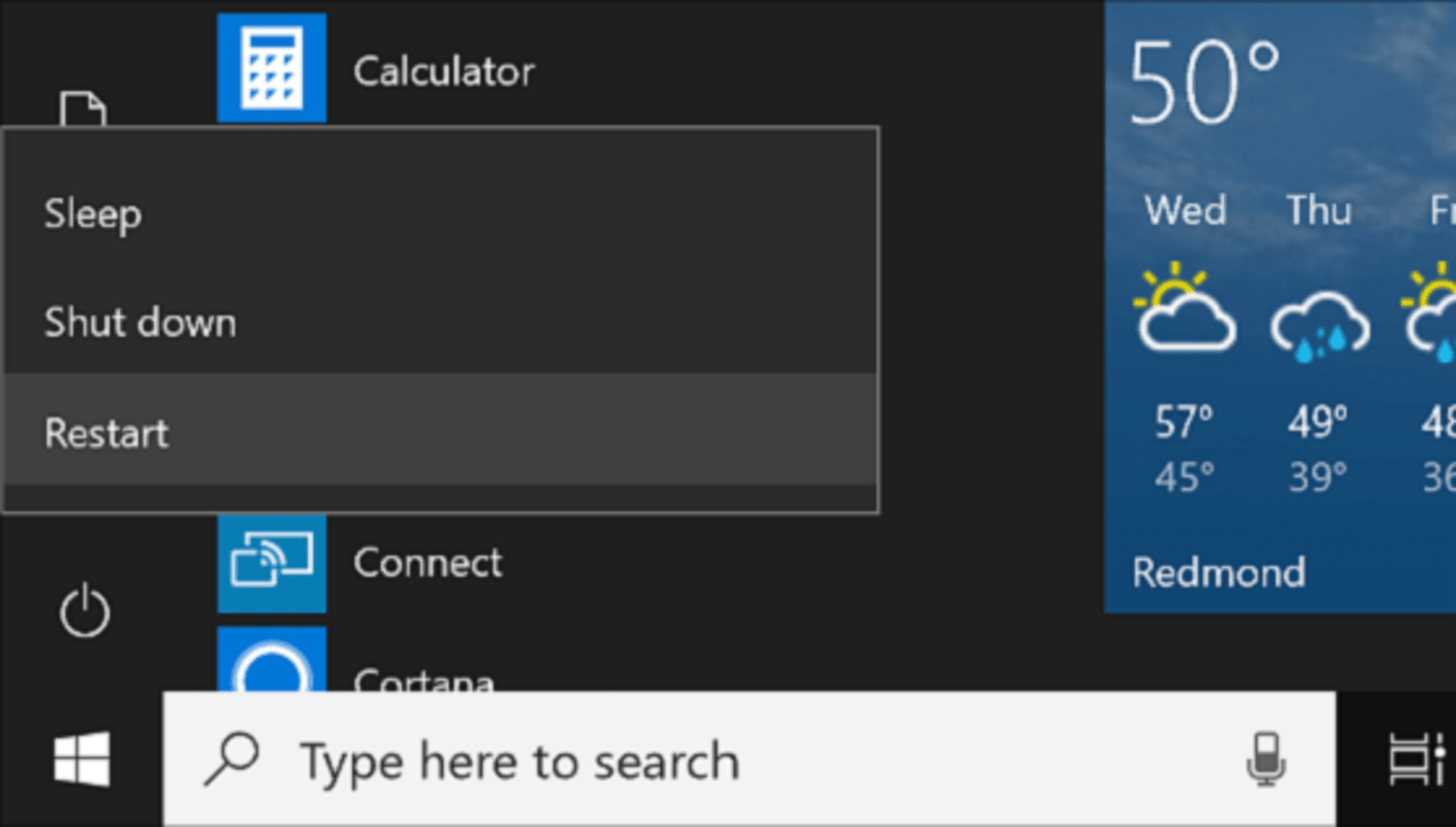 The updated firmware must be applied after this reset. After a restart, the new firmware version should be visible in the router’s web interface.
The updated firmware must be applied after this reset. After a restart, the new firmware version should be visible in the router’s web interface.
FAQs
Do phones have the ability to update router firmware?
Additionally, iOS and Android allow you to upgrade the firmware on your network. The Ipconfig app must first be installed on Android. Ensure you have access to the router you wish to upgrade once you finish setting up it, then open it. The router IP address should appear below DNS on the app's main screen.
Does upgrading the router speed it up?
If your router is positioned too distant from your devices, the speed of your internet connections may also be slowed down. You should update your router if it cannot provide the rates specified in your package. Otherwise, you would be forced to play for better speeds you wouldn’t use.
Does Firmware impact the speed of the internet?
Additionally, upgrading your router firmware can improve performance, dependability, and efficiency and fix problems with other hardware or software on your network. However, changing the firmware on your router is a problematic process that calls for planning and prudence.
Does the installation of firmware remove data?
A firmware upgrade or a flash may impact your device's or PC's information and settings. For instance, a firmware upgrade might erase your personal settings, passwords, and network configurations and return your device to factory defaults.
Conclusion
You now have access to a thorough manual on How to upgrade the firmware on Linksys router, saving your network’s dependability, security, and performance. A vital part of your router is its firmware, which acts as its operating system and regulates how it interacts with other pieces of hardware. The easy to follow directions in this article help you know and learn how to upgrade the firmware on Linksys router and make it available to individuals of all levels of detailed understanding.
See Also: Realtek Default Router Login – IP Link And Password
Hello people. I have started this website for all of you who have troubles while logging in into their router. I personally have faced a lot of issues and that is the sole motivation for starting this. Hope it helps you guys. Cheers!

