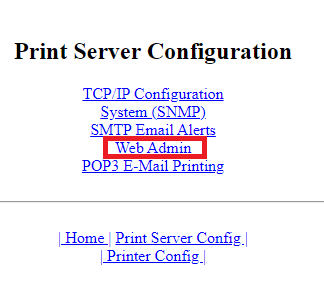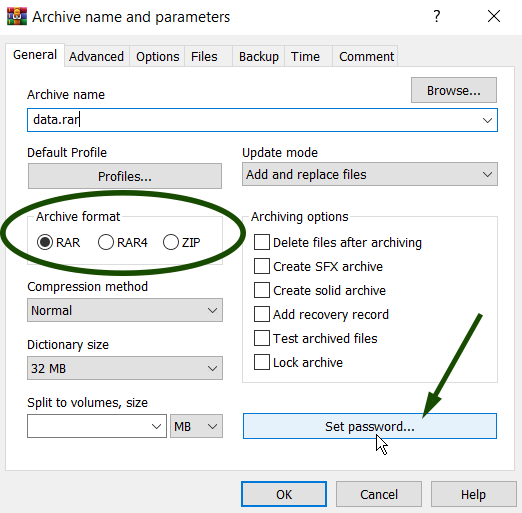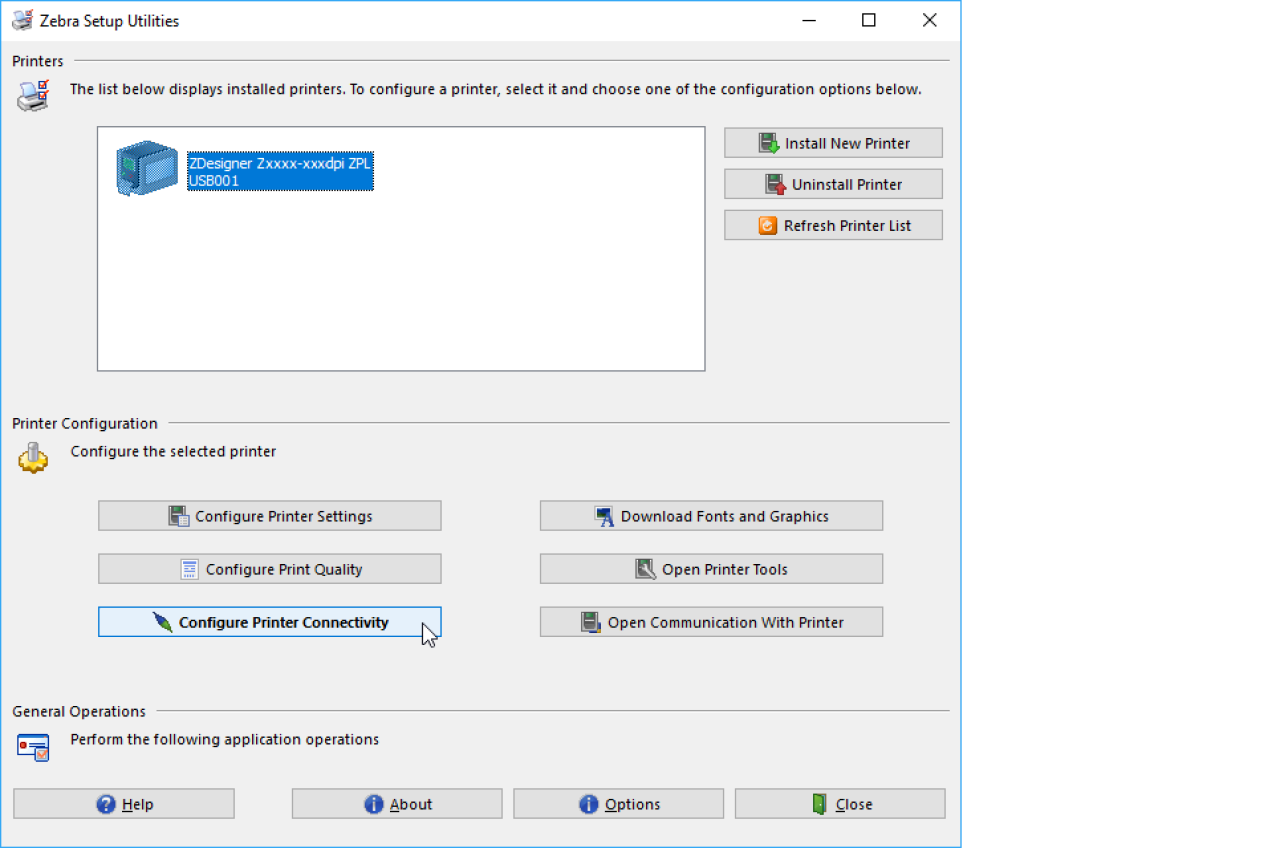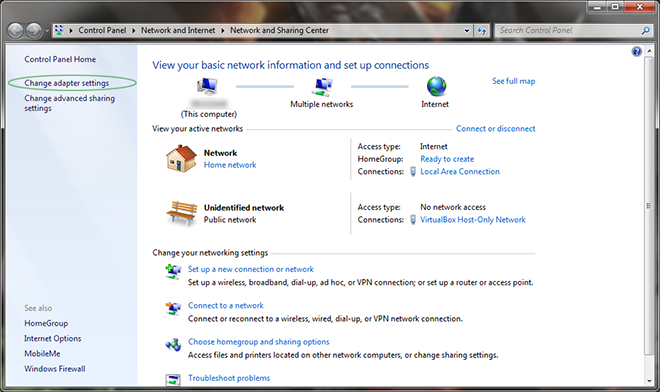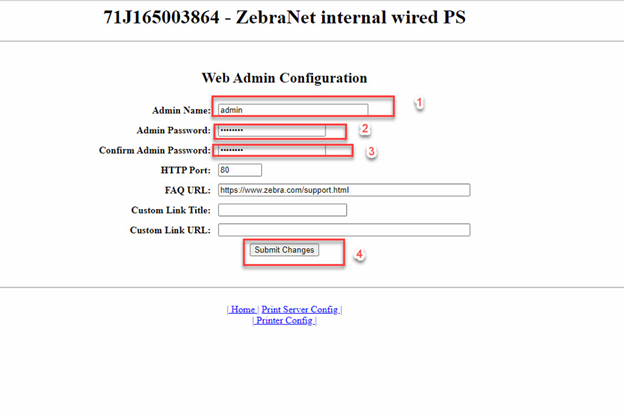Zebra printers are the best solution, ensuring all qualities of an ideal printer. They have all kinds of printers on their bucket list, from Mobile to industrial printers; they are compatible, easy to use, and have several features. To access the zebra server, you need a zebra printers default password; we will glimpse these things in the write-up.
To get effortless access to the zebra server, you need a zebra default password and username; in this case, you can attempt to enter the default password as 1234 and username as admin.
We will take a deeper insight into each step and bring to light the most simplified steps through which you can smoothly get access to the server. We will also look into the troubleshooting issues of the zebra printer. Click here to learn how to transfer passwords to a new iPhone.
See Also: Mobily Router Username And Password Guide
Which Steps To Follow To Get Access To The Zebra Server Easily?
Important aspects you need to have during the login process to the zebra printers include IP address, default password, and username. We will look at each step of this process, follow these steps in a stepwise format, and you will get the desired outcome. Walk on these paces to achieve the final destination;
- Firstly proceed with any internet browser like Chrome, firefox, Opera, and Internet Explorer.
2. Search for 192.168.1.1 as an IP address; after searching for this, two boxes will appear on your screen. If you want to discover IP addresses, read this article.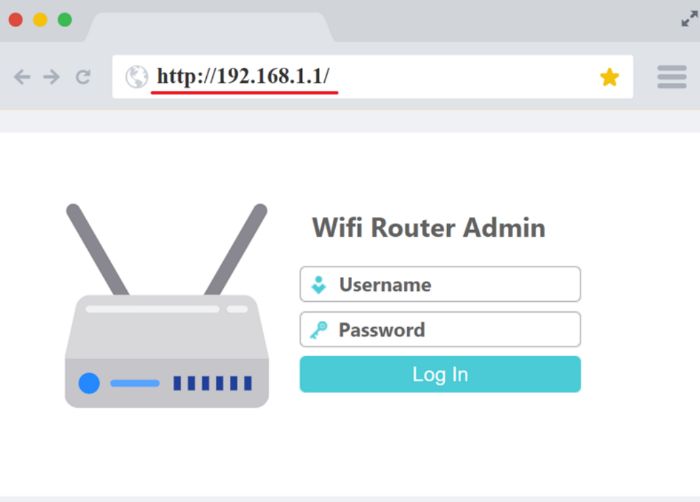
In these fields, enter the zebra default password as 1234 and username as admin; after doing all these steps, click to enter the option to give you access to the desired location.
See Also: What Is A Good Internet Speed For Gaming
How To Change The Zebra Printer Default Password?
Cybersecurity is an important aspect. It is suggested to change the zebra printers default password. We will highlight the user-friendly steps to change zebra printers’ default password.
There is a key command to change the zebra printers default password, ZPL ^KP; use this command and change the password effortlessly.
There is another web page that facilitates changing both passwords and usernames; this webpage is Web Admin. Search for this from Print Server Configuration web page, and you can change the zebra printer’s username and password.
See Also: How to Login To Asus Router | Perform Asus Router Login [2024]
How To Change Printer Password Using ZebraNet Print Server Web
If you want to change the zebra printer password with the help of the ZebraNet Print Server Web Page, then follow these staircases to achieve the final stage;
- Firstly go to the print server page; there, you can glimpse several options like; View printer configuration, view and modify printer settings, directory listing, Alert setup, printer controls, and Print Server Settings. From all these options, click on Print Server Settings.
- After clicking on Print Server Settings, several sections will appear; From these, look for the Status and configuration section.
- From the Status and configuration section, click on Print Server.
4. You can glance at multiple options on the print server configuration page; click on the web page from these options.
5. After doing all these steps login page will appear, and log in using zebra printers’ default password, which is 1234, and the username is admin.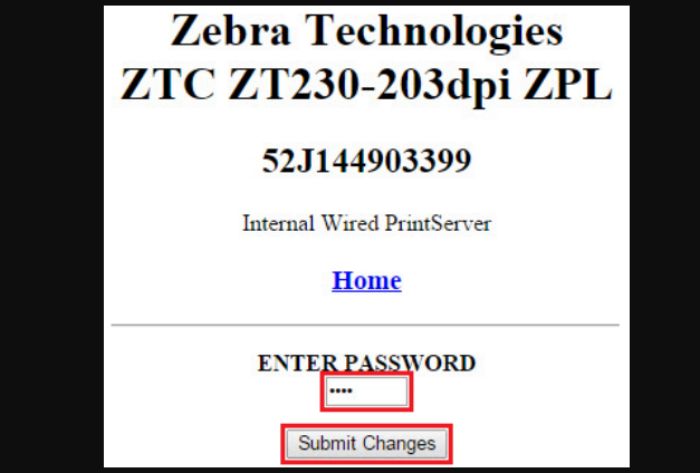
6. After logging in to the server page, you can change the password from this page, enter the desired password, and then hit the Submit Changes option.
See Also: What To Do If Netgear Port Forwarding Not Working
How To Change Your Password Permanently
If you want to change your password permanently, then follow these steps;
- Proceed to the print server page and choose the Print Server Settings option.
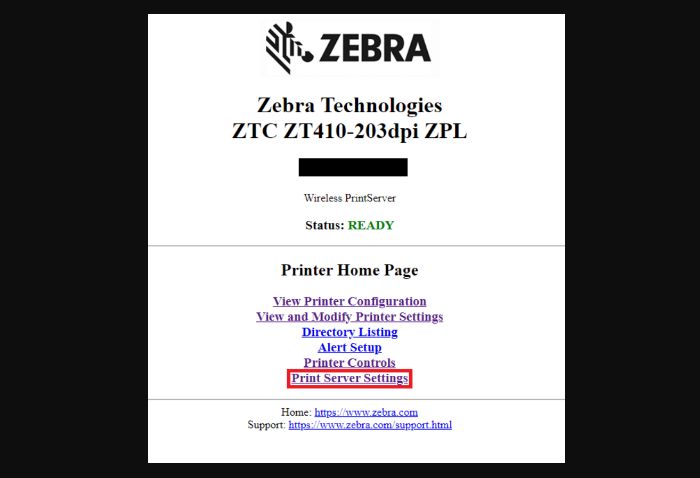
- After clicking on to print server settings option, several sections will appear; hunt for the Reset section, and from it, click to Reset Print Server.
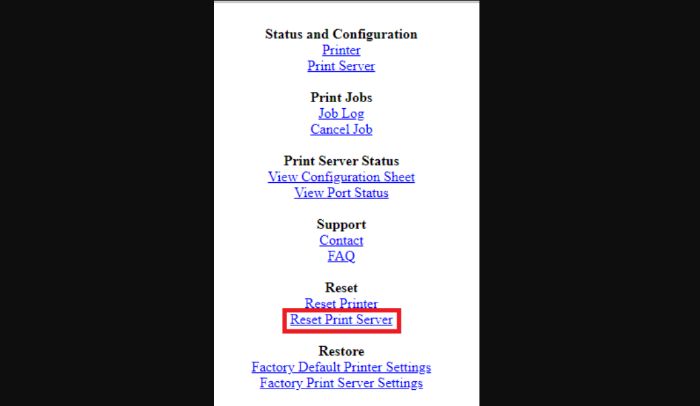
If you want to change the password of password-protected parameters, then follow these steps;
You might be curious about changing the password of password-protected parameters like communication parameters; here, we will uncover the simplified steps to change the password of password-restricted parameters. These parameters are password restricted from the factory default setting. Follow these steps to change the password of the password-protected parameters;
Firstly after you try to change the password of password-protected parameters, on the screen, you have to Enter the password.
Entering a correct four-digit password will allow you to change the password.
See Also Fix Your Printer Not Connected To Network Issue | Full Guide
For Entering A New Password
Use the following instructions;
- Use MINUS (-) to modify the selected digit position at the password prompt.
- PLUS (+) to increase the value of the selected digit after you’ve made your selection. For each digit in the password, repeat steps two and three.
- Press SELECT after inputting the password.
Troubleshooting Issues Related To Zebra Printers
If you are facing any issues related to the connectivity of the wireless and wired networks with zebra printers, then here we have a one-stop solution for such issues. After following the illustrated steps, you will be able to solve this problem easily;
- Firstly go to Zebra Setup Utilities, and click to Configure Printer Connectivity option.
- After going to the Configure Printer Connectivity page, you can glimpse three options wired, wireless and Bluetooth. Now proceed with the wireless option.
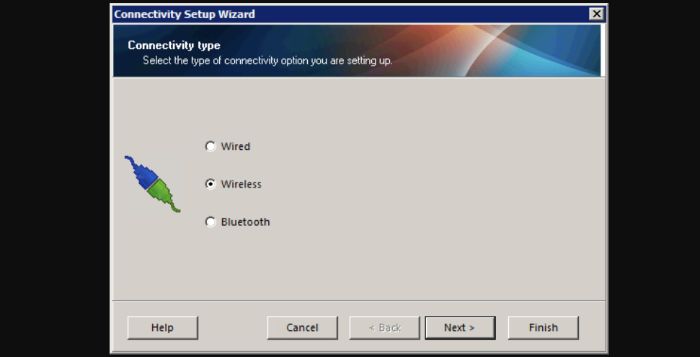
- Hit the next button and write the required credentials of the preferred network.
- The next page will appear; in this, enter the preferred Band and the details of the country, security mode, ESSID, and security username and password. You can consult the network admin for security mode.
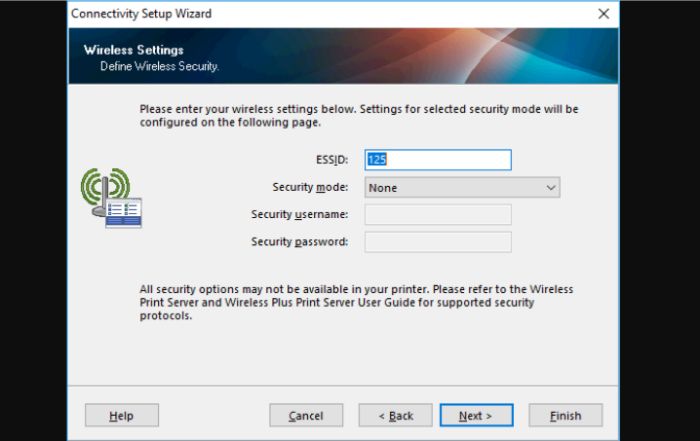
- The configuration option will appear based on your preferred security mode; here, we are proceeding with WPA-PSK/WPA2-PSK as our security mode. The next step would be to enter the WLAN password and, from the uppermost corner of the page, select one of the options: string and hexadecimal form. Select this according to your network.
- If the printer code (ZPL) appears on your screen, then it means that you are successful in connecting the wireless network with the printer. Read More on What Is Wireless PAN DHCP Server here.
Connect A Wired Network With A Zebra Printer
If you want to connect a wired network with a zebra printer, then follow these steps;
- Initiate the process in the same way as a wireless network, start with Zebra Setup Utilities, and click on to Configure Printer Connectivity option.
2. This time select the wired network and then click on internal Printserver.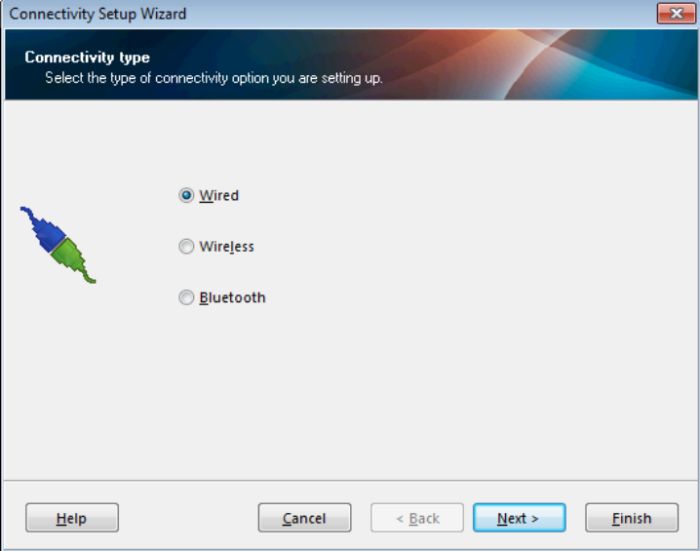
3. After doing these steps, enter the IP address, and from the two options, DHCP and Static, choose the one according to your network.
4. If you select static, enter the required credentials and click on the next option. For IP address, contact your Network administrator.
The final stream page will appear; if you want to share these settings with the printer, click on the printer option. Once done, power off the printer and then start it.
Follow this write-up to resolve the printer’s network connectivity troubles.
FAQs
What is zebra's default admin password?
You can use the zebra printers default password as 1234. You can also refer to the discussed steps in the article to access the zebra server.
Is there any option to reset the zebra gk420d factory settings?
Yes, you can reset the zebra gk420d factory settings; follow these steps to do so; Tap and hold the front panel's forward feed button. The indicator light will begin flashing in the following order: 1, 2, 3, and so on. Release it when it flashes four times. This restores the printer to its default settings.
How do I reset the Zebra label printer?
To reset the Zebra label printer, according to these instructions; Initially, turn off the printer and tap the shift+R. While releasing the keys, make sure to click the power off button. These steps will reset the printer.
Where to find the IP address of the zebra printer?
To find the printer's IP address, tap the feed+cancel options simultaneously. Do this for two seconds, and you will get the printer's IP address on the screen.
Conclusion
Summing up the article, we saw the zebra printers default password and the steps to follow while resetting the default password. Various troubles are faced by many of them while connecting a wired or wireless network with a zebra printer; by referring to the troubleshooting issues of zebra printers context, you can easily solve them.
See Also: Netgear AC1000 Setup – A Beginner’s Guide
Brian Westover is an Editor at routerlogin.one, covering everything from WiFi to the latest routers. Prior to joining Router login, he wrote for TopTenReviews and PCMag.