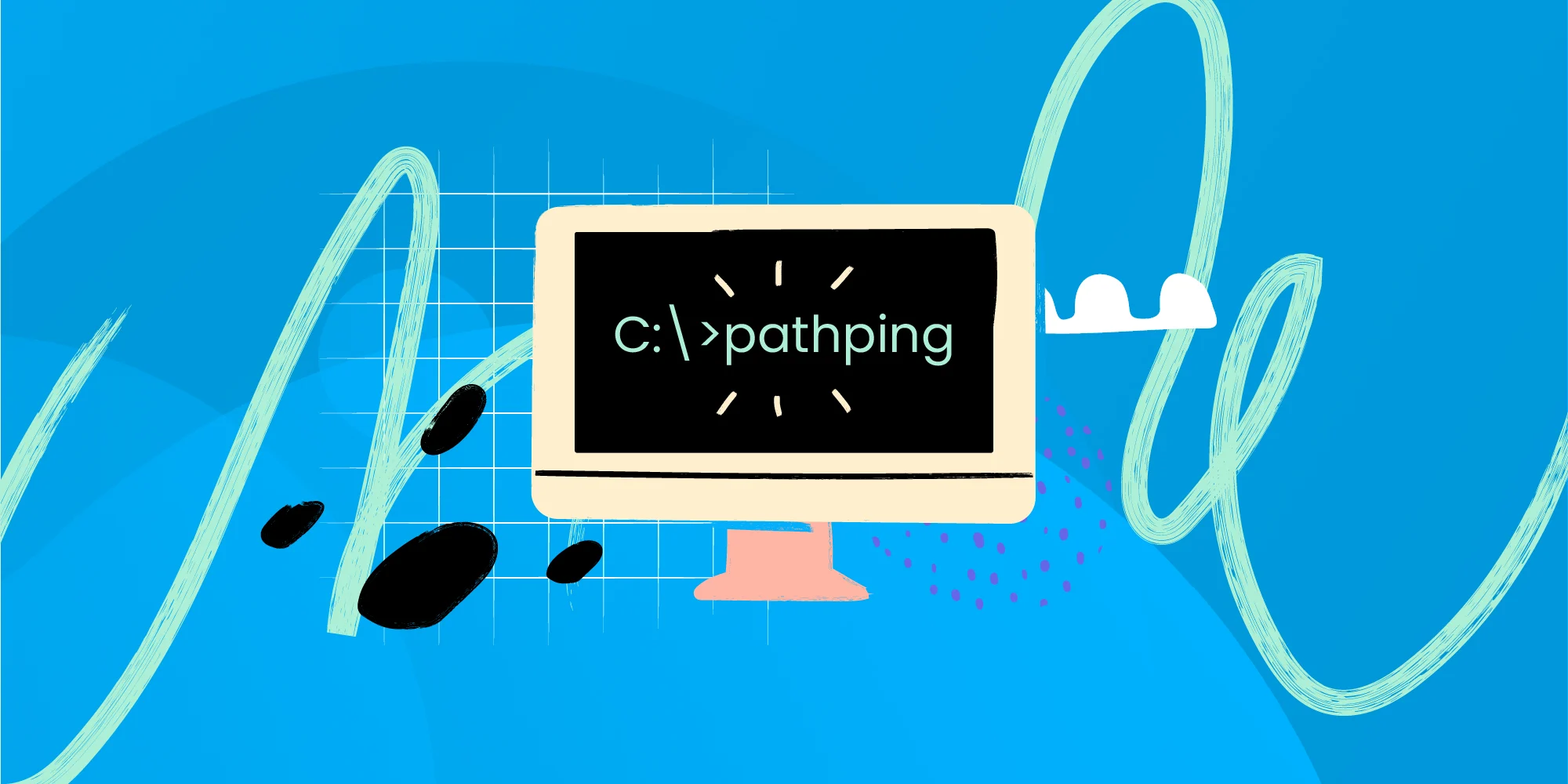Nowadays, in windows OS, we have a bunch of menus and options at our fingertips to do anything by just a click. But it isn’t as convenient when you want to interact with the Operating system. The other case is when you want to work with the internal details. In this article, we will learn about PathPing and how we can use it.
The work, then, is done by typing a command for each thing you want to do. For instance, you can’t just click on “this pc” to open it. There will be a series of commands. Sounds scary? Sure, it does.
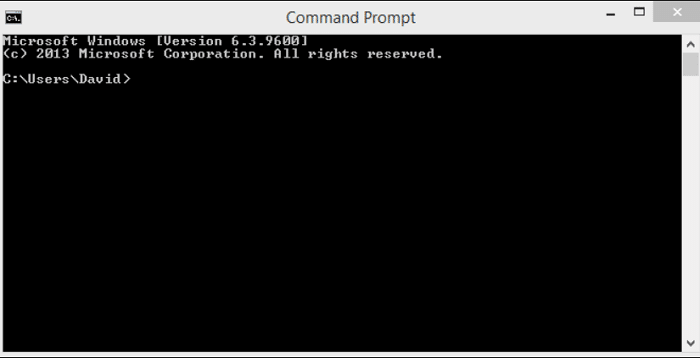
You have to type the command mentioned above carefully in the command prompt. The command prompt will materialize in front of you in two ways. You can either type run in your computer’s search bar: Right-click, type cmd.
See Also : DHCP Lease Time | What Is It And What Should I Set It To?
Alternatively, you can type cmd in the search bar, and the black screen will show itself. Then you can type in all the commands that you require. But, most of us are clueless when it comes to something as extensive as this.
So, today, we’re going to go ahead and discuss one such command, which goes by the name “PathPing.”
Digging Into PathPing || Getting to Know It Better
PathPing happens to be one of the fascinating commands at our disposal. Pointedly, we can be aware of the latency of the network if we use PathPing. What is that?
Well, Network latency is the duration, a data packet takes, to reach where it is supposed to go. So, having this information ready at hour hands allows us to detect potential faults in the networks.
Coming back to PathPing, what is even more impressive is, it does the work of two commands. That means it combines two exceptional ones into a single one. The first of those commands is coined as ping. The second one is the tracert.
See Also : How to Login To Netgear Router | Perform Netgear Router Login [2024]
A ping is sent over to see whether the connection is intact or not. We use the other one, to choose a path where data packets need to tread on. Also, to oversee any factors that can cause defer in data packets.
PathPing does both of these operations, all on its own. So, its function is to figure out the best way, if that’s not somehow available, then find its alternative. Then it sends a ping, to judge, by the time it comes back, what the latency is. Two In One.!!
How does PathPing Works?
If you’ve studied it previously, you’d have observed that they say, PathPing works with hops. Hop, generally means, to skip something or jump over. Let me enlighten you on how that fits in here. Let me take it from the top.
One thing to mention here is that PathPing uses a protocol called ICMP to send requests over. It is an extended version of the IP portion of the revered TCP/IP, as it goes. It has some additional benefits over its counterpart. If you are to send the data to some other network, there is a high probability that you’re using multiple routers.
Those are said to be hops. Figuratively, because the data has to go over them, suppose, if there are three routers, then we’ll say there are three hops till the destination.
See Also : How to Perform Time Warner Router Login [Easily Explained]
How to Use PathPing?
It is pretty straightforward. I’ve mentioned how to open the command prompt, a little way up the article. Open it, then very mindfully type “PathPing,” hit enter. There are some add-ons which you can use following your requirements. Some of these add-ons that we use, most commonly, are enlisted:
- /p: It is the period to wait when you want to send one ping after another. The default value happens to be around one-fourth part of a second. It is to be specified in milliseconds.
- <Targetname>: it specifies the information regarding the end of the journey.
- /w: It is that time, for which you need to wait for the revert. The value which is default is 2-3 seconds.
- /h: It is the indicator of the hops, max to max, there can be 30. No more.
- /q: It tells how many echos have been sent over.
- /n: It is that parameter that ensures that the IP addresses concerned are not resolved.
If you choose to make use of PathPing without any of the arguments mentioned above, then it acts like help.
See Also : A Complete Guide to Home Network Monitoring | Everything You Need to Know
Things to Remember When Working With PathPing
When working with PathPing, it’ll make things infinitely easy for you, if you keep these things in mind:
- As I did mention at the start, it works in conjunction with TCP/IP, so it won’t work for you if you have not installed the same. Do it before you proceed.
- The parameter given above, they’re all case-sensitive. That means, if you type big P and Small p, they both hold different meanings.
- Make sure to take your time while sending echos. It prevents congestion.
Conclusion
This brings us towards the end of this article. Knowledge about these small things, and of these commands, can make a world of difference. So, we have got all about PathPing at your disposal for you to learn.
We hope it’ll help and you won’t face any difficulties with this particular command, from this moment.
See Also : How To Find Your Network Security Key On Windows, Mac and Android.
Hello people. I have started this website for all of you who have troubles while logging in into their router. I personally have faced a lot of issues and that is the sole motivation for starting this. Hope it helps you guys. Cheers!