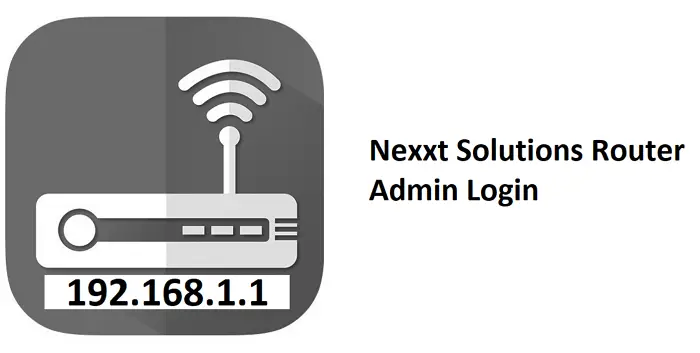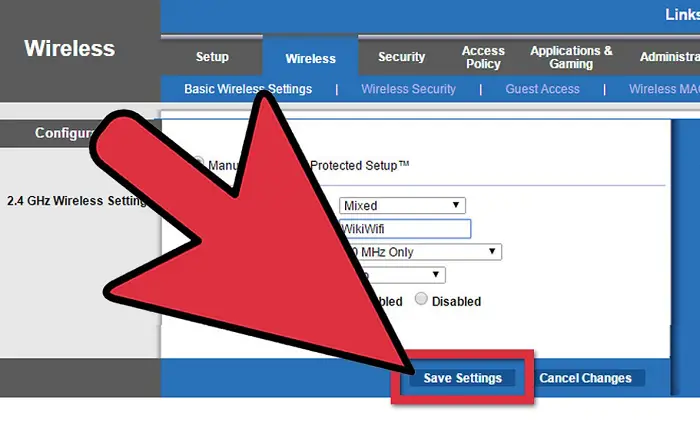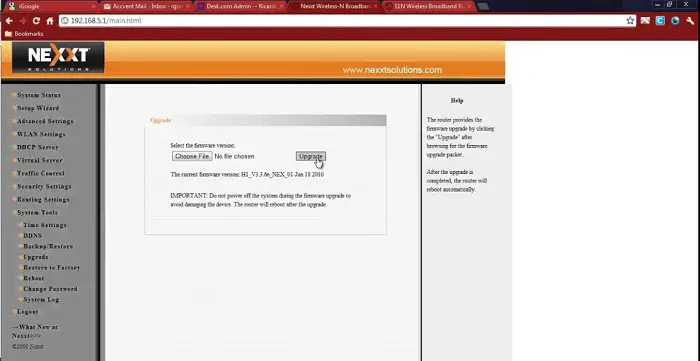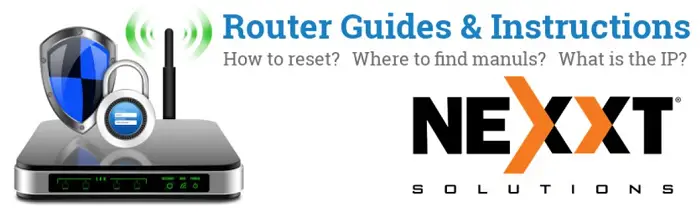The Internet is essential in our time. We need networks to do our basic work, study, stream TV shows, and play video games. With a steady network, we can do all those tasks easily. You have the option to choose your router like Tp-Link, D-link, Motorola, Mercusys, Netis, Jio, etc. So, in this article, you find about Nexxt router login if you are thinking of buying it.
If you have your hands on the new Nexxt Solution router and are looking for an easy way to log in to Nexxt, you’ve come to the right place. In this blog post, we’ll walk you through the simple steps you need for Nexxt router login. So without further ado, let’s get started!
See Also: Fix NETGEAR Router Red Light Issue Easily [Complete Guide]
Nexxt Solution
Nexxt Solution provides a range of specialized products, from WiFi routers to smart plugs and switches based on the cloud ecosystem.
It makes our lives extra smart and smooth.
See Also: 192.168.55.1 IP Address Admin Login | Default Username And Password
Steps For Nexxt Router Login Set-Up
Here are some easy steps for Nexxt router setup and login.
- Connect the router cable with your computer or laptop. We recommend using a wired connection for Nexxt Solution routers.
- Go to your internet browser.
- Search 192.168.0.1 in the internet browser. Read this article, if you also want to know about IP address 192.168.1.4
- You will see two conversion boxes. In the username and password box, add “admin.”
- Press “Enter,” and you will be able to control your router and have access to the router setup page.
To reset Eero read this article.
Buy: Nexxt Dual Band Wireless WiFi Router
How To Change The Admin Password?
Another thing to make sure while Nexxt router login is the default password will give access to the router dashboard. You must change the default admin password and create a strong and unique password. You can follow these steps to change the password for Nexxt login.
- First, follow the previous steps for Nexxt router login.
- Go to Menu and search “Administration”.
- The Nexxt login password page will open.
- Now enter your old/default password.
- Enter your new unique password and reenter your new password.
- Select “OK” to confirm the password and save the changes.
- You will be logged out and logged back into your router.
See Also: How To Troubleshoot Netgear Router Not Working
How To Change WiFi Name And Password?
After Nexxt setup and router login, you should change the default WiFi name and password for your safety. You should protect your network with these steps.
- Open your browser and enter the default IP address for the Nexxt router.
- Enter the username and password for Nexxt login.
- Go over the menu and click on the “Wireless Settings”.
- The WiFi Name and Password section will open.
- Enter the new WiFi network name in the “WiFi Name”.
- Select WPA/WPA2-PSK as Security Mode.
- Enter the new password in the “WiFi Password”.
- Select “OK” to save the changes. Visit the official website for more information
Now, you can connect all your devices to the wifi with the new credentials. If you are having trouble reconnecting your smart devices, then we have multiple guides, like Changing WiFi On Smart Life that can be help you reconnect your smart devices to the wifi with their detailed steps.
How To Install Firmware Update In Nexxt Router?
After the nexxt router login, to run your router smoothly and prevent it from slowing down or bugs, it is essential to update your router from time to time. You can follow these given steps to update your Nexxt router.
See Also: Telenor Device Login
- Login to your router.
- From the Menu and select “System Tools”.
- In the given list, you can see “Firmware Update”.
- Click on that to see any new updates for your router.
- Open that file and save it on your computer.
- Now click on “Upgrade” and “OK” to update your router.
- The updating process will begin, and after completion, you will be back on your router’s admin page.
See Also: Update Netgear Router’s Firmware | Netgear Router Firmware Update
How to Reset Nexxt Router?
Methods you can follow to reset your router to the default factory settings.
Let’s discuss the two ways:
Way 1
The first way to reset your Nexxt router is as mentioned below-
- With an Ethernet cable, connect your computer with the router.
- After all the verification of LAN and Firewall, open your web browser.
- Enter the default IP address 192.168.0.1.
- Enter your user name and password.
- On the admin screen, go to the “Advanced Settings”.
- From the menu, select “System Tools”.
- From that, choose “Restore to Factory Default”.
- Now your router will reboot and reset it to Factory Default.
- After reboot, follow the steps for Nexxt login.
Way 2
If way 1 does not work and you need another method, try way 2 to reset your nexxt router
- Press the “Reset” button for 20 to 30 seconds.
- Remove the router from your power outlet.
- Repeat the reset process.
- Now connect your router with the power outlet.
- Follow the login process.
FAQs
What are the default details for Nexxt login?
To log into Nexxt Solution routers, type 192.168.0.1 as the default IP address and admin as the default password and username.
What to do when you forget your login details?
If you forget your log-in credentials, try to reset your router. Just press the Reset button in the back for 10 to 15 seconds and log in with the default ID and password.
I can not log into my router, what should I do?
If you can not see your router login page, see if you have connected the router with your computer or not. Recheck the default IP address to see if you entered the right one or not.
Conclusion
With our easy and point-to-point, you know how to set up Nexxt solution routers and how to log in and make changes on the router dashboard. Now with a high-quality network, you can work perfectly online. Set up your Nexxt router login now!
See Also: How To Do IBall Router Login [Simple Steps]

Senior Editor, RouterLogin.one. 15,000 cat photos and counting. Also, have been testing and writing about tech since the dawn of time.