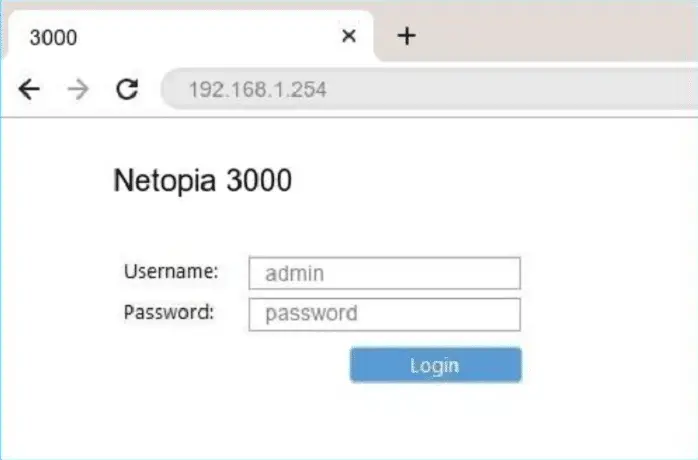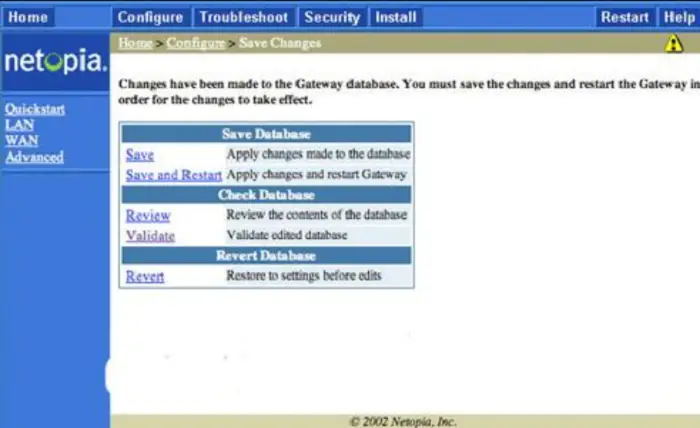Netopia 3000 Router login and password guide are a brief about how to change your router’s user name and password, set up a wireless network, reset your router, etc. This guide is essential for users that need to know the router login and password or change them.
Some common reasons you would want to change your passwords are getting locked out of the device, forgetting the current user name/password, or getting an external request.
See also: How To Block Internet Access To Apps on Android Phones
How Do I Access the Netopia 3000 Router?
First, open your Internet browser of choice. Most people use either Mozilla Firefox or Google Chrome.
Next, type the following address in the navigation bar: http://192.168.1.254/. If this doesn’t work for you, try to find out your Netopia 3000 router’s default IP address is and put that in the address bar instead. While there are other ways to get into your router, the most common is by typing http://192.168.1.254/.
Now, click the Enter key on your keyboard, and a login screen should appear. Now, it is time to enter the Netopia 3000 default login credentials.
Default username: admin
Default password: admin.
Now, input these credentials into the login screen and press the Login button. Suppose you were able to log in; congratulations! You can now change your router’s settings.
See also: 192.168.1.254 IP Login Guide, Username & Password
How To Change Netopia 3000 Password?
The easiest way to change your Netopia 3000 router password is by going to the Admin page of the router.
To get there, follow these steps:
Ensure you are logged in to your router. Type in http://192.168.1.254/ into your internet browser’s URL bar (make sure you put the correct IP address if it is different). You will see the login page. Input your username and password.
Click OK or log in.
This will take you to the Admin page, where you can change all of your settings.
On this page, click on Administrator under the heading Security/Privacy in the left-side navigation menu.
Under the Password section, you should see your current password listed there. Click on “Change.”
To make a new password, type in 8-15 characters. Then click Save.
It seems simple, right? If you forgot your password, don’t worry – the Netopia 3000 default username is admin, and the default password is blank or also admin. If you have a hard time remembering all of these numbers and letters, keep this in mind: The Netopia 3000 login page can be found at http://192.168.1.254/. Before changing your username to something else, remember that this is the username you use to log into the router itself, so think carefully before changing it!
See also: Top 7 Home Automation Ideas to Make Your Home Smarter
Resetting the Router.
Finally, if everything fails and you still can’t log into or reset your router, you can always reset the Netopia 3000 router to its factory settings.
To do this, use these steps:
Ensure that your computer is connected either directly to the LAN (local area network) port of the Netopia 3000 router or through an Ethernet cable. Power off your router. Power back on the Netopia 3000 router and continue holding down the reset button for 30 seconds.
Release the reset button, then power back off your router again.
Wait a minute or so before powering it back on again. This clears out any residual memory in your Netopia 3000 router. You can now try logging into your router again with a new username and password or follow the Netopia 3000 default login steps in this article.
See also: How To Find Your Network Security Key On Windows, Mac and Android
Tips On How to Keep Your Home Secure with a Netopia Router Login and Password Guide
Now it’s time to learn how to prevent your Netopia DSL modem or personal computer from being infected with malware. Read the following tips and make sure to employ them whenever you use any computer online:
- Reset your Netopia modem regularly (minimum once every month).
- Use a different username and password for your Netopia 3000 router.
- Always choose a secure, hard-to-guess username and password.
- Change your default device login details (username and password).
- Never click links in search results, which could lead to dangerous websites.
- Avoid using public computers, especially for financial transactions.
- Close pop-up windows as these are often viruses.
- Always use a firewall and antivirus software on your computer.
- Make sure you have the latest antivirus software installed at all times.
See also: The 7 Best Ways to Improve Home Network Security
Conclusion
Now that you know everything about changing the Netopia 3000 router’s username and password and resetting it when all else has failed, you shouldn’t have a problem reassessing your router. Good luck!
See also: Nzbget Default Password | Login To NZBGet Router
Hello people. I have started this website for all of you who have troubles while logging in into their router. I personally have faced a lot of issues and that is the sole motivation for starting this. Hope it helps you guys. Cheers!