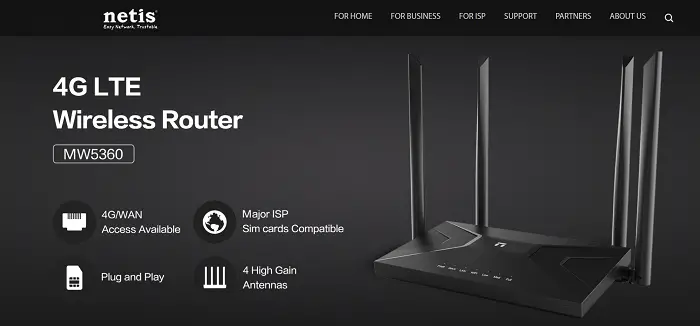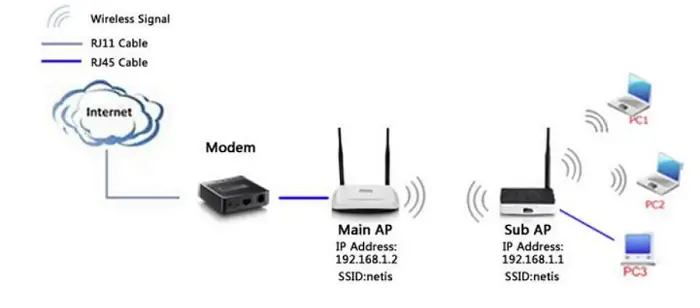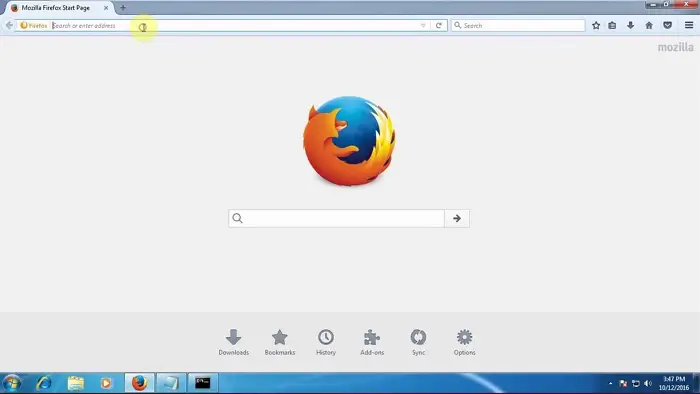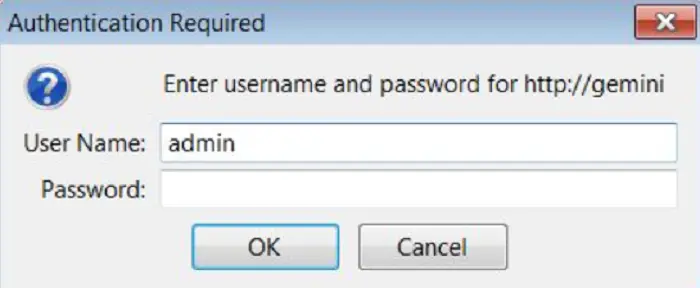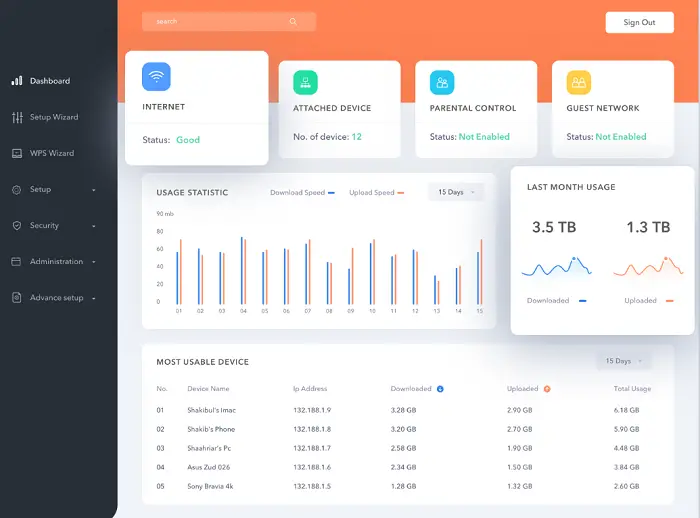The main priority for every person working from/at home is a good network and connection, even at a basic level. Setting up a Netis router is one of the greatest ways to ensure that. This Netis router login guide you to complete the task easily. You can also read about how you can block someone using your wifi.
This article will help you access the Netis router login guide settings with the default IP username and password. You can make some changes once you access the router admin dashboard.
The reason you need to know these steps? The Netis router login settings will allow you to manage and customize your home network fully. It can help you create a custom network name and password and help you set up a separate network for guests, limit the bandwidth speed, and more.
Visit: Easy Network, Trustable – NETIS SYSTEMS
How to Login to NETIS Easily
These changes can help add additional layers of security to your home network and make streaming much more accessible. Mentioned below are five simple steps to the Netis router login guide.
Connect Your Device To The Netis Network
The first step for you to follow is to connect your router cable to your laptop or computer. You can also use a wireless connection.
Although, a wired connection is a better option when setting up your Netis router login. This helps you avoid suddenly being logged off while saving your changes.
See Also: How To Connect To The Ethernet? The Wired Way!
Open Your Web Browser
After connection, open your web browser and type in the IP address of your Netis router in the address bar. These router settings will be present to the user via the Web GUI.
See Also: The 7 Best Ways To Improve Home Network Security
Enter The Netis Router IP Address
After you open your web browser, you can type netis.cc or the IP address. It can find the IP address for the Netis router login on the back of your router, or you can use the default IP address 192.168.1.1.
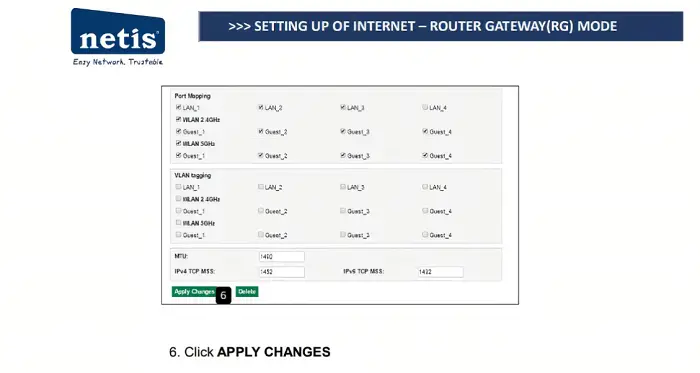 Once you enter the IP address, the Netis router login window should appear. There are chances that the window might not show up if the router’s default address is not 192.168.1.1. In case that occurs, follow the next step.
Once you enter the IP address, the Netis router login window should appear. There are chances that the window might not show up if the router’s default address is not 192.168.1.1. In case that occurs, follow the next step.
See Also: 192.168.11.1 IP Login Guide, Username & Password
Enter The Username And Password
Depending on your router configuration, the web page might take you directly to the admin dashboard after entering the default IP address. The pop-up window will ask you to enter a username and password. Then, you can finally use the default username and password given by the Netis router login portal.
See Also: How To Perform Dlink Router Setup [Complete Guide]
- Default username: admin
- Default password: admin
Or you can also try
- Default username: guest
- Default password: guest
- Then click the login button
Note: As the username and password are case sensitive, keep in mind to type them in lower case. If the default login details have been previously changed, log in with the custom username and password. Otherwise, you can reset the router to factory settings to help you log in using the default login details.
See Also: How To Find Your Network Security Key On Windows, Mac And Android
Router Admin Dashboard
Once you go through all the previous steps, you will see the Netis Quick Setup Page on your screen.
Then click the Advanced button on the screen. This will take you to the router admin dashboard, i.e., the Web-based GUI.
See Also: Why Is My TP-Link Router Not Working After Reset?
FAQs About Netis Router
How to block someone from using my wifi?
There are a couple of solutions to this. But the easiest way to block someone from using your wifi is by downloading the 'my netis' app on your play store. After logging in, you can see the list of users and block them by tapping on their device name. Another simple option is to change your SSID and password when logging into your Netis router settings.
How to configure Repeater Mode on Netis wireless router?
You have to open your browser and log into the Netis router login page, asking for your username and password. After clicking the advanced button on the main page, choose the wireless option on the left side. Then click the wireless setting and set the Radio Mode as Repeater. Then click AP Scan > main AP's SSID > click the connect button. And finally, if the AP has a wireless password, enter that and click save.
How do you change the password for your wireless Internet connection?
It is pretty simple to change your password. First, you will have to log in to your router login through the IP address (If Netis, as mentioned in the article). Then click on wireless > wireless security > WLAN option, which is usually on the left side of the page. Type in your new password in the wifi password and click on save.
Why is the router login page not loading?
This can happen when the device you're using is disconnected from the wifi. This might also occur because the wrong router IP address has been set as the default one. Do make sure to check that as well. You will have to consult the IP address router list on the Netis Router Login website and locate the correct address.
How do I reset my router?
Find the small black button present at the back of the router, and then press and hold that button for 10 seconds. This will shut down your router and reset it to the factory settings.
Conclusion
We hope these steps helped you with your Netis router login guide. In cases where you can’t log in to your Netis router login, check if you are entering the wrong username and password. There might also be other minor hindrances that you can fix with a few additional steps. You can know more about other types of routers from here.
Netis router login is something you might not use often. But it is good to know how to log in to your Netis router. But remember, always remember to note down the password once you change it. It is also recommended that you change your wifi password once a month.
See Also: How To Perform Vodafone Router Login | Complete Guide
Hello people. I have started this website for all of you who have troubles while logging in into their router. I personally have faced a lot of issues and that is the sole motivation for starting this. Hope it helps you guys. Cheers!